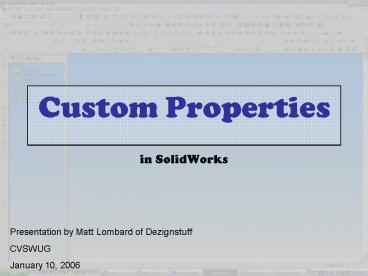Custom Properties in SolidWorks - PowerPoint PPT Presentation
1 / 19
Title:
Custom Properties in SolidWorks
Description:
Have part, assembly and drawing templates set up with pre-existing properties ... Rhapsody Design (http://www.rhapsodydesignsolutions.com/programs_1.html) ... – PowerPoint PPT presentation
Number of Views:305
Avg rating:3.0/5.0
Title: Custom Properties in SolidWorks
1
Custom Properties in SolidWorks
Presentation by Matt Lombard of
Dezignstuff CVSWUG January 10, 2006
2
Where can you use or see Custom Properties?
- Templates
- Filling out drawing title blocks
- BOMs
- Notes
- Windows Explorer tool tips
- PDM applications
- Advanced Search
3
Templates
- Have part, assembly and drawing templates set up
with pre-existing properties and default values - Use different properties with different
templates, particularly material types or
sheetmetal / machined / plastic etc.
4
Title Blocks
- To put a property field on a drawing
- Edit sheet format
- Start a Note
- Select the Property button in the Property
Manager window - Current document means it will pull a property
from the drawing - Model in view means it will pull a property
from the assembly or part which is shown on the
drawing - Save the Template when you are done setting up
properties
5
Title Blocks / BOM
Custom BOM columns can be inserted using RMB and
configured using Column Properties
Properties pulled from parts
Properties pulled from assembly or drawing
6
Custom Properties in Notes
- In a Note, hit the Link to Property button
- Get the property from the current doc (assembly)
or the part note is attached to
7
Display settings for Custom Properties
- Annotation link errors display when linked custom
properties are not available - Annotation link variables show the link syntax
rather than the property value when the note is
edited
8
Where do you see Custom Properties?
- Windows Explorer shows them in the status bar
- SolidWorks Explorer can display and edit
properties
9
Advanced Search
- Use Property values with search criteria to show
or hide parts
10
Controlling Custom Properties
- To control which properties can be used, use the
Edit List button in the Custon Properties
dialog - To do this for all new documents, edit the file
ltSW Inst Dirgt\lang\english\properties.txt
11
Controlling Custom Properties
- If you want to limit the values to a certain
list, you will need to use an application or an
Excel spreadsheet (with data validation) - Later in the presentation is a list of free
custom property macros and applications
12
How can you drive Custom Properties?
- Custom Property applications / macros
- Design Table
- File gt Properties dialog
- SolidWorks Explorer
- Dimensions, mass properties
13
Design Table
- Design tables are a great way to control large
numbers of properties and when you need to
combine configurations with properties - See my user group presentation on Design Tables
for more information on this technique
14
How to put a dimension in a Custom Property
- Create custom property in property dialog
- In Value / Text Expression column, click on
dimension
15
How to put Mass Properties in a Custom Property
- Create custom property in property dialog
- In Value / Text Expression column, click drop
down and select desired value
16
Sources of free programs
- Trimech support, free utilities
- Rhapsody Design (http//www.rhapsodydesignsolution
s.com/programs_1.html) - CAD.DE (German Site) http//solidworks.cad.de/mm_b
oerse.htm - Stuff I have
- Filename to Number property
- Property creator for all docs in a folder
17
General Tips
- Generally, it is a good idea to use configuration
specific properties as the default - If you are using PDMWorks or another PDM product,
make sure that it can read config specific
properties before applying this across the board. - Templates should be set up and shared by all
users, especially if the properties to be used
are the same - You can move the list of standard properties
between computers by copying the text file at
ltSW Inst Dirgt\lang\english\properties.txt - A little programming may help you get what you
need - Many free applications come with source files
which you can play with and tweek
18
General Tips
- You can move the list of standard properties
between computers by copying the text file at
ltSW Inst Dirgt\lang\english\properties.txt - Get in the habit of using custom properties
because it really makes more things possible down
the road - Use SW Explorer to go through all the parts in an
assembly quickly, or without having SW open
(non-SW user could even do this to apply custom
props)
19
The End.