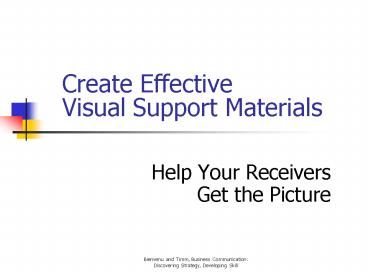Create Effective Visual Support Materials - PowerPoint PPT Presentation
1 / 54
Title:
Create Effective Visual Support Materials
Description:
Deborah Valentine, MS ... Capitalize only proper nouns and the first word in each bullet ... May be posted for easy reference ... – PowerPoint PPT presentation
Number of Views:127
Avg rating:3.0/5.0
Title: Create Effective Visual Support Materials
1
Create Effective Visual Support Materials
- Help Your Receivers Get the Picture
2
Agenda
- Use visual displays to enhance message
comprehension - Make the most of your visuals
- Deliver your visuals with confidence and style
- Get feedback on your visuals
3
Use Visuals to Enhance Message Comprehension
- Written documents
- Oral presentations
4
Why Use Visuals
- People are accustomed to visual stimulation
- 70 of people prefer to receive information
visually - Visuals help receivers get the message
- Audiences remember up to twice as much when they
both see and hear it
5
Visuals Help Writers and Speakers
- Develop the content of their message
- Organize ideas and create continuity
- Strengthen the impact of their message
- Clarify important concepts
- Provide variety for their audiences
- Use fewer additional notes
6
Visuals Help Listeners and Readers
- Clarify and digest abstract ideas
- Retain information
- Avoid boredom
7
Reasons to Use Visuals
- Improve communication effectiveness
- Increase audiences perceptions of presenter
- Boost speakers confidence
8
Visuals Improve Efficiencies
- Decrease decision-making time 12
- Spend less time in meetings
- Improve audience action
9
University of Minnesota/3M Study
- Audience likelihood to act 43
- Perceptions of presenter 11
- Information retention 10
- Information comprehension 8.5
- Attention 7.5
- Agreement 5.5
10
Software for Creating Visuals
- Microsofts Excel
- Microsofts PowerPoint
- WordPerfects Presentations
11
Make the Most of Your Visuals
- Use visuals for major points
- Apply common visual formats
- Check visuals for consistency
- Avoid the misuse of visuals
- Use video or audio clips
- Use flip charts, white boards, and chalkboards
12
Visuals Friend or Foe?
- Properly created visuals will reinforce your
message - Poorly designed visuals can distract from your
message
13
Use Visuals for Major Points
- Limit each visual to a single point
- Keep charts and illustrations simple
- Follow the 30-second rule
- Remove any superfluous material
14
Use an Appropriate Design Concept
- Pay attention to the expectations of your school,
organization, or company - Observe what successful people are doing
15
Determine Appropriateness
- Define your context your situation, audience,
and objectives - Choose templates based on this analysis
16
Apply Common Visual Formats
- Word charts
- Pie charts
- Line charts
- Bar charts
- Tables
- Flow Charts
- Organizational charts
- Props and models
17
Word Charts
- State key ideas concisely and directly
- Are the simplest and most frequently used visual
18
- Figure 7-1
19
Pie Charts
- Illustrate part-to-whole comparison
- Focus on only a few broad divisions
20
Insert Sample Pie Chart
- Figure 7-2
21
Line Charts
- Show trends or changes over time
- Illustrate simple comparisons of trends
22
Our Degrees Conferred
23
Bar Charts
- Compare one item with others
- Include variations to illustrate different
relationships
24
Varieties of Bar Charts
- Vertical bar charts
- Horizontal bar charts
- Segmented bar charts
- Grouped bar charts
25
Fiscal Year Gross Sales
26
Flow Charts
- Show step-by-step progression
- Simplify the audiences understanding
- Provide instructions or explain solutions
27
Organizational Charts
- Illustrate the structure of a company
- Show lines of authority and job responsibilities
28
Marketing Department
29
Props and Models
30
Check for Design Consistency
- Background (Template)
- Font
- Structure
- Capitalization
- Spacing
- Illustrations
31
Background and Template
- Use the same template for your entire set of
visuals - Choose a template that respects your target
audience - Select high-contrast colors
32
(No Transcript)
33
Multicultural Communication
Sherron Bienvenu, PhD Deborah Valentine, MS
34
(No Transcript)
35
(No Transcript)
36
Fonts
- Use a consistent font
- Employ the same size and style for all titles
- Employ the same size and style for all body copy
37
Fonts Have Personalities
- Tahoma
- Times New Roman
- Courier
- Comic Sans
- Bookman Old Style
- Arial
38
Serif and Sanserif Fonts
- Serif Fonts
- Times New Roman
- Book Antiqua
- Rockwell
- Sanserif Fonts
- Tahoma
- Comic Sans
- Lucida Sans
39
Limit the Number of Fonts
- Use only two fonts per document
- Choose sufficiently different fonts
- Avoid busydocuments
40
Font Sizes for Slides
- 44 point font (good for titles)
- 32 point font (good for body copy)
- 28 point font (good for body copy in some fonts)
- 18 point font (too small)
- 14 point font (ridiculous)
41
Font Sizes for Written Documents
- Major heads - 18-point type or larger
- Body copy - 12 points
- Title fonts should be easily distinguishable
- Bold
- Italicized
- Larger
42
Structure
- Break up the text using
- Bullet points
- Enumeration
- Use parallel structure
43
Capitalization
- Use capital letters sparingly in visuals
- Present titles using a mixture uppercase and
lowercase letters - Capitalize only proper nouns and the first word
in each bullet
44
Spacing
- Begin all titles at the same place
- Start body copy on the same line
- Consider an alternate starting place for slides
with 2-line titles - Use consistent spacing between bullets
- Use more space between bullets than within
bullets
45
Illustrations or Clip Art
- Illustrate your points
- Break up your documents
- Help your audience focus
46
Samples of Clip Art
- Insert figure 7-10
47
Use High-contrast Visuals
48
Avoid the Misuse of Visuals
- Communicators misuse visuals when they
- Make them too complicated
- Overwhelm the message
49
Video or Audio Clips
- Add impact by using video or audio clips
- Choose clips with motion and sound
- Create your own clips
50
Flip Charts
- Are especially useful in problem-solving meetings
- Record ideas shared in a group
- Allow group to react to input
- May be posted for easy reference
51
White and Chalk Boards
- Exist in many meeting rooms and class rooms
- Provide a large space to write
52
Deliver your Visuals with Confidence and Style
- Double check your visuals
- Leave the lights on
- Use a remote control
- Face the audience - not the image
- Limit number of slides
- Minimize the number of transition types
- Turn off projectors when not in use
53
Get Feedback on Your Visuals
- While designing your visuals
- During delivery
- After your presentation
54
Remember Visuals Enhance Message Comprehension
- Use visuals to enhance your message
- Plan visuals based on audience needs
- Create consistent visuals
- Avoid over-complicating your visuals
- Check your presentation visuals before your
presentation