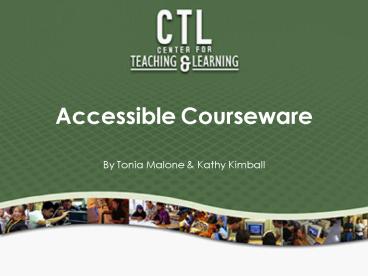Accessible Courseware - PowerPoint PPT Presentation
1 / 18
Title:
Accessible Courseware
Description:
Students with crazy schedules. Students with different learning preferences ... Video & Audio. Videos posted on the Web or used in the classroom must be captioned. ... – PowerPoint PPT presentation
Number of Views:73
Avg rating:3.0/5.0
Title: Accessible Courseware
1
Accessible Courseware
- By Tonia Malone Kathy Kimball
2
Student Video
- Tiago, a high school drop-out who grew up around
street gangs and violence, discovers he has a
learning disability in his 20s and tells his
story of survival and working with his
instructors to find success. - http//www.calstate.edu/accessibility/resources/ti
ago.shtml
3
Tiagos Suggestions
- Provide alternative ways to demonstrate mastery
of the subject. - Use other teaching modalities to reach those who
don't learn from lectures. - Provide course materials electronically so they
can be converted into multiple formats. For
example, audio or large print. - Take advantage of the student's background and
capabilities. - Create the sense that students are receiving some
one-on-one instruction. - Don't allow students to stereotype each other.
4
Student Video
- Lana finds herself in college at age 40 after
Retinitus Pigmentosa takes away her sight, her
career, and her future. She demonstrates her
accessibility tools and describes how she manages
her course work and her relationships with
professors. - http//www.calstate.edu/accessibility/resources/la
na.shtml
5
Lanas Suggestions
- Make allowances for special seating.
- Be open to communication with students.
- Post PowerPoint presentations online in advance.
- Provide advance copies of handouts in class or
online. - Use more descriptive speech and avoid words like,
"this, there, and that". - Request an electronic version of your textbook
when you order it.
6
Lanas Suggestions
- If an electronic copy of your textbook is not
available from the publisher, ask for an
additional desk copy. - If you are notified of a student needing
accessible format, make your textbook available
to the office responsible for the conversion two
(2) months prior to the first day of class.
7
Who benefits from Universal Design?
- Students with and without disabilities
- Students with varying access to technology
- Students with English as a second, third, or
fourth language - Students with crazy schedules
- Students with different learning preferences
- Faculty who want a large number of their students
to gain enduring understanding - Faculty whose teaching style is inconsistent with
the student's preferred learning style
8
Principles of Universal Design
- Identify the essential course content
- Clearly express the essential content and any
feedback given to the student - Integrate natural supports for learning (i.e.
using resources already found in the environment
such as study buddy) - Use a variety of instructional methods when
presenting material - Allow for multiple methods of demonstrating
understanding of essential course content - Use technology to increase accessibility
- Create accessible electronic files that support
all types of learners - Invite students to meet/contact the faculty
member with any questions/concerns
9
More Student Suggestions
- Make textbook decisions as early as possible and
before any established campus deadlines for
textbook adoptions. - Caption all video used for instruction and
provide transcripts for audio-only materials. - Provide "clean" copies of class handouts or use
materials already in electronic format so they
can be more easily converted into alternate
formats, such as audio or large print. - Use the campus course or learning management
system (LMS) to post the syllabus and other
important class information and course materials
electronically.
10
Cal Poly Policies
- New Courses Beginning Fall 2008
- As of Fall Quarter 2008, new courses and new
course content, including instructional materials
and websites, must meet CSU accessibility
requirements unless an exception is granted. - Early Adoption Of Textbooks
- Academic Senate Resolution AS-654-07 - Beginning
July 2007, departments are required to inform El
Corral Bookstore of textbook and coursepack
selections for all courses requiring textbooks or
coursepacks at least six weeks prior to the start
of the academic quarter.
11
Basic Tips for Creating Accessible Instructional
Materials
12
Best Practices for PowerPoint
- Use Slide Titles on each slide
- Use PowerPoint Slide Layouts
- Create Charts within PowerPoint
- Provide alternative text for each image
- http//www.webaim.org/techniques/powerpoint/
13
Best Practices for Word
- Text in a Word document will be accessible but
you can improve the document by - Using Heading Styles to add structure to the
document and - Provide Alternative Text to Images which describe
the image - Include descriptive text within the document that
explains the purpose of graphics, images, charts,
etc. - http//ctl.calpoly.edu/tech/tutorials/WordStyles/W
ordStyles.html
14
Best Practices for PDF Files
- Start with an accessible Word document
- Convert to PDF using the Convert to PDF menu in
Word (PC) - Use Acrobat Professional to check accessibility
- Add Tags
- Alternative text on images
- Add default language
- http//ctl.calpoly.edu/tech/tutorials/PDFWordpc/PD
FWordpc.html
15
PDF Files from a Scan
- Optical Character Recognition software must be
used on scanned documents to make the text on the
page accessible - Add hidden elements called Tags
- Add descriptive text to graphic elements
- Verify the reading order
- http//ctl.calpoly.edu/tech/tutorials/PDFScanned/P
DFScanned.html
16
Video Audio
- Videos posted on the Web or used in the classroom
must be captioned. - Also provide transcriptsfor audio clips.
- Refer to the MDS Website for Video Captioning
resources and solutions.
17
Blackboard
- Use Blackboard for posting course materials
- Blackboard is inherently accessible and
eliminates the need to remediate course websites - Extensive support is available at the Blackboard
Support Site - http//blackboardsupport.calpoly.edu/content/about
/accessible.html
18
More Information
- CSU Accessible Technology Initiativehttp//www.ca
lstate.edu/accessibility - Cal Poly Accessibility Websitehttp//accessibilit
y.calpoly.edu - Center for Teaching Learninghttp//ctl.calpoly.
edu/tech/index.html - ITS Traininghttp//training.calpoly.edu/guides/in
dex.html