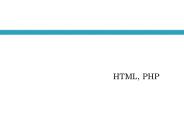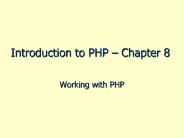Introduction to HTML - PowerPoint PPT Presentation
1 / 21
Title:
Introduction to HTML
Description:
Introduction to HTML. Part II ... http Hypertext Transfer Protocol to access Web-pages ... HEIGHT=30 ALT='Digimon' ALIGN='left' See next . Tables ... – PowerPoint PPT presentation
Number of Views:42
Avg rating:3.0/5.0
Title: Introduction to HTML
1
Introduction to HTML
- Part II
2
Uniform Resource Locator (URL)
- http//www.atkinson.yorku.ca/marina/itec.htm
- URL can be
- Absolute contain all parts of URL
- Relative present path and file name relatively
current file.
Scheme
Server name
Pass
File name
3
Scheme
- http Hypertext Transfer Protocol to access
Web-pages - ftp File Transfer Protocol to download the file
from the net - mailto to send electronic mail
- File to access file on a local hard disk (File
scheme uses ///). - and others
4
Relative URL (examples)
- A file from the same folder as current file
- file.htm
- A file from a subfolder of current folder
- images/picture.gif
- A file from another folder at the same
hierarchical level - ../info/data.htm
5
External Link
- is a reference to another page
- ltA HREFURL gt Label text lt/Agt
- Label text will be underlined or highlighted,
click upon it will bring visitors to the page
with given URL
6
Creating Anchors
- Place the cursor in the desirable part of a page,
where the link should bring visitors - Create an anchor
- ltA NAMEanchor namegtLabel text lt/Agt
- Label text is a text or image that should be
referenced.
7
Link to a specific anchor
- Within a document
- ltA HREFanchor namegt Label text lt/Agt
- To a separate document
- ltAHREFURLanchor namegtLabel text lt/Agt
8
Link to E-mail address
- ltA HREFmailtoname_at_website.extgt
- Say HELLO!!!lt/Agt
- Click on hypertext Say HELLO!!! will invoke an
application such as MS Outlook to send E-mail to
the address - name_at_website.ext.
9
Images
- ltIMG SRCimage.extgt
- SCR source of image or file address
- Another attributes
- BORDERn, n-thickness of the border in pixels
- ALT alternative text
- WIDTH width of an image in pixels
10
Images (continue)
- HEIGHT height of an image in pixels
- ALLIGN position on a page (top, middle,
bottom, left, right. - ltIMG SRCimages/pic1.bmp WIDTH30
- HEIGHT30 ALTDigimon
- ALIGNleft gt
11
Tables
- A table is a matrix formed by the intersection of
a number of horizontal rows and vertical columns. - Column 1 Column 2 Column 3
- Row 1
- Row 2
- Row 3
12
Tables (continue)
- The intersection of a column and row is called a
cell. Cells in the same row or column are usually
logically related in some way. - Column 1 Column 2 Column 3
- Row 1
- Row 2
- Row 3
13
Tables (continue)
- Container
- ltTABLEgt lt/TABLEgt
- Attributes
- BORDER n the border thickness in pixels
- WIDTHx width of the table or a cell within the
table in pixels
14
Tables (continue)
- A table is formed row by row To define a row
- ltTRgtlt/TRgt is used
- Within a row table cells with data is determined
by - ltTDgtlt/TDgt
- or with headers by
- ltTHgtlt/THgt
15
Simple Table (example)
- ltHTMLgt
- ltHEADgt
- ltTITLEgt Example of table lt/TITLEgt
- lt/HEADgt
- ltBODYgt
- ltTABLEgt
- ltTRgt ltTHgtMonthlt/THgt ltTHgtQuantitylt/THgt lt/TRgt
- ltTRgt ltTDgtJanuarylt/TDgt ltTDgt130lt/TDgtlt/TRgt
- ltTRgt ltTDgtFebruarylt/TDgt ltTDgt125lt/TDgt lt/TRgt
- ltTRgt ltTDgtMarchlt/TDgt ltTDgt135lt/TDgt lt/TRgt
- lt/TABLEgt
- lt/BODYgt
- lt/HTMLgt
16
Tables (more complicated)
- To span a cell across a few columns attribute
- COLSPANn, where n- number of columns is used
- To span a cell across a few rows attribute
- ROWSPANn, where n- number of rows is used
17
Table (example)
- ltTABLE BORDER2gt
- ltTRgt
- ltTHgt Quarterlt/THgtltTHgtMonthlt/THgtltTHgtQuantitylt/THgt
- lt/TRgt
- ltTRgt ltTD ROWSPAN3gt I lt/TDgt ltTDgtJanuarylt/TDgt
ltTDgt130lt/TDgt lt/TRgt - ltTRgt ltTDgtFebruarylt/TDgt ltTDgt125lt/TDgt lt/TRgt
- ltTRgt
- ltTDgtMarchlt/TDgtltTDgt135lt/TDgt
- lt/TRgt
18
Table (example)(continue)
- ltTRgt ltTD ROWSPAN3gt II lt/TDgt ltTDgtAprillt/TDgt
ltTDgt130lt/TDgt - lt/TRgt
- ltTRgt ltTDgtMaylt/TDgtltTDgt125lt/TDgt lt/TRgt
- ltTRgt ltTDgtJunelt/TDgtltTDgt135lt/TDgt lt/TRgt
- ltTRgt ltTD COLSPAN2gt Total lt/TDgt ltTDgt780lt/TDgt
- lt/TRgt
- lt/TABLEgt
19
Sell Atributes
- FONT establishes the font of a cell
- ALIGN determines horizontal alignment of cell
content, accept values - left, center, or right
- VALIGN - determines vertical alignment of cell
content, accept values - top, middle, bottom, or base line
20
Purposes to use tables
- To present tabular data
- To create multicolumn text
- To create captions for images
- To create side bars
- Cells may contain various HTML containers
- Images, Hyperlinks, Text, Objects, even Tables
21
Thank you for your attention!