Microsoft Word 2003 Excel Formulas and Functions - PowerPoint PPT Presentation
1 / 24
Title:
Microsoft Word 2003 Excel Formulas and Functions
Description:
... in the worksheet and that needs to be used in a formula is referenced using ... used to calculate a loan payment amount using principal, interest rate and ... – PowerPoint PPT presentation
Number of Views:130
Avg rating:3.0/5.0
Title: Microsoft Word 2003 Excel Formulas and Functions
1
Microsoft Word 2003 Excel Formulas and
Functions
This Guide will teach you how to work with math
functions and formulas.
Presenter Jolanta Soltis MCSE, MCT, A
2
Math and more
- You can use formulas to
- Solve mathematical problems
- Complete statistical and financial functions
- Return numerical and text values based on other
cells - Add and format text in cells
3
Formula
- Mathematical Equation
- All formulas begin with an equal () sign
- Data that is stored in the worksheet and that
needs to be used in a formula is referenced using
the cells address - A1A2/(A3-A4)
4
An example of a simple formula
5
Functions
- A predefined formula
- Formula A1A2A3A4A5
- Function SUM(A1A5)
6
An example of a more complex formula
7
What makes a formula?
(3A2SUM(A3A9))1/3
- Begin with
- Constants
- Cell References
- Operators
- Functions
8
Constants
- Values entered directly into a formula
- Simple
- Accurate
- Inflexible
- 2, 3, 12, 14.32
9
References
- Relative (Column Row)
- A1, C18, ZZ65536
- Absolute (ColumnRow)
- A1, C18,ZZ65536
- Mixed (Fixed Column or Row)
- A1, C18
- Named Ranges
- Int_Rate, Grade_Scale
10
Operators
- Arithmetic
- - (negative) (Exponent) /
- Comparison
- lt gt lt gt ltgt
- Text
- Reference
- (Colon) _ (Space) , (Comma)
11
Operator Order
- Formulas are read from Left to Right
- ( )
- Negation
- or /
- or
- lt gt lt gt ltgt
12
Error Messages (Cell Reference)
13
How to Copy Formulas?
- AutoFill is a command you can use when you want
to copy the same formula across a range of
adjacent cells. - AutoFill will automatically change cell addresses
depending on where the new formula is being
copied.
14
An example of a
Simple Formula
and a Complex
formula
15
(No Transcript)
16
Open Excel worksheet and enter the data below
- SalesRep Month Amount
- Jones Jan 100
- Jones Jan 225
- Rogers Jan 400
- Rogers Jan 150
- Rogers Jan 250
- Franklin Jan 800
- Franklin Feb 200
- Jones Feb 350
- Franklin Feb 1200
- Rogers Feb 900
- Franklin Feb 750
- Jones Feb 800
- Sum
- Average
- Count
17
Add values
- Within a certain range
- SUM(C2C13)
- For an entire range
- SUM(CC) Note Insert this function in another
column.
18
Count values
- Count values in a range and it the entire range
- COUNT(C2C13)
- COUNT(CC)
- Conditional Counting
- COUNTIF(A2A13, Jones) or
- COUNTIF(A2A13, Jones) equal
- COUNTIF(A2A13, ltgt Jones) not equal
19
Cont
- Count the Number of Sales Greater than a Target
Value - COUNTIF(C2C13, gtD1)
- Note the concatenation operator () is used to
join the grater than symbol (gt) with the cell
reference. - Count the Number of Sales Greater than the Sales
Average - COUNTIF(C2C13, gtAVERAGE(C2C13))
20
Conditional Summing
- Formula that adds all the sales in January
- SUMIF(B2B13, Jan, C2C13)
- Add up sales made by other sales representative
- SUMIF(A2A13, ltgt Rogers, C2C13)
- Add up the sales greater than a certain value
- SUMIF(C2C13, gt500,C2C13)
Range
Sum range
Criteria
21
Using the IF Function
- Display a value that depends on criteria you set
- Returns a value if one condition is true and
returns another value if the condition is false - IF(logical_test,value_if_true,value_if_false)
22
PMT function
- Function used to calculate a loan payment amount
using principal, interest rate and number of
payment periods. - PMT(rate, nper,pv)
- PMT( .09/12,412,24000)
23
Calculating time period
- Each day, month, and year is given a particular
numerical value or serial number by your
computer. - Your computer will work from 1900 date system or
1904 date system - 1900 date system Jan 1, 1900 Dec 31, 9999
- 1904 date system Jan 2, 1904 Dec31, 9999
- To check go to Tools Options Calculation
24
- If you have any questions, please feel free to
contact Academic Computing Services - Jolanta Soltis
- IT Consultant
- (973) 596-2925
- e-mail soltis_at_njit.edu

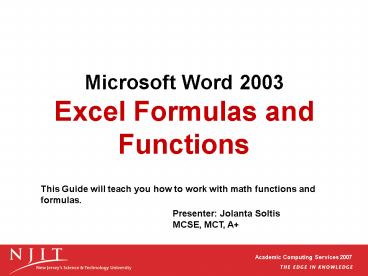















![NOTE: To appreciate this presentation [and insure that it is not a mess], you need Microsoft fonts: PowerPoint PPT Presentation](https://s3.amazonaws.com/images.powershow.com/6332463.th0.jpg?_=20200910128)













