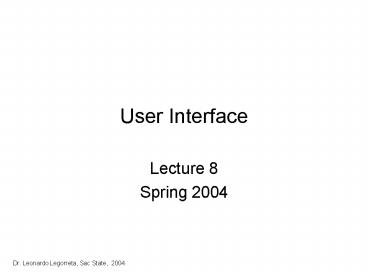User Interface - PowerPoint PPT Presentation
1 / 48
Title: User Interface
1
User Interface
- Lecture 8
- Spring 2004
2
Traditional Design Principles
- Our Textbook, Chapter 11, does a good job
describing Design Principles - What follows are Professor Sylnovie Merchants
slides on this topic - Beware, however, that this area is one of
constant reinvention and creativity and that
strict adherence to principles is not necessarily
a source of competitive advantage.
3
Beware that User Interface Design requires both
Art and Science.Strict adherence to
principles is not necessarily a source of
competitive advantage.Creative application (and
mis-application) of the principles can and often
does yield successful designs. One must master
the principles and then learn how and when to
break them.
4
Output Design
Source Professor Merchant
5
Output Design
- Why start with output?
- Output should be
- accessible
- timely
- relevant
- accurate
- usable
- complete
- correct
- secure
- economic
- efficient
- Issues
- output method
- output format
- purpose
- distribution
- frequency and timing
Source Professor Merchant
6
Report Characteristics
- Frequency
- How often?
- Periodic
- As required
- ad hoc
- on demand
- Distribution
- Who will be using the report?
- Internal
- External
- Turnaround
- Format
Source Professor Merchant
7
Report Types
- Detail
- day to day operations
- structured
- Resource status
- inventory, customer activity, etc.
- periodic (e.g.,once a month)
- structured or unstructured
- Summary (Management)
- statistics and ratios
- ad hoc or periodic
- structured
Source Professor Merchant
8
Output Design Tactics
- Aesthetics
- Strategic value
- Distribution testing
- who really needs it?
- Field selection
- Design for change
- e.g., field size
Source Professor Merchant
9
Principles of Output Design
- Always have a title (proper wording, page
numbers, dates) - Use sections
- Include legends
- Eliminate computer jargon
- Read left to right, top to bottom
- Column headings for multi-record layout
- Data labels for single record layout
- Leave 3 spaces between data fields
- Leave 5 spaces between data labels
- Right justify numbers, left justify text
- Use colors (screen output / color output)
Source Professor Merchant
10
Input Design
Source Professor Merchant
11
Input Forms
- Forms of input
- manual paper forms
- electronic input forms
- direct-entry devices
- document image processing
Source Professor Merchant
12
Remember...
- A well designed document is
- easy to use
- unique or specific
- concise
- informative
- expandable
- amenable to data entry
- economical
Source Professor Merchant
13
Human Computer Interaction/Interactive Design
Source Professor Merchant
14
User Types
- Novice
- Intermediate
- Experienced
- Casual (Rusty)
Source Professor Merchant
15
The Novice User
- Human Factors default
- experienced users get testy
- novice users quit
- Why cater to them when they learn so quickly?
- Typical turnover rate
Source Professor Merchant
16
Short-term Memory
- Capacity (chunks)
- relative to familiarity
- Millers 7 /- 2 phenomenon
- decreases with anxiety
Source Professor Merchant
17
STM Volatility
- Limited capacity
- Data lasts about 15 sec
- Events causing data loss
- interruption (phone calls)
- processing delays (response time)
- visual distraction (color)
- noisy work environment
- Importance of closure
Source Professor Merchant
18
Long-term Memory
- Learning is pushing chunks from STM to LTM
- Takes fair amount of time and iterations
- Once learned, not forgotten lose access keys
- if new chunks pictorially similar
Source Professor Merchant
19
Human Factors Goals
- Time to learn
- Speed of performance
- Rate of user errors
- Subjective satisfaction
- turnover rate
- Knowledge retention over time
Source Professor Merchant
20
Design Principles
- (Shneiderman, 1987)
- Keep it simple.
- Be consistent.
- Design tasks for closure.
- Support internal locus of control.
- Provide user shortcuts
Source Professor Merchant
21
Design Principles
- Handle errors civilly.
- Allow easy reversal of actions.
- Use surprise effectively.
- Dont lose the user.
Source Professor Merchant
22
Keep It Simple
- Simple screen designs
- Minimal use of windows
- Screen density
Source Professor Merchant
23
Error Checking
- Types Transaction Errors
- field type (e.g., numeric)
- field size
- unreasonable quantity
- field not filled in
- mandatory property / slot
Source Professor Merchant
24
Error Checking (continued)
- Types (continued)
- logical range (e.g., month)
- negative balance
- illogical combinations
- record access
- not found
- duplicate
Source Professor Merchant
25
Error Checking (continued)
- Catch errors early
- cost of rework increases exponentially with time
- Clean Transaction tactic
- dont update records with suspicious data
Source Professor Merchant
26
Error Messages
- Specific and precise
- Constructive
- Show what needs to be done
- Transpose Customer ?
- Positive tone
- Avoid illegal, invalid, bad
Source Professor Merchant
27
Error Messages (continued)
- User-centered phrasing
- Ready for data rather than
- Enter data
- Multiple levels of messages
- Help Specific screens
- Consistent grammatical form, terminology and
abbreviations
Source Professor Merchant
28
Be Consistent
- Same terminology on all screens
- Similar screen layouts
- Standard escape routes
- Consistent processing times
- novice users prefer consistent,
- not faster,
- screen response times
Source Professor Merchant
29
Design for Closure
- Break tasks into smallest modules
- Provide user feedback
- hourglass
- still processing
- Phase III completed
- Short-term memory capacity
- Keep from discouraging users
Source Professor Merchant
30
Design for Closure
- Break tasks into smallest modules
- Provide user feedback
- hourglass
- still processing
- Phase III completed
- Short-term memory capacity
- Keep from discouraging users
Source Professor Merchant
31
Design for Closure
- Break tasks into smallest modules
- Provide user feedback
- hourglass
- still processing
- Phase III completed
- Short-term memory capacity
- Keep from discouraging users
Source Professor Merchant
32
Support Internal Locus of Control
- Minimize warnings
- No patronizing messages
- Avoidance of we or I
- User choices
- color
- screen placement
- novice / experienced
Source Professor Merchant
33
Easy Reversal of Actions
- Erase / undo
- Word / Line / Screen
- Escape menus
- Paging back
Source Professor Merchant
34
Use Surprise Effectively
- Minimum highlighting
- Minimum input verification
- Few flashing or auditory signals
Source Professor Merchant
35
Screen Structure
- Greeting Screen
- Password Screen
- Main Menu
- Intermediate Menus
- Function Screens
- Form-filling
- Transaction update
Source Professor Merchant
36
Structure (Continued)
- Help screens (Pull Down)
- Escape options
- Quit
- Main Menu
- Last screen
Source Professor Merchant
37
Dialogue Modes
- Inquiry
- Are you sure
- augments other dialogue modes
- Command Language
- experienced user shortcuts
- Menus (for navigation)
- Form-filling Screens
Source Professor Merchant
38
Menus
- Option sequence
- logical (new, update, delete)
- frequency of choice
- alphabetic
- Number options
Source Professor Merchant
39
Interactive Structure
Greeting Screen
(1)
Dont Accept
(2)
Password Screen
Accept
(3)
Main Menu
Help Screens
Escape Options
(4)
(4)
(4)
Intermediate Menu
Intermediate Menu
Intermediate Menu
(5)
(5)
(5)
Function Screen
Function Screen
Function Screen
(6)
(7)
Source Professor Merchant
40
Form-filling Screens
- Looks like off-line form
- same sequence
- shade fields to be entered
- Cycle until user chooses to exit
- Maximize transaction throughput
Source Professor Merchant
41
Maximizing Transaction Throughput
- Cueing (entry format)
- Autoterminate
- Free-form entry
- Default values
- constant (e.g., System Date)
- from record (e.g., Item Price)
- last transaction (e.g., Cust )
Source Professor Merchant
42
Common Screen Considerations
- Highlighting (lt 10)
- color
- reverse image
- flashing
- auditory
- Colors (dont overdo)
Source Professor Merchant
43
Screen Considerations
- Symmetry
- unless theres a reason
- Input verification
- Screen density
- Relative screen clutter
- Tied to throughput
- Total and Local
Source Professor Merchant
44
Total Screen Density
- screen with non-blank characters
- ( char) / (screen capacity)
- should be lt 25
- can achieve on form-filling screen
- dimming unused screen portions
- highlighting screen portions
- blocking out with windows
Source Professor Merchant
45
Example
- Non-zero characters
- Filling up the screen
- From top to bottom
- From left margin to right margin
- Too much total screen density
- Novice users will have reduced throughput
Source Professor Merchant
46
Local Screen Density
- Mean clutter around each character
- How to reduce
- minimize capital letters
- limit punctuation
- blank lines between text lines
- minimize words used
Source Professor Merchant
47
Features That Affect User Interface Design
- Display area
- Character sets and graphics
- Paging and scrolling
- Color displays and display properties
- Split-screen and windowing capabilities
- Keyboards and function keys
- Pointer options
Source Professor Merchant
48
Remember
- Entertainment is NOT system effectiveness!
Source Professor Merchant