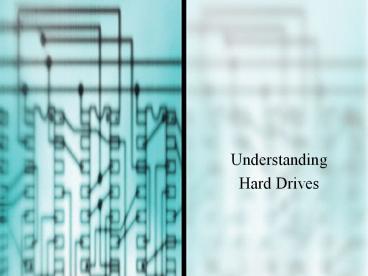Hard Disk Presentation - PowerPoint PPT Presentation
Title:
Hard Disk Presentation
Description:
Presentation for Quiz-Exam – PowerPoint PPT presentation
Number of Views:1571
Updated: 7 October 2013
Slides: 50
Provided by:
Username withheld or not provided
Category:
How To, Education & Training
Tags:
Title: Hard Disk Presentation
1
- Understanding
- Hard Drives
2
(No Transcript)
3
EIDE Standards Enhanced Intelligent Drive
Electronics
- Support two IDE connections, a primary and a
secondary (Integrated device Electronics) - Each connection can support up to two IDE devices
for a total of four devices on a system - Possible configurations
- Primary IDE channel, master device
- Primary IDE channel, slave device
- Secondary IDE channel, master device
- Secondary IDE channel, slave device
4
Motherboard with Two IDE Connectors
5
IDE Technology
- Used by almost all hard drives
- Use a varying number of sectors for each
cylinder, depending on how close the cylinder is
to the outer edge
6
(No Transcript)
7
Hardware Subsystem Including an IDE Hard Drive
8
(No Transcript)
9
Tracks and Sectors
10
Hard Drive Manufacturers
11
Communicating withthe Hard Drive BIOS
- With IDE drives, system BIOS and OS communicate
with hard drive controller BIOS only hard drive
controller BIOS deals with physically locating
data on the drive
12
Calculating Drive Capacity on Older Drives
- cylinders (tracks) x heads x sectors N
- Divide N by 1,024 to convert to KB, then by
1,024 again to convert to MB
13
- Ejemplo 615 cilindros, 4 cabezas (por tanto, dos
platos) y 17 sectores por cilindro. Si
multiplicamos cilindros por sectores por cabezas
por 512 Bytes por sector - Capacidad cilindros x cabezas x sectores x 512.
- Capacidad 615 x 4 x 17 x 512 21.411.840 Bytes
- La capacidad es de 20,1MB.
- De esta forma se calcula el tamaño de un disco
duro.
14
Steps to Prepare a Hard Drive to Hold Files
- Low-level format
- Partitioning the hard drive
- High-level format
15
Hard Drive Partitions and Logical Drives
16
Hard Drive Partitions and Logical Drives
- Partition table is exactly 512 bytes long,
occupying one sector - Active partition
- Partition of the hard drive used to boot the OS
- Contains only a single logical drive (drive C)
- Always the first partition on the drive
17
Hard Drive with 3 Logical Drives
18
Choice of File Systems
- FAT16
- Virtual File Allocation (VFAT)
- FAT32
- NTFS (New Technology file system)
19
Size of Some Logical Drives
20
Set Jumpers and DIP Switches
21
Set Jumpers and DIP Switches
22
Mount the Drive in the Bay
23
Use Fdisk to Partition a Drive
24
Use Fdisk to Partition a Drive
25
Use Fdisk to Partition a Drive
26
Format Each Logical Drive
- Use these commands
- Format C/S
- Format D
- Format E
27
Using Windows to Partition and Format a New Drive
- Boot from Windows setup CD and follow directions
on the screen to install Windows on the new drive - Setup process partitions and formats the new
drive before it begins Windows installation
28
Troubleshooting Hard Drives
- Problems occur before and after installation
- Problems may be hardware or software related
29
Problems with Hard Drive Installations
- Things to check if CMOS setup does not show drive
- Does your system BIOS recognize large drives?
- Is autodetection correctly configured in CMOS
setup? - Are the jumpers on the drive set correctly?
- Are the power cord and data cable connected?
30
Problems with Hard Drive Installations
- CMOS setup does not reflect new hard drive
- Solution Enable autodetection and reboot system
- Error message Hard drive not found.
- Reseat the data cable and reboot the PC
- Error message No boot device available.
- Insert bootable disk and restart the machine
- Error message 601 appears on the screen
- Connect the power cord to the floppy disk drive
- Error message Hard drive not present
- Restore jumpers to their original state
31
Troubleshooting Hard Drive Installations
- Has CMOS setup been correctly configured?
- Any DIP switches or jumpers that must be set?
- Power cord and data cable properly connected?
- Check Web site of drive manufacturer for
suggestions
32
Partition and format your hard drive
33
(No Transcript)
34
SATA HARD DRIVES
35
SATA Hard Disk Drives
- The ATA hard disk drives or the Advanced
Technology - The Serial ATA is called as the SATA (Serial
Advanced Technology Attachment) - The concept of the SATA was introduced in the
year of 1986.
36
- The speed of the data transmission is about 1.5
giga bits per second or 150 mega bytes per
second. This is a unidirectional. Eventually the
SATA II was introduced in the year of 2003 that
has the speed of about 3 giga bits per second or
300 mega bytes per second.
37
Attaching Cables and Mounting the Drive
38
(No Transcript)
39
Que es eSATA?
- SATA externo (eSATA) es una versión externa de
SATA que utiliza conectores ligeramente
diferentes que puede soportar el desgaste y la
electricidad estática. eSATA ofrece mayor
velocidad y mejor rendimiento que los actuales
formatos de almacenamiento externo como USB 2.0 y
FireWire (IEEE 1394).
40
(No Transcript)
41
(No Transcript)
42
NTFS
- El sistema de archivos NTFS, o New Technology
File System fue introducido a mediados de 1.993
en Windows NT 3.1, y utilizado por Microsoft solo
en sus sistemas profesionales hasta la salida de
Windows XP, que fue el primer sistema operativo
de uso doméstico que lo incorporó.
43
- Las ventajas que tiene sobre FAT son sobre todo
la forma de tratar las estructuras de datos para
mejorar el rendimiento, la fiabilidad y el uso
del espacio en disco. Las mejoras de seguridad
incluyen el soporte de listas de acceso.
44
FAT32
- Es en realidad una extensión de FAT16 y provee de
un número mayor de clusters por partición. Como
tal, mejora considerablemente la utilización del
disco comparada con FAT16. Sin embargo también
comparte algunas limitaciones y un problema
añadido, algunos sistemas operativos que
reconocen FAT16 no funcionarán con FAT32.
45
Un clúster
- Es la unidad de almacenamiento en un disco (ZIP,
rígido o flexible) con una determinada cantidad
fija de bytes. Un disco está dividido en miles de
clústeres de igual tamaño y los archivos son
repartidos y almacenados en distintos clústeres.
46
Esquema gráfico de un clúster de disco
47
FAT
- Lo que actualmente conocemos por FAT es realmente
FAT16. Es el sistema de archivos introducido por
Microsoft en 1987 para dar soporte a los archivos
de 16bits, no soportados por versiones anteriores
de FAT (FAT12).
48
Summary
- Hard drive physical organization cylinders,
tracks, sectors - Hard drive logical organization boot record,
file allocation tables, and root directory - Parallel ATA (or EIDE) allows connection of up
to 4 devices - Serial ATA (SATA) specifies one cable per device
- SCSI group allow up to 7 or 15 physical devices
- Other drive interface standards USB, FireWire
49
(No Transcript)