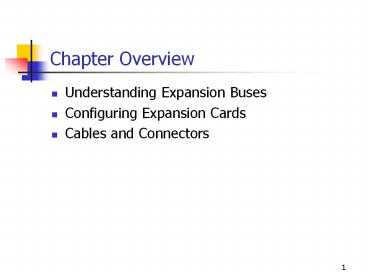Chapter Overview - PowerPoint PPT Presentation
Title:
Chapter Overview
Description:
... and Electronics Engineers (IEEE) 1394 (FireWire), universal serial bus (USB) ... IEEE 1394 (FireWire) Interface originally developed by Apple ... – PowerPoint PPT presentation
Number of Views:65
Avg rating:3.0/5.0
Title: Chapter Overview
1
Chapter Overview
- Understanding Expansion Buses
- Configuring Expansion Cards
- Cables and Connectors
2
Understanding Expansion Buses
- A system bus is the series of connections between
the CPU and the system memory. - An expansion bus connects add-on devices to the
computer system. - Expansion buses include the following types
- Industry Standard Architecture (ISA), Micro
Channel Architecture (MCA), Extended Industry
Standard Architecture (EISA) - VESA local bus (VLB), Peripheral Component
Interconnect (PCI), Accelerated Graphics Port
(AGP) - Institute of Electrical and Electronics Engineers
(IEEE) 1394 (FireWire), universal serial bus
(USB)
3
Industry Standard Architecture (ISA)
- Standard established by IBM
- Problems with ISA design
- Lack of speed
- Compatibility problems
4
Micro Channel Architecture (MCA)
- Was proprietary architecture designed by IBM to
defend its market position - Was able to self configure devices
- Was not backward compatible with ISA
- Had a 32-bit data path
- Has been discontinued
5
Extended ISA
6
VESA Local Bus (VLB)
7
Peripheral Component Interconnect (PCI)
- Overcomes limitations of ISA, EISA, MCA, and VLB
- Has become an unofficial industry standard
- Has significant differences from VLB
- Are also differences in PCI versions
- Is an evolving technology
8
Accelerated Graphics Port (AGP)
9
IEEE 1394 (FireWire)
- Interface originally developed by Apple
- High-speed interface that allows up to 62 devices
on a chain - Advantages hot swap, inexpensive connectors,
simple cable design - Direct path to system memory
- Not presently a widely used standard
10
Universal Serial Bus (USB)
- Connects peripherals outside the computer
- Supports speeds of 1.5 Mbps for asynchronous
transfer and 12 Mbps for isochronous transfer - Offers the following advantages
- Hot swap
- Recognition of new device by operating system
(OS) - Ease of adding new devices
11
The Most Common I/O Addresses
12
Setting and Managing I/O Addresses
- NonPlug and Play I/O addresses are set with
jumpers, dual inline package (DIP) switches, and
software drivers. - Plug and Play devices are self-configuring and
can conflict with older nonPlug and Play cards. - Devices with overlapping I/O addresses will not
respond to commands.
13
Interrupt Request (IRQ)
14
Cascading the 8259 Chip
15
Setting IRQs
- Set IRQs during installation.
- Use hardware, software, or a combination of both
to set IRQs. - Document all IRQ settings.
16
Direct Memory Access
- The direct memory access (DMA) chip (8237)
offloads work from the CPU. - Each 8237 chip supports four devices.
- Two DMA chips are cascaded to provide eight DMA
channels.
17
Setting and Managing DMA Channels
ECP Extended Capabilities Port SCSI Small
Computer System Interface
18
COM and Ports
19
COM Ports
- COM1 and COM3 share IRQ4.
- COM2 and COM4 share IRQ3.
- COM3 uses I/O port 3E83EF and COM1 uses 3F83FF.
- COM4 uses I/O port 2E82EF and COM2 uses 2F82FF.
20
LPT Ports
- You should use IRQ7 for LPT1 and IRQ5 for LPT2.
- IRQ5 is typically used by sound cards.
- Devices other than printers can use LPT ports.
- The USB is taking over many of the parallel
designs.
21
Installing Expansion Cards
- Read the documentation.
- Document addresses and DMA and IRQ settings.
- Keep settings unique, and document them.
22
Parallel Printer Cables
23
IEEE 1284 Printer Modes
- It is important to configure the correct mode for
each printer. - Each pin assignment corresponds to a specific
function.
24
Serial Port Cables
25
Null Modem and SCSI Cables
- Null modem cable used to directly connect two
computers - SCSI cable used to connect a variety of internal
and external devices
26
Keyboard Cables
27
Identifying Cables and Connectors
- Communication
- Printer
- Monitor
- Game port
- Keyboard
28
Troubleshooting Cables
- Always check the cable first.
- Always check for loose connections.
- Check for bent or broken pins.
- Do not use force.
- Check for worn or frayed cables.
- Ensure that you are using the correct cable.
- Avoid homemade cables.
29
Summary of Connectors
- DB-9, DB-25 used for serial and parallel port
communications, respectively - RJ-11, RJ-12 standard telephone connectors
- RJ-45 network connector
- PS/2 (mini-DIN) supports mouse, scanners, and
some keyboards - Centronics supports printers
- USB supports a variety of peripheral devices
30
Chapter Summary
- Expansion buses are standardized connections for
installing devices. - Expansion buses have several architecture types.
- All devices require unique I/O addresses, IRQs,
and DMA channels. - IRQ conflicts cause most problems during
installation of a new device. - COM ports are used for serial devices, and LPT
ports are used for parallel devices. - It is important to identify cables and
connectors. - Loose or poorly connected cables often cause
computer problems.