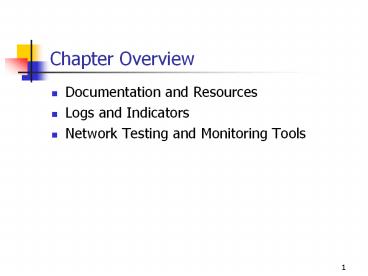Chapter Overview - PowerPoint PPT Presentation
Title:
Chapter Overview
Description:
You should always keep all product documentation. ... and benefits lists, product comparisons, product reviews, and other sales literature ... – PowerPoint PPT presentation
Number of Views:68
Avg rating:3.0/5.0
Title: Chapter Overview
1
Chapter Overview
- Documentation and Resources
- Logs and Indicators
- Network Testing and Monitoring Tools
2
Product Documentation
- Hardware and software products usually include
documentation in some form. - You should always keep all product documentation.
- Although you may be familiar with the devices or
software products you use, you might still need
the documentation later when you need to
reinstall, upgrade, or troubleshoot the network.
3
CD-ROM Documentation Formats
- Text files. Many manufacturers use plain ASCII
text files to provide late-breaking information
about product problems, revisions, and
compatibility issues. - Hypertext Markup Language Files. Some
manufacturers create documentation in Hypertext
Markup Language (HTML) format and include it with
the product on a CD-ROM. - Adobe Acrobat Portable Document Format files.
Acrobat creates and displays documents in a
proprietary format called the Portable Document
Format (PDF). - PDF files preserve all the original design
elements, layout, and formatting characteristics
of the original documents. - The .pdf format has become a de facto publishing
standard in the computing industry.
4
An Example of an Adobe Acrobat PDF File
5
Telephone Support
- Free telephone support is a thing of the past.
- Some products include free technical support for
a limited time or a limited number of incidents
before the manufacturer begins charging a fee. - Because of the expense, determining when to call
for help is more difficult than it used to be. - People are more likely to find other sources of
support before paying for help. - Sometimes calling for technical support is
necessary. - Look for help on the Web and Usenet first, and
call technical support as a last resort.
6
Online Resources
- Marketing collateral. Includes datasheets,
features and benefits lists, product comparisons,
product reviews, and other sales literature - Product manuals. Can be more valuable if the site
has a search engine - Technical documents. Frequently more concerned
with the theoretical aspects of the product than
with day-to-day operations - Frequently asked questions (FAQs). Address common
problems can be an excellent product evaluation
resource - Technical support databases. Let you search for
keywords or error messages, and provide
information on solutions and links to software
patches
7
Online Resources (Cont.)
- File downloads. Let you see how many patches have
been issued for a product, which is a good way of
evaluating the product before buying it - Online messaging. The Web equivalent of the old
bulletin board systems, where you leave a text
message and receive a reply from a technical
support representative - Live support. Usually a chat application that
provides a live text-messaging link between users
and company representatives - Manufacturers contact information. E-mail
addresses and telephone numbers for technical
support, and other contact information
8
Usenet
- Usenet is a worldwide, text-based Internet
bulletin board system that consists of newsgroups
devoted to many topics. - Usenet is not as user-friendly as the Web, but it
provides an enormous amount of valuable technical
information. - To access Usenet newsgroups, you must have a
newsreader client program and access to a news
server. - The clients and servers communicate with each
other by using a specialized TCP/IP protocol
called the Network News Transfer Protocol (NNTP).
- Most Internet service providers (ISPs) include
access to a news server as part of a standard
Internet access subscription, but the quality of
the service varies.
9
The Usenet Newsgroup List
10
Usenet Message Headers
11
A Usenet Newsgroup Message
12
The Microsoft TechNet Interface
13
Books and Periodicals
- Networking and computer books are an excellent
resource for background information and
networking theory. - Many books include a searchable electronic
version on a CD-ROM. - Magazines and trade newspapers are good places to
look for current technical information and
industry news. - Keep in mind that information in a typical
monthly magazine is written at least three to
four months before you see the issue. - Weeklies usually provide more timely information.
- Many weekly trade newspapers are now available
online.
14
Link Pulse Lights
- Most Ethernet network interface adapters that use
unshielded twisted-pair (UTP) cable have a
light-emitting diode (LED) that is lit when the
adapter is connected to a functioning hub. - The hub usually has an additional LED for each
port that indicates from either end of the patch
cable whether the devices are connected. - Link pulse lights can tell you whether a computer
is wired to the hub properly. - When an Ethernet adapter and a hub are properly
connected, they exchange signals to test the
connection.
15
The Link Pulse LED on a Network Interface Adapter
16
The Link Pulse LED on a Hub
17
Normal Link Pulse (NLP) Signals
- On 10Base-T and 10Base-FL equipment, the signal
exchanged by network interface adapters and hubs
is called a normal link pulse (NLP). - The NLP signals
- Last for 2 milliseconds
- Repeat at intervals of 16.8 milliseconds
- Occur only when the network is not busy
transmitting data, so they do not interfere with
normal operations - When the LEDs at both ends of the connection are
lit, the NLP signals generated by each device are
reaching the other device.
18
Fast Link Pulse Signals
- Fast Ethernet and Gigabit Ethernet equipment that
supports multiple speeds uses fast link pulse
(FLP) signals. - FLP signals differ from NLP signals in that they
include a 16-bit data packet that the devices use
to autonegotiate their connection speed. - The data packet contains a link code word that
consists of a selector field and a technology
ability field. - The devices use these fields to advertise their
capabilities, including the speeds they can run
at and whether they support full-duplex
communications. - By examining the link code word supplied by the
other device, the network interface adapter and
the hub both configure themselves to use the best
transmission mode that they have in common. - FLP signals are fully compatible with the NLP
signals that are used by devices that cannot
operate at multiple speeds.
19
Error Displays
- The most obvious indication of a computer problem
is an error message. - Error messages are generated primarily by
applications and operating systems. - In most cases, error messages cannot give you
specific information about a problem with the
network itself. - There is usually no way for the computer to test
or communicate with network components except for
other computers. - An error message generated by an operating system
might tell you that the computer could not
communicate with another computer on the network,
but it usually cannot tell you why unless the
problem is with the computer generating the
message. - If you do not understand an error message, record
the exact message, including all number and
letter codes, memory addresses, and other types
of information.
20
Event Logs
- An event log is a running record of processes
that documents an operational history of the
product involved. - Many applications, operating systems, and
networking components maintain logs of their
activities. - You should check the logs on a regular basis.
- Some applications let you specify whether you
want them to log their activities and how much
detail you want in the logs. - You should consider the amount of detail you want
in the logs. - Selecting the most detailed option might not
always be best.
21
The General Properties Tab in the IIS Extended
Logging Properties Dialog Box
22
The Extended Properties Tab in the IIS Extended
Logging Properties Dialog Box
23
The Windows 2000 Event Viewer
24
Event Viewer
- Some logs are maintained and displayed by a
separate application, such as the Event Viewer
included in Microsoft Windows 2000 and Microsoft
Windows NT. - To launch Event Viewer in Windows 2000, select
Event Viewer on the Start menus
Programs/Administrative Tools group. - By default, the application displays the logs for
the current system. - You can also view the logs of another computer
running Windows 2000.
25
Event Viewer (Cont.)
- Event Viewer maintains lists of messages
generated by various elements of the operating
system. - Each log entry is listed as a separate item with
the date and time that it was generated, the
process that generated it, the event ID, and
other important information. - By default, Microsoft Windows 2000 Professional
contains three different logsan Application Log,
a Security Log, and a System Logall of which are
maintained independently. - The Microsoft Windows 2000 Server products
include these three logs, plus others, depending
on the services installed. - Each event in each log is classified as
Information, Warning, or Error.
26
The Event Properties Dialog Box
27
Network Management Products
- Error messages generated by network components,
such as routers or computers at remote locations,
can be difficult to monitor. - A stand-alone router does not have a screen to
display error messages, but many networking
devices can supply information about their
status. - Network management products provide a
comprehensive view of network systems and
processes. - These products use a distributed architecture
based on a specialized management protocol, such
as the Simple Network Management Protocol (SNMP)
or the Remote Monitoring (RMON) protocol. - Network management products often include other
functions, such as software distribution and
metering, network diagnostics, network traffic
monitoring, and report generation. - Deploying a network management system is a
complex undertaking.
28
SNMP
- SNMP is a Transmission Control Protocol/Internet
Protocol (TCP/IP) application layer protocol and
query language that specially equipped networking
devices use to communicate with a central
console. - Many networking hardware and software products
use SNMP agents to - Gather information about the product and deliver
it to a computer designated as the network
management console - Gather specific information about the network
devices and store it as managed objects in a
management information base (MIB) - SNMP agents transmit MIBs to the console using
SNMP messages, which are carried inside User
Datagram Protocol (UDP) datagrams. - The console collates the information received
from the agents and provides a composite picture
of the network and its processes. - An agent can generate a special message called a
trap, which causes the console to alert of a
potentially dangerous condition.
29
Windows 2000 System Monitor
30
The Add Counters Dialog Box in System Monitor
31
The Performance Console in System Monitor
32
The Performance Logs and Alerts Feature in the
Performance Console
33
The Novell Netware MONITOR.NLM Application
34
Protocol Analyzers
- A protocol analyzer captures a sample of network
traffic, decodes the packets into the language of
the individual protocols that they contain, and
lets you examine them in detail. - Capturing and displaying network traffic is
relatively easy, but interpreting and using the
information for troubleshooting requires a
detailed understanding of networking protocols. - Protocol analyzers are useful tools, but they can
also be used for malicious purposes. - A protocol analyzer can be either
- A device with a proprietary interface that you
connect to a network to capture traffic, or - A software program that runs on a computer that
is already connected to the network - Protocol analyzers typically work by switching
their network interface adapter into promiscuous
mode.
35
The Network Monitor Capture Summary Window
36
The Network Monitor Detailed Information Display
37
An Expanded TCP Header
38
The Network Monitor Raw Data Display
39
Crossover Cables
- A crossover cable is a good tool to use for
eliminating the hub and the cables as possible
sources of a network communications problem. - If two computers seem to be properly connected
with a hub and prefabricated cables (or an
internal cable run and patch cables), and they
are not communicating, try connecting the
computers with a crossover cable that you know
works properly. - If the computers can communicate with the
crossover cable, the problem is in either the hub
or the cables connecting the computer to the hub.
- If the computers fail to communicate with the
crossover cable, the problem is in one or both of
the computers or network interface adapters.
40
Hardware Loopback Connectors
- A loopback connector is an inexpensive device
that you plug into a jack. - The loopback connector redirects the outgoing
signals from the device right back into it. - Many adapters have a diagnostic utility built
into their configuration programs. - After plugging the loopback connector into the
adapter port, you run the diagnostic program, and
the loopback connector transmits a series of
signals out through the adapter. - If the adapter receives the signals back in
exactly the same format as they were sent, the
adapter passes the test.
41
A Typical Tone Generator and Locator
42
Tone Generators and Locators
- A basic way to identify and test a cable
connection is to use a tone generator and
locator, also known as a "fox and hound" cable
tester. - You connect a tone generator to a cable at one
end, and it transmits a signal over the cable. - The tone locator is a separate device that can
detect the generator's signal, either by touching
it to the conductor in the cable or by touching
it to the cable insulation. - When the locator detects the generator's signal,
it emits an audible tone. - You can use a tone generator and locator to test
an entire cable or to test the individual wire
connections inside a UTP cable. - Tone generators and locators are most commonly
used to identify the cable that belongs to a
particular connection. - The tone generator and locator is the simplest
and most inexpensive type of cable tester.
43
Wire Map Testers
- A wire map tester is similar in principle to the
tone generator and locator, except that it tests
all the wire connections in a UTP cable at once. - A wire map tester consists of two parts that you
connect to the opposite ends of a cable. - The unit at one end transmits signals over all
the wires, which are detected by the unit at the
other end. - A wire map tester can detect transposed wires,
open circuits, and shorts, just as a tone
generator and locator can. - However, it does all the tests simultaneously and
provides you with a simple readout telling you
what is wrong. - The one common cable fault that a typical
stand-alone wire map tester cannot detect is a
split pair. - Wire map testers are relatively inexpensive
stand-alone devices and are good investments for
small- to medium-sized internal cable
installations.
44
A Typical Multifunction Cable Tester
45
Multifunction Cable Testers
- Handheld devices that test cable connections and
compare the results to standard values that have
been programmed into the unit - Display a list of pass or fail ratings for the
individual tests - Can perform basic wire mapping tests in addition
to testing length, attenuation, near end
crosstalk (NEXT), power sum NEXT (PSNEXT), equal
level far end crosstalk (ELFEXT), power sum
ELFEXT (PSELFEXT), propagation delay, delay skew,
and return loss
46
Multifunction Cable Testers (Cont.)
- Multifunction cable testers can be dangerous
because of the very strengths they advertise. - Some marketing materials imply that you can rely
on the device to tell you if the cables are
installed correctly, without knowing what the
measurements mean. - This is true, if the tester is calibrated to the
proper standards. - If you do not know what each test represents, you
are relying on the manufacturer of the device to
set it to the proper standards. - In some cases, official standards for certain
cable types have not yet been ratified.
47
Chapter Summary
- Documentation and resources
- Product documentation can be a valuable network
troubleshooting tool. - You should always keep all the documentation that
comes with your hardware and software. - Web sites for many hardware and software
manufacturers offer a variety of resources for
the network administrator, including technical
documents, FAQs, online messaging, and technical
support databases.
48
Chapter Summary (Cont.)
- Logs and indicators
- LEDs and other lights are frequently useful
indicators of a piece of a hardware components
current status. - The link pulse LEDs on Ethernet hubs and network
interface adapters indicate when these devices
are connected properly. - Tools like the Windows 2000 Performance console
enable you to monitor ongoing computer and
network operations in real time.
49
Chapter Summary (Cont.)
- Network testing and monitoring tools
- A tone generator and locator is a simple
cable-testing device that determines whether a
cable is carrying a signal. - Wire map testers test all four of the wire pairs
in a UTP cable at the same time. - Multifunction cable testers perform a
comprehensive battery of tests on a cable
connection and compare the results to established
standards.