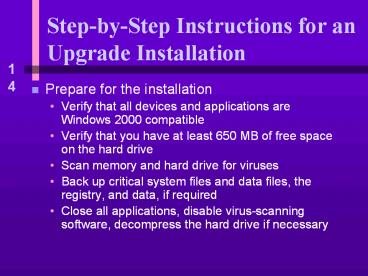StepbyStep Instructions for an Upgrade Installation - PowerPoint PPT Presentation
Title:
StepbyStep Instructions for an Upgrade Installation
Description:
... on the hard drive. Scan memory and hard drive for viruses ... Close all applications, disable virus-scanning software, decompress the hard drive if necessary ... – PowerPoint PPT presentation
Number of Views:67
Avg rating:3.0/5.0
Title: StepbyStep Instructions for an Upgrade Installation
1
Step-by-Step Instructions for an Upgrade
Installation
- Prepare for the installation
- Verify that all devices and applications are
Windows 2000 compatible - Verify that you have at least 650 MB of free
space on the hard drive - Scan memory and hard drive for viruses
- Back up critical system files and data files, the
registry, and data, if required - Close all applications, disable virus-scanning
software, decompress the hard drive if necessary
2
Step-by-Step Instructions for an Upgrade
Installation
- Perform the upgrade
- Insert the Windows 2000 CD in the CD-ROM drive
and select Yes to upgrade - Major phases of setup
- Report phase
- Setup phase
- PC reboots and Setup phase begins, which has two
parts - Text mode
- GUI mode
- PC reboots again and the GUI mode of Setup begins
3
Troubleshooting Problems with Windows 2000
- Problems that prevent the operating system from
loading properly - Problems that occur after loading
4
Backing Up the System State
- System State data
- Files critical to a successful operating system
load - Files necessary to boot the OS
- The Windows 2000 registry
- All system files in the SystemRoot folder
5
Backing Up the System State
6
Understanding the Boot Process
- Windows 2000 can be installed in two partitions
- The system partition
- The active partition
- Contains the files necessary to boot Windows 2000
in the root directory - The boot partition
- Contains the main Windows 2000 directory and
usually contains the page file, which is used as
virtual memory
7
Understanding the Boot Process
8
The Steps to Booting
- System BIOS performs POST, then turns to the MBR
on the hard drive for an OS - The MBR looks to the bootstrap loader program in
boot sector of the active partition bootstrap
loader program executes ntldr, the Windows 2000
boot loader program - Ntldr reads Boot.ini and provides a boot loader
menu for a dual booting system, if indicated
continued
9
The Steps to Booting
- Ntldr executes NTDetect.com to detect and
configure the hardware present, reads information
from the registry about device drivers, and loads
them - Ntldr loads the Windows 2000 kernel, including
the Hal.dll and Ntoskrnl.exe files, and passes
control to Ntoskrnl.exe, the kernel-controlling
module
10
Troubleshooting the Boot Process
- Try the simple things first
- Determine at what point in the boot process the
system fails - Use a troubleshooting tool
- Advanced Options Menu
- Recovery Console
- Emergency Startup Disk
11
Advanced Options Menu
- Can help if the problem is with a faulty device
driver or system service
12
Advanced Options Menu
- Safe Mode
- Safe Mode with Networking
- Safe Mode with Command Prompt
- Enable Boot Logging
- Enable VGA Mode
- Last Known Good Configuration
- Directory Services Restore Mode (Windows 2000
Domain Controllers Only) - Debugging Mode
13
Recovery Console
- Used when the operating system does not start
properly or hangs during the load - Provides a command-line interface for you to
perform maintenance and repairs to a damaged
registry, system files, and the file system on
the hard drive
14
Recovery Console
15
Recovery Console
16
Recovery Console
17
Commands Available from the Recovery Console
18
Steps to Restore the Registry
19
Emergency Repair Process
- To recover from problems with corrupted or
missing operating system files or a corrupted
hard drive boot sector - Use as a last resort it restores the system to
the state it was immediately after the Windows
2000 installation - Points to a folder on the hard drive where the
registry was backed up at installation
(SystemRoot\repair folder)
20
SystemRoot\repair Folder Contents
21
Creating an ERD
22
Creating an ERD
23
Maintenance Tools to Prevent and Solve Problems
After the OS Loads
- Chkdsk
- Disk Defragmenter
- Windows Update
- System File Checker
- Computer Management
- Microsoft Management Console
- Windows 2000 support tools
- Other sources of support
24
Chkdsk
- Scans a floppy disk or hard drive for lost
clusters and cross-linked files and repairs them
if you have included the /F option in the command
line - Located in the SystemRoot\ System32 folder
25
Disk Defragmenter
- Reorganizes files on the hard drive to eliminate
fragmented files - Gives a graphical view of the process as it works
26
Accessing Disk Defragmenter from Explorer
27
Windows Update
- Download the latest service packs from
windowsupdate.microsoft.com
28
System File Checker
- Part of the new Windows 2000 utility that
protects system files, called Windows File
Protection (WFP) - WFP runs in the background and alerts a user when
a system file has been altered
29
Computer Management
- A window that consolidates several tools that you
can use to manage the local PC or other computers
on the network - Combines several Windows 2000 administrative tools
30
Computer Management
31
Microsoft Management Console
- Combines several administrative tools (snap-ins)
into a single window - Can be used to create your own customized consoles
32
Microsoft Management Console
33
Microsoft Management Console
34
Microsoft Management Console
35
Microsoft Management Console
36
Microsoft Management Console
37
Windows 2000 Support Tools
38
Windows 2000 Support Tools
39
Other Sources of Support
- The Microsoft Web site at support.microsoft.com
- The Windows 2000 Professional Resource Kit by
Microsoft Press
40
Chapter Summary
- Similarities and differences among
- Windows 98
- Windows NT Workstation
- Windows 2000
- How Windows 2000 manages hardware and software
- How to support Windows 2000