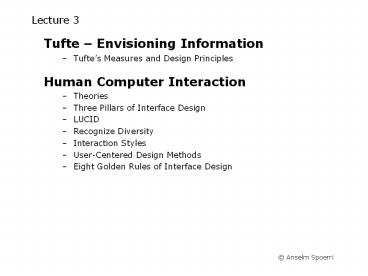Tufte – Envisioning Information - PowerPoint PPT Presentation
1 / 61
Title:
Tufte – Envisioning Information
Description:
Lecture 3 Tufte Envisioning Information Tufte s Measures and Design Principles Human Computer Interaction Theories Three Pillars of Interface Design – PowerPoint PPT presentation
Number of Views:114
Avg rating:3.0/5.0
Title: Tufte – Envisioning Information
1
Lecture 3
- Tufte Envisioning Information
- Tuftes Measures and Design Principles
- Human Computer Interaction
- Theories
- Three Pillars of Interface Design
- LUCID
- Recognize Diversity
- Interaction Styles
- User-Centered Design Methods
- Eight Golden Rules of Interface Design
2
Edward Tufte
- Books
- The Visual Display of Quantitative Information
- Envisioning Information
- Visual Explanations
3
Tufte - Minard's Napoleon's March to Moscow
4
Tufte - Escape Flatland Napoleon's March
- Enforce Visual Comparisons
- Width of tan and black lines gives you an
immediate comparison of the size of Napoleon's
army at different times during march. - Show Causality
- Map shows temperature records and some
geographic locations that shows that weather and
terrain defeated Napoleon as much as his
opponents. - Show Multivariate data
- Napoleon's March shows six army size, location
(in 2 dimensions), direction, time, and
temperature.
- Use Direct LabelingIntegrate words, numbers
images - Don't make user work to learn your "system.
- Legends or keys usually force the reader to learn
a system instead of studying the information they
need. - Design Content-Driven
5
Tufte Challenger Data Launch?
Graph obscures important variables of
interest temperature is shown textually and
graphically degree of damage is not mapped onto
a nominal scale
6
Tufte Challenger Data Launch?
- Diagrams can lead to great insight, but also to
lack of it
7
Cause of cholera epidemic in London in 1854?
John Snows deduction that a cholera epidemic was
caused by a bad water pump
Modified in Visual Explanations by Edward Tufte,
Graphics Press, 1997
8
Tuftes Measures
9
Tufte - Graphical Displays Should
- Show Data
- Focus on Content instead of graphic production
- Avoid Distorting what Data has to say
- Make Large Data Sets Coherent
- Encourage Eye to Compare Different Pieces of Data
- Reveal Data at several Levels of Detail
- Closely integrate Statistical and Verbal
Descriptions
10
Example
Stock market crash?
500
475
450
2002
2001
2000
1999
1998
11
Example
500
250
Show entire scale
0
2002
2001
2000
1999
1998
12
Example
500
250
Show in context
0
2000
1990
1980
1970
1960
13
Tufte - How to Exaggerate with Graphs
Lie factor 2.8
Error Shrinking along both dimensions
14
When to use which type?
- Line Graph
- x-axis requires quantitative variable
- Variables have contiguous values
- Familiar/conventional ordering among ordinals
- Bar Graph
- Comparison of relative point values
- Scatter Plot
- Convey overall impression of relationship
between two variables - Pie Chart
- Emphasizing differences in proportion among a
few numbers
15
Tufte - Graph Chart Tips
- Avoid Separate Legends and Keys
- Make Grids, labeling, etc., Very Faint so that
they recede into background - Graphical Integrity
- Wheres baseline?
- Whats scale?
- Whats context?
- Watch Size Coding Height/width vs. area vs.
volume - Using Color Effectively
- To label
- To measure
- To represent or imitate reality
- To enliven or decorate
16
Tufte Hierarchy of Visual Effects
17
Tufte Hierarchy of Visual Effects
18
Tufte Hierarchy of Visual Effects in Maps
19
Tufte Be aware of visual artifacts
20
Tufte Leverage Illusionary Contours
21
Tufte Narratives of Space Time
22
Tufte Micro / Macro Readings - 2½ Displays
To Clarify, Add Detail
23
Tufte Micro / Macro Readings - 2½ Displays
24
Tuftes Principles Summary
- Good Information Design Clear Thinking Made
Visible - Greatest number of Ideas in Shortest Time with
Least Ink in the Smallest Space - Principles
- Enforce Visual Comparisons
- Show Comparisons Adjacent in Space
- Show Causality
- Show Multivariate Data
- Use Direct Labeling
- Use Small Multiples
- Avoid Chart Junk Not needed extras to be cute
25
HCI Source
Designing the User Interface3rd Edition Ben
Shneiderman Addison-Wesley Publishing
26
HCI Usability Value Proposition
- Low Road for Selling Usability
- Reduced development and support costs
- Point out frustration, high error rates due to
complex systems - Point out successes of competitors
- High Road for Selling Usability
- Greater quality and user satisfaction
- Well designed interfaces ? shorter learning
times, lower error rates - Business Case
- Karat (IBM) reports 100 payoff for every 1
spent on usability - Management Support Crucial
- Awareness of importance of usability
- Battles for control between usability and
software engineers
27
HCI Theories Trends
- Descriptive v.s. Predictive Theories
- Descriptive Object/Action Interface Model
- Predictive GOMS (Goals, Operators, Methods
Selection rules) and keystroke-level model to
predict execution time or error rates - Object-Action Interface Model
- Understand Task in terms of objects actions
- Metaphoric Representations of interface objects
actions - Visible Representation of interface actions
- Task and Interface Hierarchies
- ? Observation Menu Interface reflects Task
Analysis - Disappearance of Syntax
- Syntactic knowledge is system and application
dependent - Shift to Direct-Manipulation Systems
28
HCI Task Analysis Implementation
- Task Analysis to ensure proper functionality
- Define Tasks and Subtasks
- Focus on Occasional Tasks common tasks are easy
to define - Complete Functionality so that users wont
reject / underutilize product - Implementation
- Standardization use existing industry standards
- Integration with different software tools
- Consistency Compatibility different versions /
usage contexts - Portability of data across multiple software /
hardware platforms - ? Create Test Design Alternatives
29
HCI Users Evaluation
- Define Target User Community
- Accommodate Human Diversity no average user
- Account for variances in sense perception
- Communities evolve and change
- Usage Profiles
- Evaluation Measures
- Time to learn
- Speed of performance for key benchmarks
- Rate and nature of common user errors
- Retention over time
- Subjective satisfaction
- Collect user feedback free-form comments and
satisfaction scales - Create Test Design Alternatives
- Use a wide range of mock-ups and prototypes
30
Three Pillars of Interface Design
- Guidelines Documents and Processes
- Inspired by HCI theories and models
- Provides social process for developers, records
decisions for all to see, promotes consistency
and completeness - User Interface Software Tools
- Based on Prototypes
- Expert Reviews and Usability Testing
- Grounded in controlled experiments
31
Prototyping
32
Building the Interface
- User Interface Independence
- Separate interface design from internals
- Methodology Notation
- Develop design procedures and ways to talk about
design - Rapid Prototyping
- Test early, revise, test, revise,...
- Engage end users, managers, and others
- Software Support
- Increase productivity
- Offer some constraint consistency checks
- GUIs Productivity Gains of 50 - 500
33
Building the Interface (cont.)
- Design Tools
- User-Interface Mockups
- Powerpoint, Dreamweaver, Flash
- Computer-Assisted Instruction Tools
- Authorware, Macromedia Director, Asymetrix
Toolbook - Visual Development Tools
- Microsoft Visual Basic, Borland Delphi, Symantec
Visual Cafe - Software Engineering Tools
- Tcl, Java
- Evaluation and Critiquing Tools
- Run-Time Logging Software
- Menu-Tree Structures
- Popular and Show detailed system coverage
34
LUCID
- Software Projects
- 60 failure rate
- 25 never finished
- 35 partial success
- ? Early User-Centered Design saves money time
- Logical User-Centered Design Methodology
- Developed by Kreitzberg (Cognetics, Princeton
Junction, NJ) - Stage 1 Develop Product Concept
- Stage 2 Research and Needs Analysis
- Stage 3 Design Concepts Key Screen Prototype
- Stage 4 Iterative Design and Refinement
- Stage 5 Implement Software
- Stage 6 Provide Roll-Out Support
35
Six Stages of LUCID
- Stage 1 Develop Product Concept
- Create high concept
- Establish business objectives
- Set up the usability design team
- Identify the user population
- Identify technical and environmental issues
- Produce a staffing plan, schedule, and budget
- Stage 2 Research and Needs Analysis
- Partition the user population into homogeneous
segments - Break job activities into task units
- Conduct needs analysis through construction of
scenarios and participatory design - Sketch the process flow for sequences of tasks
- Identify major objects and structures used in
interface - Research and resolve technical issues and other
constraints
36
Six Stages of LUCID (cont.)
- Stage 3 Design Concepts Screen Prototype
- Create specific usability objectives based on
user needs - Initiate the guidelines and style guide
- Select a navigational model and a design metaphor
- Identify the set of key screens login, home,
major processes - Develop key screens using rapid prototyping tool
- Conduct initial reviews and usability tests
- Stage 4 Iterative Design and Refinement
- Expand key-screen prototype into full system
- Conduct heuristic and expert reviews
- Conduct full-scale usability tests
- Deliver prototype and specification
37
Six Stages of LUCID (cont.)
- Stage 5 Implement Software
- Develop standard practices
- Manage late stage change
- Develop online help, documentation and tutorials
- Stage 6 Provide Roll-Out Support
- Provide training and assistance
- Perform logging, evaluation, and maintenance
38
HCI Recognize Diversity Overview
- Usage Profiles
- User Characteristics
- Task Profiles
- Interaction Styles
39
Recognize Diversity Usage Profiles
- Usage Profiles designing for several profiles
is difficult - Novice Users
- Arrive with anxiety ? inhibits learning
- Use familiar vocabulary
- Restrict choices and keep number of actions small
- Informative feedback
- Constructive, specific error messages
- Knowledgeable Users
- Stable task concepts
- Broad knowledge of interface concepts
- Difficulty retaining structure of menus and
location of features - Orderly organization of menus
- Emphasize recognition instead of recall
- Consistency helps user rediscover and fill in the
missing pieces - Expert Users
- Thorough knowledge of task and interface concepts
- Seek to get work done quickly
- Demand rapid response times
- Macros
40
Recognize Diversity User Characteristics
- User Characteristics
- Age
- Gender
- Physical abilities
- Education
- Cultural or ethnic background
- Training
- Motivation
- Goals
- Personality
- Cultural and International Diversity
- Left-to-right versus right-to-left versus
vertical input and reading - Date and time formats
- Sorting sequences
- Icons, buttons, colors
- Etiquette, policies, tone, formality, metaphors
41
Recognize Diversity Task Profiles Interaction
Styles
- Task Profiles
- Decomposition into multiple middle-level task
actions, which are refined into atomic actions - Task frequencies of use
- Matrix of users and tasks helpful
- Interaction Styles
- Direct manipulation
- Menu selection
- Form fillin
- Command language
- Natural language
- ? Blending of interaction styles need for diverse
tasks and diverse users
42
Interaction Styles
- Direct Manipulation
- Creativity needed
- Clever designer creates visual representation of
domain using familiar conventions and metaphors - Desktop metaphor, CAD, video games
- Advantages
- Visual representation of task concepts
- Easy learning and retention
- Errors avoided
- Encourages exploration
- High subjective satisfaction
- Disadvantages
- May be hard to conceive and/or program
- Requires increased system resources (possibly)
- ? Good for Novices
43
Interaction Styles
- Menu Selection
- Read list of items, select most appropriate,
observe effect - Requires careful task analysis and consistency
- Advantages
- Shortens learning
- Reduces keystrokes
- Structures decision making
- Use of dialog-management tools
- Easy support of error handling
- Disadvantages
- Danger of many menus
- May slow frequent users
- Consumes screen space
- Requires rapid display rate
- ? Good for Novices and Intermittent Users
44
Interaction Styles
- Form Fillin
- Data entry
- Advantages
- Simplifies data entry
- Requires modest training
- Gives convenient assistance
- Use of form-management tools
- Disadvantages
- Consumes screen space
- User must understand field labels and permissible
values - ? Good for Intermittent, Experienced Users
45
Interaction Styles
- Command Language
- Users can syntax to express complex possibilities
rapidly - Macros, Excel functions, Programming
- Advantages
- Flexible
- Appeals to power users
- Supports strong locus of control and user
initiative - Simplifies data entry
- Convenient creation of user-defined macros
- Disadvantages
- High error rate
- Poor error handling because of diversity of
possibilities - Requires substantial training and memorization
- ? Good for Expert Frequent Users
46
Interaction Styles
- Natural Language
- Hope that computer will respond properly to
arbitrary natural-language sentences or input - Limited success so far
- Users can syntax to express complex possibilities
rapidly - Advantages
- Relieves burden of learning syntax
- Disadvantages
- May not show context for issuing next command
- Frequently requires clarification dialog
- May require more keystrokes
- Unpredictable
- ? Good for Novices and Intermittent Users
47
Interaction Styles Summary
- Direct Manipulation
- Visual, Easy to learn, Avoids errors
- Hard to conceive and develop
- ? Novice
- Menu Selection
- Shortens learning, Structures decision making,
Good error handling - Many menus, Slow, Screen space needed
- ? Novice Intermittent User
- Form Fillin
- Simplifies data entry, Little Training
- Consumes screen space, User need to understand
fields - ? Intermittent, Experienced Users
- Command Language
- Flexible, Appeals to power user
- Error prone, Poor error handling, Training
- ? Expert User
- Natural Language
- No need to learn syntax
- Unpredictable
48
Recognize Diversity Summary
- Usage Profiles
- Novice Users
- Use familiar vocabulary and offer few choices
- Knowledgeable Users
- Emphasize recognition instead of recall
- Expert Users
- Seek to get work done quickly ? Macros
- Interaction Styles
- Direct manipulation ? Novices Users
- Menu selection ? Novices and Intermittent Users
- Form fillin ? Intermittent and Expert Users
- Command language ? Expert Users
- Natural language ? Novices and Intermittent Users
49
User-Centered Design Methods Overview
- Pre-Design
- Ethnographic Observation
- Designing
- Scenario Development
- Participatory Design
- Post-Design
- Expert Reviews
- Heuristic Evaluation
- Guidelines Review
- Consistency Inspection
- Cognitive Walkthrough
- Formal Usability Inspection
- Usability Testing
- Acceptance Testing
- Field Testing
50
User-Centered Design Methods (cont.)
- Ethnographic Observation
- Individual interviews or Questionnaire
- Preparation
- Field Study
- Analysis
- Reporting
- Scenario Development
- Day-in-the-life scenarios
- Perform typical task (acted out as a walkthrough)
- Participatory Design
- Positive
- more accurate information about tasks, users can
influence design decisions, builds investment,
increased user acceptance - Negative
- more costly, lengthen implementation period,
exacerbate personality conflicts, role of
organizational politics
51
User-Centered Design Methods (cont.)
- Expert Reviews
- Heuristic Evaluation
- Evaluate interface small list of 8-10 design
heuristics - Guidelines Review
- Can contain 1000 items
- Consistency Inspection
- Consistency across a family of interfaces
- Cognitive Walkthrough
- Simulate users carrying out high freq. task
- Formal Usability Inspection
- Discuss merits and weakness of interface
(adversarial)
52
User-Centered Design Methods (cont.)
- Heuristic Evaluation
- Interface List of Heuristics?
- Quick and cheap
- Can evaluate paper based interface because
evaluator is not using system system - Suitable for early use in usability engineering
lifecycle - Three to five evaluators more ? diminishing
returns
53
Nielsen's Ten Usability Heuristics
- Visibility of System Status
- Always keep users informed about what is going
on. - Provide appropriate feedback within reasonable
time. - System Matches Real World
- Speak the users' language, with words, phrases
and concepts familiar to the user, rather than
system-oriented terms. - Follow real-world conventions, making information
appear in a natural and logical order. - User Control and Freedom
- Users often choose system functions by mistake.
- Provide a clearly marked "out" to leave an
unwanted state without having to go through an
extended dialogue. - Support undo and redo.
54
Nielsen's Ten Usability Heuristics (cont.)
- Consistency and Standards
- Users should not have to wonder whether different
words, situations, or actions mean the same
thing. - Follow platform conventions.
- Error Prevention
- Even better than good error messages is a careful
design which prevents a problem from occurring in
the first place. - Recognition rather than Recall
- Make objects, actions, and options visible.
- User should not have to remember information from
one part of the dialogue to another. - Instructions for use of the system should be
visible or easily retrievable whenever
appropriate.
55
Nielsen's Ten Usability Heuristics (cont.)
- Flexibility and Efficiency of Use
- Accelerators -- unseen by the novice user -- may
often speed up the interaction for the expert
user so that the system can cater to both
inexperienced and experienced users. - Allow users to tailor frequent actions.
- Aesthetic and Minimalist Design
- Dialogues should not contain information which is
irrelevant or rarely needed. - Every extra unit of information in a dialogue
competes with the relevant units of information
and diminishes their relative visibility. - Help users Recognize, Diagnose, and Recover from
Errors - Expressed in plain language (no codes)
- Precisely indicate the problem
- Constructively suggest a solution.
56
Nielsen's Ten Usability Heuristics (cont.)
- Help and Documentation
- Even though it is better if the system can be
used without documentation, it may be necessary
to provide help and documentation. - Help information should be easy to search,
focused on user's task, list concrete steps to be
carried out, and not be too large. - Based on Factor Analysis
- 249 usability problems studied to derive a set of
heuristics with maximum explanatory power - http//www.useit.com/papers/heuristic/heuristic_li
st.html
57
Nielsen's Ten Usability Heuristics - Summary
- Visibility of System Status
- System matches Real World
- User Control and Freedom
- Consistency and Standards
- Error Prevention
- Recognition rather than Recall
- Flexibility and Efficiency of Use
- Aesthetic and Minimalist Design
- Help users Recognize, Diagnose, and Recover from
errors - Help and Documentation
58
User-Centered Design Methods (cont.)
- Usability Testing
- Surprise of Usability Testing
- Sped up many projects and produced dramatic cost
savings - Goal to find flaws and refine interface
- Participants Selection
- Voluntary Participation Critical (obtain informed
consent) - Effective Usability Testing
- Encourage users to think aloud (two people
better) - Usability Lab
- Halfway mirror between observers and subjects
- Videotaping
- Show designers actual user behavior
- Tedious and time-consuming to analyze video
- Limitations of Usability Testing
- Emphasizes first-time usage
- Limited coverage of the interface features
- Expert reviews can supplement usability testing
59
User-Centered Design Methods (cont.)
- Surveys
- Acceptable companion for usability tests and
expert reviews - Keys to successful surveys
- Clear goals in advance
- Tested with small sample and reviewed
- Data to collect
- Users background, Computer experience, Job
responsibilities, Personality style, Familiarity
with features, Feeling state after using an
interface - Potential bias in online surveys
- Acceptance Tests
- Establish measurable criteria instead of vague
"user friendly - Outside organization conducts it (can be
adversarial) - Goal of Reviews, Surveys and Testing
- Achieve evolutionary development when change is
relatively easy and inexpensive to accomplish. - Evaluation During Active Use
- Successful Active Use Constant Attention
- Strive for Percentage Improvements
- Continuous user-performance Data Logging
- Usage data ? Optimize performance, Reduce costs
60
User-Centered Product Design
61
Eight Golden Rules of Interface Design
- Strive for Consistency
- Terminology, Prompts, Menus, Help screens, Color,
Layout, Fonts - Enable Frequent Users to use Shortcuts
- Abbreviations, Special keys, Hidden commands,
Macro facilities - Informative Feedback
- Design Dialogs to Yield Closure
- Sequences of actions should be organized into
groups - Beginning ? middle ? end
- Offer Error Prevention Simple Error Handling
- Permit Easy Reversal of Actions
- Support Internal Locus of Control
- Reduce Short-term Memory Load