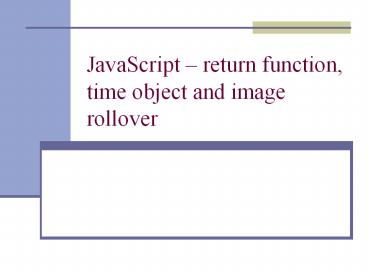JavaScript - PowerPoint PPT Presentation
Title:
JavaScript
Description:
{ var wid=parseFloat(document.simpleForm.widthBox.value) ... var timeStamp = new Date(); hrs = timeStamp.getHours(); mins = timeStamp.getMinutes ... – PowerPoint PPT presentation
Number of Views:81
Avg rating:3.0/5.0
Title: JavaScript
1
JavaScript return function, time object and
image rollover
2
Function that provides a return
- We seen function eg. displayText()
- We seen function with parameters function
f1(varName) eg. markBox(cell) - Today we tackle function that returns something.
It could return a number, a string, a boolean or
even an object - Might need it for TIC TAC TOE assignment
especially for checkWin()
3
Example
- function calcArea(l, w) / function calculates
and returns / - var area lw
- return area
- function calcPerim(l, w)
- return (2 l w) //a short cut without using
temp var - function calc()
- var widparseFloat(document.simpleForm.widthBox.v
alue) - var lenparseFloat(document.simpleForm.lengthBox.
value) - calcArea(len, wid)
- calcPerim(len, wid)
- document.simpleForm.showArea.value area
- document.simpleForm.showPerim.value perimeter
4
Example of function return
- function calcArea(l, w) / function calculates
and returns / - var area lw
- return area
- function calcPerim(l, w)
- return (2 l w) //a short cut without using
temp var - function calc()
- var widparseFloat(document.simpleForm.widthBox.v
alue) - var lenparseFloat(document.simpleForm.lengthBox.
value) - var area calcArea(len, wid) // call a fn
with parameters - var perimeter calcPerim(len, wid)
- document.simpleForm.showArea.value area
- document.simpleForm.showPerim.value perimeter
5
Exercise Displaying Time.
- For this exercise, you need to be able to use the
previous jex12.html to help you. You DO NOT need
random function. - The only part is how to create current time.
- There is a Date object. Use the code here below
to create a timeStamp variable that is of object
type Date(). See the code below in order to get
the hrs, mins and seconds. - var timeStamp new Date()
- hrs timeStamp.getHours()
- mins timeStamp.getMinutes()
- seconds timeStamp.getSeconds()
- Note that hrs, mins and seconds are declared as
numeric integer. In order to print them in
HHMMSS, you need to concatenate into string ie. - displayString hrs "" mins "" seconds
6
Exercise Displaying Time.
- displayString hrs "" mins "" seconds
- Then you write the following code to display the
time. - document.simpleForm.displayTime.value
displayString - However, if any of hrs, mins or seconds are less
than 10, then the time might look wierd, eg. - 945 which actually suppose to mean 090405
- Therefore you need to write some if conditions to
include a "0" in front. - displayString can be concatenated to itself. For
example if displayString shows "bc" and you want
to make it "abc", you do - displayString "a" displayString
- displayString shows "bc" and you want to make it
"bcd", you do - displayString displayString "d"
7
Exercise jex14.html From trial to reality
- First try and get the seconds out of the time
stamp and see if you can animate the seconds
moving and stopping. - Once this works, then you try and get the whole
time to display correctly. Do not worry about the
09 vs. 9 minutes at this point. Once you are able
to display the time, then you start to write the
if condition to check. - Once this works, then you can use style sheet to
modify your textbox. Look at POP/TART exercise
8
Image Roll Over
- You have seen this applications of image roll
over in many web pages especially for menu
choices etc. - The two event handlers that deals with image roll
over are - onmouseover
- This is when the mouse is on top of the image
- onmouseout
- This is for handling the event when the mouse
leaves the image. - You need to preload all the images into arrays in
order to facilitate this feature.
9
Example in body of HTML
- ltBODYgt
- ltA href"links.html" onmouseover "change(0)"
- onmouseout "changeback(0)"gt
- ltimg src"links1.gif" width97 height26
border0 alignbottomgtlt/Agt - ltA href"pics.html" onmouseover "change(1)
- onmouseout "changeback(1)"gt
- ltimg src"pics1.gif" width97 height26
border0 alignbottom gtlt/Agt - ltA href"demos.html" onmouseover "change(2)"
- onmouseout "changeback(2)"gt
- ltimg src"demos1.gif" width97 height26
border0 alignbottom gtlt/Agt - lt/BODYgt
10
Example JavaScript code
- var roll_in new Array()
- var roll_out new Array()
- for(i0 ilt3 i)
- roll_ininew Image()
- roll_outi new Image()
- roll_in0.src"links1.gif"
- roll_in1.src"pics1.gif"
- roll_in2.src"demos1.gif"
- roll_out0.src"links2.gif"
- roll_out1.src"pics2.gif"
- roll_out2.src"demos2.gif"
- function change(whichOne)
- document.imageswhichOne.src
roll_outwhichOne.src - function changeback(whichOne)
- document.imageswhichOne.srcroll_in
whichOne.src
Be careful here. You may have to adjust the
index of the images. Sometimes it will be
whichOne x where x is the number of displayed
images prior to the roll over images
11
Exercise jex15.html Web page with image roll
over.