The Journal of Activities - PowerPoint PPT Presentation
1 / 22
Title:
The Journal of Activities
Description:
If the month or day is a single digit, then you must place a zero in front of it. ... The last column and the last row are calculated by the online system. ... – PowerPoint PPT presentation
Number of Views:32
Avg rating:3.0/5.0
Title: The Journal of Activities
1
Working with the AgFFA Record Book
A Resource for Online Users
Developed by Kristie Weller, Undergraduate
Technician, IMS-TAMU Reviewed by Larry Ermis,
Curriculum Specialist, IMS-TAMU
2
The Journal of Activities
3
The Journal of Activities are pages 5 6 in the
record book.
4
What are the journal pages?
- The journal pages are where you enter
activities that you do throughout the year.
These activities can be related to the course or
they can be FFA activities. - Activities not related to the course you are
enrolled in (URC) or those done while not
enrolled in an ag course (NEC) can also be
entered. Contact your agriscience teacher before
entering URC or NEC activities in the journal
pages.
5
The first step in starting your journal pages is
to enter the grading period.
6
To do this, click the arrow on the box that says
Select a Grading Period.
7
Now click Add a New Period with your mouse. You
will get a screen that looks like this.
8
Enter the Grading Period and the Year. The
grading period will depend on how your school is
set up.
Note Some schools may be on a six-weeks
schedule or another schedule. Use the school
schedule or the one the teacher prescribes.
9
Click Add Period and you will be brought back
to this screen.
If the grading period was added, then you will
get a note in blue color telling you it was added.
10
Click the arrow next to the grading period box
again. Select the grading period you just added.
11
You will now have a page that looks like this.
12
For each entry you make on the journal page, you
must enter a date.
If the month or day is a single digit, then you
must place a zero in front of it. For example,
08/15.
13
Now enter a brief description of the activity you
performed.
14
The next step is selecting the course and unit.
For each course you designated on Page 1, you
will see a list of the different units for that
course on this page. You must choose a course
and a unit for each activity you will enter. The
title of each unit is given in the menu at the
bottom of the screen. Simply click a unit and it
will show its title.
15
Select the unit the activity best fits.
Title of unit
16
The next step is entering the amount of time the
activity took.
17
If the activity was done during class, then the
time is put in the column for Hours During
Class.
18
If the activity was done outside of class, then
the hours go in one of the Hours Outside Class
columns. If you received money for the
activity, then the hours go in the Paid column.
Otherwise, the hours go in the Unpaid column.
19
No
20
If you were paid, then you must enter the
amount that you were paid.
21
If you had to use some of that earned money for
truck fuel or something else necessary to perform
the activity, then list the amount under
Deductions. Do not include personal income taxes
or FICA under deductions.
22
The last column and the last row are calculated
by the online system.
23
The online system allows you to enter five
activities at a time. To enter more, simply
click the Update Journal Entries button.

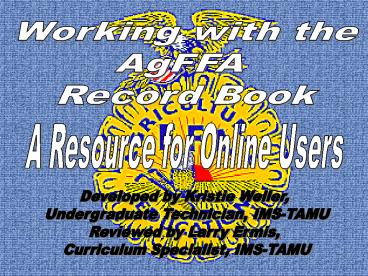









![READ [PDF] Fuck This Shit: A Gratitude Journal for Tired-Ass Women (Cuss Wo PowerPoint PPT Presentation](https://s3.amazonaws.com/images.powershow.com/10047994.th0.jpg?_=20240605049)
![[PDF] DOWNLOAD Between Mom and Me: A Guided Journal for Mother and Son: The Perf PowerPoint PPT Presentation](https://s3.amazonaws.com/images.powershow.com/10045549.th0.jpg?_=202406011011)



![[PDF⚡READ❤] Comic Book Paper: Graphic Novel Journal | Cool Drawing Books PowerPoint PPT Presentation](https://s3.amazonaws.com/images.powershow.com/10086474.th0.jpg?_=20240726057)
![[PDF READ] Free Caregiver Daily Log: Caregiver Medical Journal / A Dai PowerPoint PPT Presentation](https://s3.amazonaws.com/images.powershow.com/10086944.th0.jpg?_=202407270912)













