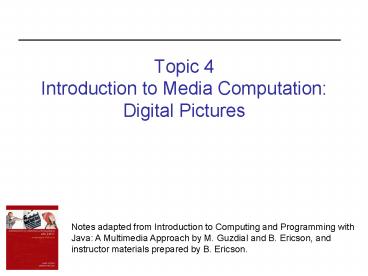Topic 4 Introduction to Media Computation: Digital Pictures - PowerPoint PPT Presentation
1 / 18
Title:
Topic 4 Introduction to Media Computation: Digital Pictures
Description:
Notes adapted from Introduction to Computing and Programming with ... Example: CDs and DVDs sample sound waves and record numbers that represent the ... – PowerPoint PPT presentation
Number of Views:38
Avg rating:3.0/5.0
Title: Topic 4 Introduction to Media Computation: Digital Pictures
1
Topic 4Introduction to Media ComputationDigital
Pictures
Notes adapted from Introduction to Computing and
Programming with Java A Multimedia Approach by
M. Guzdial and B. Ericson, andinstructor
materials prepared by B. Ericson.
2
Learning Goals
- To understand at a conceptual level
- What is media computation?
- How do digital pictures work?
3
What is Media Computation?
- Media computation is the processing of some
collection of - Picture elements
- Sound fragments
- Movie frames
- Text files
- Web (HTML) pages
4
What are Digital Media?
- Digital data refers to the encoding of
information in bits (0s and 1s) - Digital media are electronic media that record a
numeric encoding (as opposed to recording
continuous (analog) signals) - Example a digital camera captures and stores
photos as digital data on a memory card rather
than on film - Example CDs and DVDs sample sound waves and
record numbers that represent the sound at the
time of that sample
5
How Does Color Vision Work?
- Our eyes contain
- Rods that allow us to see black, white, and
shades of gray - Cones that allow us to see in color
- Cones are sensitive to red, green, and blue light
- All other colors are combinations of these
- Our eyes and brain work together to make sense of
what we see
6
Red, Green and Blue Light
- On a computer, we can produce white light as a
combination of the full intensities of red,
green, and blue combined - Black is the absence of all light
- No red, green or blue light
- All other colors arecombinations
- Of red, green, and blue
- Of different intensities
- Called the RGB color model
7
Color Exercise
- In DrJavas Interactions pane type
- ColorChooser.pickAColor()
- Click on the RGB tab and move the sliders to
change the intensity of red, green, and blue - Note that each intensity is represented by a
number between 0 and 255 - Make white, black, red, blue, green, yellow,
violet, and orange
8
How Do Digital Cameras Work?
- There are red, green, and blue filters that
capture the amount of each color at each of many
positions in a grid - These positions are called picture elements or
pixels - A grid of 640 x 480 pixels is low resolution
- A grid of 1600 x 1200 is high resolution
- The more pixels, the better the picture (in
theory) it can be enlarged without it looking
grainy
9
How Do Computer Displays Work?
- A display has pixels (picture elements)
- Each pixel has a red, green, and blue component
- Combinations of red, green, and blue of different
intensities give the resulting color - Black is 0 red, 0 green and 0 blue
- White is 255 red, 255 green, and 255 blue
10
Pictures are Made up of Pixels
- Digital cameras record light at pixels
- Monitors display pictures using pixels
- Our limited vision acuity helps us to see the
discrete pixels as a smooth picture - If we blow up the picture, however, we can see
the pixels
11
Digital Pictures
- The intensity of the red, green, and blue colors
at each pixel is stored as a set of three
numbers, typically - 1 byte (8 bits) for red
- 1 byte for green
- 1 byte for blue
- What numbers can be stored in 1 byte?
- 8 bits can hold 256 bit patterns
- These can represent the numbers 0 to 255
12
Digital Pictures
- Black is stored as 0, 0, 0
- White is stored as 255, 255, 255
- What about red?
- Pure red is 255, 0, 0
- But 100,0,0 is also red (a darker red)
- The gray at the right is stored as 200, 200, 200
- How would a darker gray be stored?
13
Storing Digital Pictures
- To store a 640 x 480 picture, we need nearly 1
million bytes! - To store an image from a 1 megapixel (million
pixel) camera, we need 3 million bytes! - Most commonly stored in .jpg (JPEG) files
- A lossy compression format
- Lossy means not all data is stored (but what is
lost isnt that important) - Compression makes the images use less space
- Other formats for storing digital pictures are
GIF and BMP
14
Digital Pictures in Java
- Java supports the use of digital pictures
- The textbook provides a Picture class
- To use pictures, we create picture objects
(objects of the Picture class) - The Picture class contains methods we can use to
show and manipulate our pictures - Lets take a quick look at picture objects
15
Creating Picture Objects
- We can create a picture object, for example
- Picture picture1 new Picture()System.out.prin
tln(picture1) - This creates a picture object, and prints
information about it, but doesnt actuallyshow
any picture yet - To show the picture, we need to do the following
- picture1.show()
16
Creating Picture Objects
- But, why doesnt our new picture have anything in
it? - It is just a 200x100 pixel image of white!
- Thats because we didnt create a picture object
for a specific image - So, instead, we got a default picture created
- If we want a picture createdfrom a specific
image storedin a file on the computer,we need
to do things a bitdifferently
17
Creating Picture Objects
- First, we pick a file name and save a reference
to it in a variable called fileName (note that a
file name is a string) - String fileName FileChooser.pickAFile()
- Next, we create a Picture object from the file,
and save a reference to it in a variable called
pictureObj - Picture pictureObj new Picture(fileName)
- Now we invoke the show() method on the picture
object - pictureObj.show()
18
Creating Picture Objects