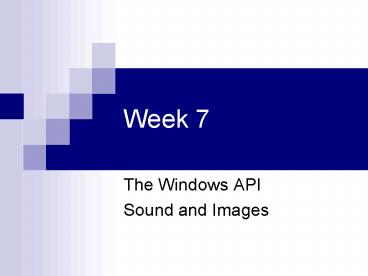Week 7 - PowerPoint PPT Presentation
1 / 22
Title:
Week 7
Description:
... display a graphic from a bitmap file. A bitmap defines an image as a pattern ... You can use bitmaps of various color depths, including 2, 4, 8, 16, 24, and 32 ... – PowerPoint PPT presentation
Number of Views:84
Avg rating:3.0/5.0
Title: Week 7
1
Week 7
- The Windows API
- Sound and Images
2
Dynamic link library files
- This is the first example we have come across of
using pre-defined library functions-in this case
to play a sound. These are sourced from dynamic
link libraries (.dll) files in this case the
winmm.dll.
3
What is the API?
- The Application Windows Interface (API) is an
interface to the many routines made available
through Dynamic Link Libraries (DLLs) containing
thousands of functions and procedures. - These are available for you to use in your
applications - Think of them as a toolbox of extra programming
tools
4
Adding a .wav file to the application
- The first tutorial involves calling a pre-defined
library dll called winmm.dll (Win multimedia)
5
Write the following code to the General
declarations section of the form.
- Private Declare Function sndPlaySound Lib
"winmm.dll" Alias "sndPlaySoundA" (ByVal
lpszSoundName As String, ByVal uFlags As Long) As
Long - ' Play AsynchronouslyConst SND_ASYNC H1
6
Write the following codebehind a command button
- Private Sub cmdChimes_Click()throw
sndPlaySound("C\windows\media\chimes.wav",
SND_ASYNC)End Sub
7
Image control
- Use the Image control to display a graphic. An
Image control can display a graphic from a
bitmap, icon, or metafile, as well as enhanced
metafile, JPEG, or GIF files.
8
Inserting images
- We are going to start buy inserting card suit
shape .ico files from Windows
9
Twips
- Visual Basic uses a device-independent unit of
measurement, a twip, for calculating size and
position. Two properties of the Screen object,
TwipsPerPixelX and TwipsPerPixelY, can be used to
determine the size of the display at run time.
10
For example-to adjust an image's location
- imgShape.Left 0
- ' Number of twips from left of Form window
- imgShape.Top 3820
- ' Number of twips from top of Form window
11
- The Image control uses fewer system resources and
repaints faster than a PictureBox control, but it
supports only a subset of the PictureBox
properties, events, and methods. Although you can
place an Image control within a container, an
Image control can't act as a container.
12
Image Control
- An Image control can display a graphic from a
bitmap file. A bitmap defines an image as a
pattern of dots (pixels). A bitmap has the file
name extensions .bmp, .dib, or .2bp. You can use
bitmaps of various color depths, including 2, 4,
8, 16, 24, and 32-bits, but a bitmap only
displays correctly if the display device supports
the color depth used by the bitmap. - For example, an 8-bit-per-pixel (256 color)
bitmap only displays in 16 colors when shown on a
4-bit-per-pixel (16 color) device.
13
Picture
- Returns or sets a graphic to be displayed in a
control. - Syntax
- object.Picture picture
- The parts of the Picture property syntaxes are
described in the following table. - PartDescriptionpictureA string expression
specifying a file containing a graphic, as
described in Settings.
14
Settings
- The settings for picture are described
- SettingDescription(None)(Default) No
picture.BitmapSpecifies a graphic. You can load
the graphic from the Properties window at design
time. At run time, you can also set this property
using the file name of a bitmap.Remarks - At run time, the Picture property can be set to
any other Picture property. Images are always
specified by file name.
15
Syntaxobject.Drag action
- The Drag method syntax has these parts
- PartDescriptionobjectRequired. An object
expression that evaluates to an object in the
Applies To list. - If object is omitted, the object whose event
procedure contains the Drag method is
assumed.actionOptional. A constant or value that
specifies the action to perform, as described in
Settings. If action is omitted, the default is to
begin dragging the object.Settings - The settings for action are
- ConstantValueDescriptionvbCancel
- Cancels drag operation
- vbBeginDrag
- Begins dragging objectvbEndDrag
- Ends dragging and drop object
16
The Images Application
- The form shown uses four image controls, a shape
control, a picture box, and a command button.
When the user selects a playing card symbol, the
shape control highlights the symbol and a
description is displayed in the picture box. For
a working version of this example, see Images.frm
in the Controls.vbp sample application.
17
Image and shape control example
18
The following table lists the property settings
for the objects in the application
19
(No Transcript)
20
Code
- The code in the image control Click event looks
like this - Private Sub imgHeart_Click()
- shpCard.Left imgClub.Left
- picStatus.Cls picStatus.Print "Selected Club"
shpCard.Visible True - End Sub
21
Invoking methods
- Note that the first line in the Click event code
assigns a value (the Left property of the image
control) to the Left property of the shape
control using the operator. The next two lines
invoke methods, so no operator is needed. In the
third line, the value ("Selected Club") is an
argument to the Print method.
22
- There is one more line of code in the application
that is of interest - it is in the Form Load event.
- shpCard.Visible False
- By setting the Visible property of the shape
control to False, the shape control is hidden
until the first image is clicked. The Visible
property is set to True as the last step in the
image control Click event.