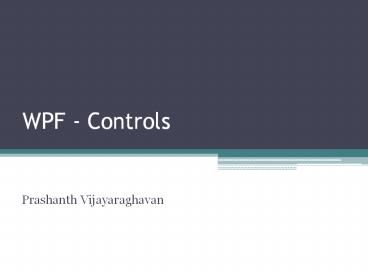WPF - Controls - PowerPoint PPT Presentation
1 / 59
Title:
WPF - Controls
Description:
Text block used to display text content. Content ... Bitmap Effects. Bevel. Blur. Drop Shadow. Embossed. Outer Glow. Spell checking with text box control ... – PowerPoint PPT presentation
Number of Views:967
Avg rating:3.0/5.0
Title: WPF - Controls
1
WPF - Controls
- Prashanth Vijayaraghavan
2
Introduction
- Top parts of UI are built out of smaller
components , Controls. - The two core concepts for the entire control
model. - - Content model.
- - Templates.
3
Control principles
- Element composition.
- Rich content.
- Simple programming model.
4
Content Model(Cont..)
5
Content Model(Cont..)
- Uses CLR type system.
- Button chrome element displays background.
- Text block used to display text content.
- Content presenter is the workhorse if the content
model.
6
Content presenter
7
Content presenter(Cont..)
8
Content property naming pattern
9
Items
10
Children and child
- Content controls eg Button
- Layout controls eg StackPanel
- Render controls, eg Ellipse
11
Templates
- A template can be overridden to completely change
its visual appearance. - Types
- - Data Template.
- - Control Template.
12
Templates(Cont.)
ltButtongt ltButton.Templategt ltControlTemplate
TargetType'xType Button'gt ltRectangle
Fill'Red' Width'75' Height'23'
/gt lt/ControlTemplategt lt/Button.Templategt My
Button lt/Buttongt
13
Templates(Cont..)
14
Templates(Cont..)
15
Template Binding
16
Control Library
- Buttons
- Lists
- Menus and toolbars
- Containers
- Ranges
- Editors
- Document Viewers
- Frame
- Building Blocks
- ToolTip
- Thumb
- Border
- Popup
- Scroll Viewer
- Viewbox
17
Buttons
- IsChecked and IsThreeState for CheckBox and
RadioButton. - If IsThreeState is true, the
- user can toggle from checked
- to unchecked to Indeterminate
18
Buttons (Cont..)
19
List
- Four standard list controls- ListBox, ComboBox,
ListView, TreeView. - List controls can be filled from one of the two
sources. - 1. Items Property
- 2. ItemsSource Property.
20
ListBox and ComboBox
- We can change the look of the control using
templates. - Combo Box is list box with dropdown.
The two basic list types ListBox and ComboBox
21
ListBox - ItemsPanel
- ItemsPanel property can be used to change the
layout of list Box. - Example is default view if control panel in
windows XP. - Templates can also be used to change the layout
without using the ItemsPanel property.
22
Windows Xp control panel
23
List box with a grid item layout
ltListBox ...gt ltListBox.ItemsPanelgt ltItemsPanelTemp
lategt ltUniformGrid Columns'2'/gt lt/ItemsPanelTempl
ategt lt/ListBox.ItemsPanelgt lt/ListBoxgt
24
List View
- List view derives from listBox
- It has ability to separate view properties from
control properties. - View property must be changed to grid view ad set
properties on that object.
25
List View-View property
ltListViewgt ltListView.Viewgt ltGridViewgt ltGridView.Co
lumnsgt ltGridViewColumn Width'300' Header'Name' D
isplayMemberBinding'Binding PathName'
/gt ltGridViewColumn Width'100' Header'CanCode' Di
splayMemberBinding'Binding PathCanCode'
/gt lt/GridView.Columnsgt lt/GridViewgt lt/ListView.View
gt lt/ListViewgt
26
Tree view
ltTreeViewgt ltTreeViewItem Header'Coders'gt ltTreeVie
wItem Header'Don' /gt ltTreeViewItem
Header'Dharma' /gt lt/TreeViewItemgt ltTreeViewItem
Header'Noncoders'gt ltTreeViewItem Header'Chris'
/gt lt/TreeViewItemgt lt/TreeViewgt
27
New Lists using Templates
28
Menus and Toolbars
- Its logically similar to TreeView. Both derive
from base type HeaderedItemsControl. - All features of content model apply to menus and
toolbars. - Toolbars consume lots of space and occupies more
space, but allow easy user access.
29
Menus
An alternative presentation for a menu
30
Menus (Cont..)
31
ToolBars
32
ToolBars(Cont..)
33
ToolBars(Cont..)
- ToolBar.OverflowMode property allow us to set
overflow properties if the size of window is
small.
34
Containers
35
Ranges
- Types of range control
- Slider.
- Scroll Bar.
- Progress Bar
- Minimum and maximum values are specified using
Maximum and Minimum property. - - We specify or determine the current value using
Value property
36
Ranges(Cont..)
37
Editors
- PasswordBox
- TextBox
- RichTextBox
- InkCanvas.
38
TextBox
- Streaming model and collection model.
- Block elements occupy rectangular space. Eg.
Paragraph. - Inline Elements can span lines. Eg Span, Run and
Bold. - Text pointer and Text Range objects are used in
the case of streaming model.
39
Text model
40
Rich TextBox
ltWindow ... Title'RichTextBox'gt ltRichTextBox
Name'_rtb'gt ltFlowDocument FontSize'24'gt ltParagra
phgtHellolt/Paragraphgt lt/FlowDocumentgt lt/RichTextBox
gt lt/Windowgt
41
Rich TextBox(Cont..)
TextOffset example, showing how the start and end
tokens of an element occupy space in the text
object model
Simplified markup for text, with the
corresponding offsets of each item
42
Document Viewers
- FlowDocumentScrollViewer
- FlowDocumentPageViewer
43
Building BlocksToolTip
44
ToolTip(Cont.)
45
ToolTip(Cont.)
46
Border
47
Popup
48
Story Board
49
Digital Ink
ltGridgt ltInkCanvas /gtlt/Gridgt
50
Digital Ink(Cont..)
ltGridgtltInkCanvasgt ltImage Source"images/wood.
jpg" Opacity".4" Width"750" Height"550"
/gtlt/InkCanvasgtlt/Gridgt
51
DrawingAttributes class (Ink)
52
Editing with InkCanvas
53
Code snippets using the Attributes
private void setInkBlue(object sender,
RoutedEventArgs e) // set the
DefaultDrawingAttributes for a blue pen.
myInkCanvas.DefaultDrawingAttributes.Color
Colors.Blue myInkCanvas.DefaultDrawingAttri
butes.Height 2 myInkCanvas.DefaultDrawing
Attributes.Width 2
// eraseprivate void Erase(object sender,
RoutedEventArgs e) // set the EditingMode
to EraseByPoint myInkCanvas.EditingMode
InkCanvasEditingMode.EraseByPoint
54
Ink Selection
// selectionprivate void Select(object sender,
RoutedEventArgs e) // set the EditingMode to
Select myInkCanvas.EditingMode
InkCanvasEditingMode.Select
55
Reflection using visual Brush and opacity mask
- See www.xamlog.com for source code
56
Bitmap Effects
- Bevel
- Blur
- Drop Shadow
- Embossed
- Outer Glow
57
Spell checking with text box control
ltStackPanel Margin"20"gt ltTextBlockgtTextBoxlt/T
extBlockgt ltTextBox SpellCheck.IsEnabled"True"
gt If the user types in a mispelled
word, lt/TextBoxgt ltTextBlock
Margin"0,10,0,0"gtRichTextBoxlt/TextBlockgt
ltRichTextBox SpellCheck.IsEnabled"True"gt
ltFlowDocumentgt ltParagraphgt
the mispelled word is underlined with a
wavy red line. lt/Paragraphgt
lt/FlowDocumentgt lt/RichTextBoxgtlt/StackPanelgt
58
The NY times reader app
59
Thank you
- Questions?
- References
- www.xamlog.com.
- Essential windows presentation.