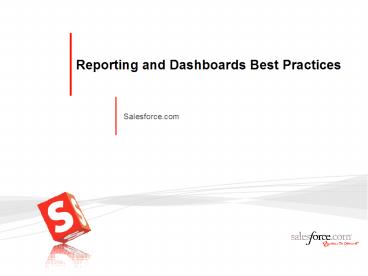Reporting and Dashboards Best Practices - PowerPoint PPT Presentation
1 / 40
Title:
Reporting and Dashboards Best Practices
Description:
Work backwards - (re)configure salesforce.com to match the reporting needs ... There are several alternative offerings to salesforce.com's reporting and dashboards. ... – PowerPoint PPT presentation
Number of Views:6739
Avg rating:3.0/5.0
Title: Reporting and Dashboards Best Practices
1
Reporting and Dashboards Best Practices
- Salesforce.com
2
Best Practice
- Business Driver
- Best Practice Overview
- Additional Information
- Salesforce Editions
- Alternative Options
- Skill Level Required
- Prerequisites
- Links and References
3
Business Driver
- All organizations buy a CRM tool to derive clear
quantitative metrics on their business. Good
Reporting and Dashboards help organisations to
present data stored within the CRM solution in a
manor that allows executives to manage from the
system and end users to use their data in a
meaningful and productive manor.
4
Best Practice Overview
- This best practice is divided into two components
being reporting and dashboards. This best
practice is aimed at both new users and then
expands on the base line to cover more advanced
techniques.
5
Reporting and Dashboards Best Practice
6
Would You Drive at Night Without Headlights?
- Understand how Reports and Dashboards can help
youmonitor business goals performance - Understand how Dashboards can be used to motivate
and promote success - Walk away with specific deployment tips and
tricks
7
Overview - What Can You Report On?
- The information you see in reports is only the
data to which you have access, including - Records you own,
- Records to which you have read or read/write
access, - Records that have been shared with you,
- Records owned by or shared with users in roles
below you in the hierarchy, - Records for which you have "read" permissions
- In addition, you can view only those fields that
are visible to you - In general, if you can see it, you can report on
it.
8
Where to start?
- Out-of-the-Box Reports - Standard reports across
all objects that should be the basis for your
custom reports - Account and Contact Reports
- Opportunity Reports
- Sales Reports
- Lead Reports
- Support Reports
- Campaign Reports
- Administrative Reports
- Activity Reports
- Product and Asset Reports
- Custom Report Wizard 6 easy steps
- Predefined reports
9
Reports Types and Uses
- Tabular
- Tabular reports are the simplest and fastest way
to list your data. - Quick Lists w/out summarization.
- Summary
- Summary reports list your data with subtotals and
other summary information. - Avg Sales per Rep, Total Opptys
- Matrix
- Matrix reports list summaries of your data in a
grid against both horizontal and vertical
criteria. - Sales per Rep per FY by FQ.
10
ReportsCreating Custom Reports
1. Select data source
Custom objects too!
Predefined Relationships between objects
FY and then by FQ Acct and then sub-acct Sales M
anager and then Rep
Record Counts, Avg., Highs/Lows
11
ReportsCreating Custom Reports
Custom fields located towards the bottom.
Dont forget dynamic date filters!
Save for last.
and Default filter. Use advanced filters
link and () to create or filters
12
Reporting Usage Tips
Run time customisations
Role Hierarchies
Hide Details
Hide Details
13
Reporting Advanced Options
Advanced Filtering
Charting and Graphs
Conditional Highlighting
Opportunity Trends
14
Exporting and Printing
- Use Printable View to preserve sections and
formatting - Display the report in a print-ready format in
Excel - Use Export to Excel to export directly to an
Excel spreadsheet - File format either .xls or .csv
- Export up to 256 columns and 65,536 rows of data
in one report.
15
Reports - Best Practices
- Canned reports (most commonly used, starting
point for customizing) - Train users to understand the difference between
SAVE and SAVE AS - Create/manage report folders and access
- Develop folder report naming conventions
- Regional Sales Report Folder
- SE Pipeline, US Marketing, EMEA Lead Gen, etc.
- Save your reports as your browser Favorites
- Review Tips and Hints for Custom Reports and
Maximizing Report Performance cheat sheet
16
Reporting Tips
- If you are thinking a report may end up on a
dashboard, always select Summary or Matrix
report - Archive old reports run Report on Reports
- Office Edition Run reports from Excel
- Leads Contact reports Add to Campaign
- Avoid Custom Dates, use generic ranges, such as
last 30 days, Current FY
17
Turn the lights on with Dashboards!
18
Why Dashboards?
- Allows users to consume large amounts of
information in a simple, graphical view - Enables management to monitor key performance
indicators company-wide - Enables users to standardize on one common
languageone version of the truth - Great for driving specific behavior
- Critical for driving executive support for
salesforce.com
19
Dashboard Basics
- Based on custom reports
- 20 elements per dashboard
- Click to drill into underlying report
- Can be refreshed anytime
- Results based on Running User
- Data has to be there to report on it. Field
created, info entered. Reports only as good as
the data they are based on.
20
The Components
- Chart
- Pie, Line, Vertical or Horizontal
- ex. Stacked or Side by Side
- Table
- Sort by label or value with max values displayed
- ex. Leaderboard/Top Reps
- Metric
- Stackable with colors
- ex. Compare multiple reports
- Gauge
- Custom breakpoints and colors
- ex. Quota or Goal attainment
21
Common Metrics
- Customer Support Metrics
- Number of Cases closed same day
- Number of Cases open/closed by agent
- Average number of case by type
- Average time to resolution
- Top solutions created by rep
- op solutions as rated in knowledge base
- Percentage compliance with service-level
agreement - Percentage of service renewals
- Case time open-to-resolution
- Marketing Metrics
- Number of executed campaigns
- Number of responses by campaign
- Number of opportunities won by campaign
- Revenue generated by campaign
- ROI by Campaign
- of Respondents per campaign
- Number of new customers acquired by campaign
- Sales Metrics
- Number of prospects
- Number of new customers and total revenue
- Number of existing customers and total revenue
- Top 10 open opportunities
- Revenue target for quarter or year
- Top Accounts
- Pipeline by Stage
- Pipeline by Owner
- Exceptions - (i.e.Open Opportunities despite a
past close date) - Bookings trends month to month
- Average age of closed opportunities by Sales Rep
- Opportunities by lead source
22
Dashboards - Where Do I Begin?
- Survey management and your top users
- determine the most effective use of
dashboards - Executive Level - Start at the Top!
- - what information does your CEO, VP Sales, VP
Marketing, VP Support, etc. need to effectively
run the business? What behaviour do they want to
drive? - Work with your salesforce.com users
- what information do they need that would make
their everyday lives easier? Prospecting
information? Lead age information? - HINT Use the application to view usage such as
login usage - you can target these users for your focus
group - Map the end-results analysis to the application
- Can the current configuration support the
analysis needs? - - you may need to reconfigure salesforce/ add
custom fields
23
Designing for Successful Analysis
- Work backwards - (re)configure salesforce.com to
match the reporting needs - Create new custom fields, make certain fields
required on page layouts to drive consistency - Calculated fields can help with a great deal of
reporting needs - Use reports and dashboards to help drive data
consistency as part of the data cleanup process
Example create a dashboard that lists All
Accounts without Industry
24
The Mechanics of Reports/Dashboards
Updated Real-Time
Dashboards
- Graphical depiction
- Up to 20 elements per page
Reports
- Sort and organize
- Segment and summarize
Records
- Track individual records
- Create associations between records
- Search across all records
Click to Drill-Down
25
Dashboard - Best Practices
- Setting Up
- Identify users who will have Manage Dashboards
permission - User folders to organise dashboards and control
visibility (security) - Ensure that underlying reports are accessible to
the run time user - Always use graph in underlying report
- Side-by-side dashboard components for comparison
views - Use Report Headings for columns, Title Headings
for components - Deploying
- Develop reports and dashboards in personal
folders, save to public folders when ready - Leverage reports that use My Team filters
- Clone dashboards and change the run time user
- Create dashboards for others or temporarily grant
required permissions
26
Dashboard - Best Practices
- Using
- Right-click on an individual dashboard graphic to
send as an attachment Email picture - Add your dashboard to the home page show top
three elements - Compliance checks Review refresh date
- Manage from the application for improved
adoption - Pipeline Review Calls
- Board Presentations
- Departmental Reviews
- Individual Performance Reviews (One on Ones)
- Use reports and dashboards to help drive data
consistency as part of the data cleanup process/
to enforce data quality - Example Create an exception dashboard that
lists All Accounts without Industry
27
Leverage the AppExchange
28
Dashboards 2 Dimensions
Create two horizontal bar charts and put
side-by-side
29
Dashboards Year on Year
- Create formula for month/quarter label
- Create formula Current year amount
- Create formula Previous year amount
- Create Summary report formula - percentage
http//blogs.salesforce.com/blogs/2005/09/year_ove
r_year_.html
30
Substitute URL for Drill to Report in Dashboards
Allow users to control the drill-to location
The creator of the dashboard can drill to another
dashboard, a report (possibly passing
parameters), a detail page, an s-control, or
another system using a web interface
Allow a user to select whether to use the standa
rd drill-down location or a user entered one
Users can create custom workflows linking
dashboards or directing users to any web page
1
2
31
Since Winter 07 - Analytics Capabilities
- S-Controls as a dashboard components
- Allows inline integration with 3rd party and
custom components. Deliver visually stunning,
interactive dashboards. - Drill through to URL
- Build guided analysis into dashboards allowing
users to move easily from one dashboard to
another in a logical fashion. - Read-only report user
- Restrict users from performing ad hoc analysis
and report creation. Provides system
administrators with greater control over user
functionality.
1
2
3
https//www.salesforce.com/appexchange/detail_over
view.jsp?ida03300000033IPOAA2
Report in Dashboard HTML code
32
Analytics Mash-upsInsert any application
component into a dashboard
Any Analytic Component
Interactive Controls
On Demand Spreadsheets
33
Success in the AppExchange Analytics
CategoryChoice of best-in-class analytics
applications
AppExchange Analytics Category
Current AppExchange partners
Products in development for Winter 07
34
Dashboard - Best Practices
- Setting Up
- Identify users who will have Manage Dashboards
permission - User folders to organize dashboards and control
visibility (security) - Ensure that underlying reports are accessible to
the run time user - Always use graph in underlying report
- Side-by-side components for comparison views
- Use Report Headings for columns, Title Headings
for components - Deploying
- Develop reports and dashboards in personal
folders, save to public folders when ready - Leverage reports that use My Team filters
- Clone dashboards and change the run time user
- Create dashboards for others or temporarily grant
required permissions
35
Dashboard - Best Practices
- Using
- Right-click on an individual dashboard graphic to
send as an attachment Email picture - Add your dashboard to the home page show top
three elements - Compliance checks Review refresh date
- Manage from the application for improved
adoption - Pipeline Review Calls
- Board Presentations
- Departmental Reviews
- Individual Performance Reviews (One on Ones)
36
Useful Links
- Reporting Fundamentals - 30 minutes
- http//www.salesforce.com/au/services-training/edu
cation-services/online-training/adm-120.jsp - Dashboard Mechanics - 20 minutes
- http//www.salesforce.com/au/services-training/edu
cation-services/online-training/adm-125.jsp - Successforce.com
- Search Reporting or Dashboards
- Analytics Blog - http//blogs.salesforce.com/anal
ytics/ - AppExchange
- Category Analytics http//www.salesforce.com/app
exchange/category_list.jsp?NavCode__ca0130000006P
6IoAAK-1
37
Additional Information
38
Salesforce Editions
- Salesforce Editions
- Group, PE, EE UE (Some items such as sControls
examples shown are only available in EE UE)
39
Alternative Options
- Please check out the AppExchange
(www.appexchange.com) under the Anlaytics
category. There are several alternative
offerings to salesforce.coms reporting and
dashboards. There are also a number of prebuilt
dashboards available.
40
Skill Level Required
- The person setting up reports and/or dashboards
should have a good understanding of the which
objects data is being input to and the
relationships of those objects with each other. - Reports can be created by end users. Dashboards
are generally best created by the system
administrator.