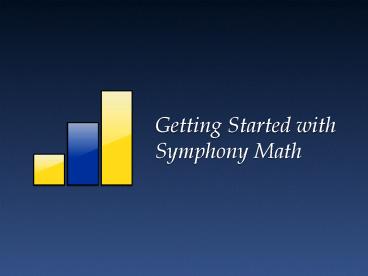Getting Started with Symphony Math - PowerPoint PPT Presentation
1 / 37
Title:
Getting Started with Symphony Math
Description:
... .com to download the Symphony Math program. Downloading the Program ... Students use the Symphony Math Program that is installed on their workstations ... – PowerPoint PPT presentation
Number of Views:112
Avg rating:3.0/5.0
Title: Getting Started with Symphony Math
1
Getting Started with Symphony Math
2
Using Symphony Math
Student Symphony Math Program
Teacher/Administrator Web Browser
Teachers use a Web browser to login, view reports
and create student accounts.
Students use the program which must be installed
on each workstation or the school server.
3
Symphony Math Program
4
Downloading the Program
Go to www.symphonylearning.com to download the
Symphony Math program.
5
Downloading the Program
Select the Mac or Windows version and follow the
installation instructions.
6
Launch Symphony Math
After installation, launch the Symphony Math
program.
7
Enter Account Information
Enter the account number, username, and password
for your school.
If the technical contact at your school has not
given you the account number, username and
password, click Start Demo Mode.
8
Sign-in Screen
9
Five Modules
10
Five Activities
11
Help is Always Available
12
Demo Controller
13
Web Server
14
Web-Based Administration
15
Login Panel
16
Administration Panel
17
Adding School Accounts
18
Managing Licenses
19
Creating Student Accounts
20
Importing a List of Students
21
Changing Student Settings
22
Creating Teacher Accounts
23
Creating Classes
24
Adding Students to Classes
25
Changing Class Settings
26
Generating Reports
27
Progress Report
28
Number Relationship Report
29
Daily Performance Report
30
Usage Report
31
Concepts Report
32
Teacher Guide
Download the Teacher Guide from www.symphonylearn
ing.com
33
Technical Problems
If your school limits the web sites students can
view, or you have any other technical problems in
the initial setup, please see our Frequently
Asked Questions section on the web site.
34
Contacting Technical Support
35
Summary
- Teachers access the Administration Panel from a
Web browser login ID - Students use the Symphony Math Program that is
installed on their workstations or the school
server - Add students manually or import from a list
- When students ask for assistance, ensure that
they have pressed the help button first - Track student progress with online reports
- Modify student settings as needed (branching,
grade and languages) - Contact Symphony Support when needed
36
Symphony Math
37
(No Transcript)