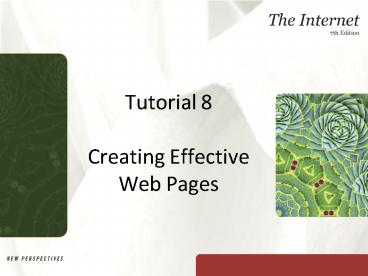Tutorial 8 Creating Effective Web Pages - PowerPoint PPT Presentation
1 / 68
Title:
Tutorial 8 Creating Effective Web Pages
Description:
... graphics, movies, sound, and text that was created using Adobe Flash software ... Shockwave Player: More fully featured browser plug-in than Flash Player ... – PowerPoint PPT presentation
Number of Views:278
Avg rating:3.0/5.0
Title: Tutorial 8 Creating Effective Web Pages
1
Tutorial 8Creating Effective Web Pages
2
Objectives
- Define HTML and understand how it works
- Examine the tools used to create HTML documents
- Understand tags, attributes, and anchors
- Create an HTML document
- Add graphics and links to an HTML document
- Examine Web site creation and management programs
3
Objectives
- Learn about JavaScript, Flash, and Shockwave
- Learn about the different types of graphics that
you can use in a Web page and the programs that
create them - Understand the questions to ask when selecting a
Web hosting service - Understand the issues involved when publishing a
Web site - Learn about search engine submission and search
engine optimization
4
Understanding Markup Languages
- Hypertext Markup Language (HTML) nonproprietary
markup language that a Web browser interprets and
uses to display the content as a Web page - Markup language general term that indicates the
separation of the formatting of a document and
the content of a document - Standard Generalized Markup Language (SGML)
metalanguage (language used to create other
languages) was the standard for formatting
documents in a way that was not dependent on the
operating system or environment on which the
documents were created or viewed
5
Understanding Markup Languages
- Tim Berners-Lee and Robert Calliau developed the
first version of HTML using SGML in 1989 - World Wide Web Consortium (W3C) developed
specifications, or sets of standards, that
identify how a browser interprets the HTML code - Specifications are voluntary, but most
organizations follow the specifications as much
as possible - Current specification for HTML is 401
- Since 2004, the W3C has been working on the fifth
revision of the HTML specification
6
Understanding Markup Languages
- Extensible Markup Language (XML) popular markup
language that began in 1998 to describe the
format and structure of data - Extensible Hypertext Markup Language (XHTML) or
XHTML 11 - Most recent markup language specification from
the W3C - Combines the formatting features of HTML with a
stricter syntax that works to combine HTML and
XML so that Web content is more readily and
easily delivered to all devices that are
connected to the Internet - Compatible with the HTML 401 specification
- HTML specifications not included when newer
specifications are released or not included in
the XHTML specification are deprecated
7
Understanding Tags and Attributes
- Tags codes that indicate different elements on a
Web page such as headings, paragraphs, and
bulleted lists - Nested tags tags that are included within other
tags - Tags are either two-sided and require a tag at
the beginning and the end of the element, or they
are one-sided - Some tags include attributes that specify
additional information about the content to be
formatted by the tag
8
Planning an HTML Document
- To create a Web page, use a text editor or use a
program that includes features for working with
Web pages and Web sites - An example of a text editor is the Notepad
program that is installed with Windows - When you use a text editor to create a Web page,
you type the content of the Web page and the tags
that you need to format that content you need a
thorough understanding of HTML - Programs such as Microsoft Expression Web or
Adobe Dreamweaver provide a graphical user
interface (GUI) in which you type the content of
your Web page and use toolbar buttons and menus
to format that content, and then the program
creates all of the necessary tags to format the
Web page
9
Planning an HTML Document
10
Planning an HTML Document
- Color is an element that depends on the users
computer and browser to render it correctly - Web-safe color palette collection of 216 colors
that all computers render in the same way - The fonts that are available on your computer are
not always the same ones that are available on
other computers - A good rule for beginning Web page developers is
to use fonts that are considered to be common on
all computers
11
Planning an HTML Document
12
Creating an HTML Document
- Start Notepad
- Save the document with the html filename
extension - Filename extensions htm and html are associated
with Web pages - If you used the default filename extension for
text files (txt) or any other filename extension
besides htm or html, then a Web browser will not
recognize your file as a Web page - Need an opening tag to indicate that the
file is an HTML document
13
Creating the HTML Document Structure
- Head section
- Begins with the tag
- Includes general information about the document,
such as keywords that identify the documents
content for search engines and comments about the
documents creator or the date the document was
last updated - Includes the nested tag
- Identifies the title of the Web page so the
browser can display it in the title bar and page
tab - Used to identify the content of the page
- Appears as the default name when you use the
browser to save the page as a bookmark or
favorite - The tag is a two-sided tag, so you must
include the closing tag
14
Creating the HTML Document Structure
- Body section
- Required in an HTML document after the head
section - Includes the content of the Web page along with
the tags needed to format that content - Opening tag indicates the beginning of the
body section - Closing tag indicates the end of the body
section - Include the closing tag as the last item
in the HTML document
15
Basic HTML Document Structure in Notepad
16
Adding a Comment to an HTML Document
- In an HTML document, comments identify the
author, purpose, date created or last updated,
and other information as required - Comment tag
- One-sided tag
- Browser ignores it and does not display it in a
Web page - Visible when you view the HTML document in a text
editor - Has the following syntax
- Can appear anywhere in an HTML document
17
Inserting and Formatting Headings
- Identify headings with tags
- Use the tag for a level-one heading
- Use the tag for a level-two heading
- And so on down to the tag for a level six
heading - Add attributes to change alignment and color of
headings
18
Inserting and Formatting Headings
- To change the alignment
- In HTML, add the align attribute with the center
value, for example - Center value is deprecated in XHTML
- To add a code that is compatible with both HTML
and XHTML, use the style attribute with the
text-align center value, for example
style"text-align center" - To change the color, add a color attribute to the
heading tag - When using the style attribute, you can separate
multiple values with a semicolon
19
Headings and Comment Added to the HTML Document
20
Inserting and Formatting Headings
- As you work in an HTML document, it is a good
idea to check your work periodically in a Web
browser to look for problems in your coding and
also to make sure that the page you are creating
looks correct - As you are working with your HTML document in
your text editor, you can save the page and then
refresh the Web page in the browser to see your
updates
21
Inserting and Formatting a Paragraph
- To insert a paragraph in an HTML document
- Type the opening paragraph tag
- Type the paragraph text
- Type the closing paragraph tag
- To change font style
- Enclose the text in the appropriate tags
- To change text to italics, use the italic tags
and - To change text to bold, use the bold tags and
22
Paragraph Added to HTML Document
23
Creating a List
- HTML supports three kinds of lists
- Bulleted list (unordered list) contains a list
of items with a bullet character to the left of
each item in the list - Numbered list (ordered list) creates a list of
items with sequential numbering for each item - Definition list usually associated with terms
and their definitions
24
Creating a List
25
Using Pictures in an HTML Document
- Graphic any file that contains a picture, such
as a photograph, logo, or computer-generated
image - To include a picture in a Web page, it must be
stored as a file - Graphic file formats commonly used on the Web
- JPG (or JPEG)
- GIF
- PNG
26
Using Pictures in an HTML Document
- The JPG format is good for photographs and
complex graphics because JPG files support up to
16 million colors - GIF files are limited to 256 colors, so they are
a good choice for scanned images, line drawings,
and simple graphics - PNG files are similar to GIF files, but support
up to 16 million colors - Nearly all Web browsers support JPG, GIF, and PNG
files however, some older versions of browsers
do not support PNG files, and as such it is not
as popular on the Web as the JPG and GIF formats
27
Using Pictures in an HTML Document
- To use a graphic in an HTML document, reference
the file location where the graphic is stored by
using the one-sided tag - If the graphic is stored in the same folder
(directory) as the HTML document, then the
browser loads the graphic from the same folder - If the graphic is stored anywhere else, the
reference to it in the HTML document must include
the path to the folder or drive on which the
graphic is stored
28
Using Pictures in an HTML Document
- Src (source) attribute
- Must be included with the tag
- Defines the location of the graphic
- Relative path specifies a files location
relative to the location of the current file - Absolute path specifies a files location with
absolute precision there is no reference to the
current file
29
Using Pictures in an HTML Document
- Optional attributes for the tag are
- Height and width describe the graphics height
and width in pixels - Pixel is a single point in an image
- Border describes the graphics border size in
pixels - Alt provides alternative text that identifies
the graphics function or description when it is
loaded by a browser that either does not display
pictures or reads Web page content for visually
impaired users - The alt attribute is required in XHTML, so you
should always include it
30
Broken Link Displayed in Internet Explorer
31
Using Anchors
- Anchor tag ()
- HTML tag that creates a hyperlink
- Two-sided tag
- Includes the href attribute, which specifies the
filename of the target page - Target or target page page that opens when a
hyperlink on a Web page is clicked - Source page Web page that contains a hyperlink
- Bookmark hyperlink to a location on the same Web
page as the source page
32
Adding a Link to a Web Page
- You can create a hyperlink at any time when
developing a Web page - Make sure that the page to which you are linking
exists and that the page exists in the correct
location - To avoid problems, open the source page in a
browser, and then click the hyperlink to make
sure that it opens the correct page - Do the same testing after you publish the HTML
document to the server
33
Using a Web Site Management Tool
- Most Web developers rely on options other than
text editors for creating Web sites, such as
Microsoft Expression Web and Adobe Dreamweaver - These standalone programs use a graphical user
interface (GUI) to generate the HTML documents
necessary to produce Web pages - Using a Web site management tool such as
Expression Web or Dreamweaver lessens the burden
on the developer to understand the syntax of all
the HTML tags and attributes that create Web pages
34
Web Page Created Using Microsoft Expression Web
35
HTML Document Generated by Expression Web
36
Web Page Created Using Adobe Dreamweaver
37
HTML Document Generated by Dreamweaver
38
Choosing Other Development Tools
- Some Web pages include dynamic content that is
beyond the capabilities of HTML - This dynamic content might be a graphic that
represents the number of times a page has been
viewed, an animated graphic, or an interactive
product display - This type of Web page content requires more than
just HTML to produce
39
Programming with JavaScript
- Scripting language a programming language that
is executed by a Web browser - Scripting engine a browser feature that
processes scripts by translating the code in the
script into a format that the browser can execute
- JavaScript
- Scripting language
- Originally available as part of the Netscape
Navigator browser
40
Programming with JavaScript
- Microsoft created a compatible language called
JScript, and subsequently, the language VBScript,
both of which are processed by Internet Explorer - Because JavaScript is interpreted by most
browsers and only the Internet Explorer browser
can process scripts written in VBScript, most
developers choose JavaScript to extend the
functionality of a Web page - Many Web sites include resources for downloading
and installing free scripts written in JavaScript
in your Web pages
41
Programming with JavaScript
- The script itself is embedded in the head section
of the HTML document - When you view the HTML document in a Web browser,
the browser executes the script and displays the
result of the script in the body section of the
Web page - When a browser cannot execute the script (because
it does not have a scripting engine to process
the script), it simply displays the contents of
the script as text - To avoid this situation, most scripts are
enclosed in HTML comment tags so browsers that
cannot execute the script will ignore the script
as if it were really a comment
42
Programming with JavaScript
- You can use a script to
- Display a greeting based on the time of the day,
or the day of the week, or a special occasion - Display a calendar or an interactive calendar
that lets the user pick a date - Display the current date and time, or a countdown
until a specific day and time, such as a holiday
or a grand opening - Display scrolling text, a drop-down menu of
selections, or animated buttons that change color
or display a message when the user points to or
clicks the button - Detect the users browser version or open a
pop-up window with a message - Add functionality to a Web page, such as a simple
or scientific calculator
43
Creating Animated Content
- Browser extensions software that enhances the
capabilities of Web browsers to perform tasks
they were not originally designed to perform - Plug-ins integrated browser software that the
browser uses to display or play a specific file
that you request - Helper applications programs installed on the
users computer that the browser starts and uses
to help display or play a file - Add-ons tools that enhance your browsing
experience, such as toolbars that let you access
a search engine without opening its Web site or
programs that block pop-up ads and other windows
from opening when you view a Web site
44
Creating Animated Content
45
Creating Animated Content
- Flash
- The Flash Player lets your Web browser display
simple animations, user interfaces, static
graphics, movies, sound, and text that was
created using Adobe Flash software - 96 of all Internet users have the Flash Player
installed on their computers, so many Web
developers regularly use Flash to develop content
that is more visually interesting and appealing
to their site visitors - Latest version of Internet Explorer includes the
Flash Player so users do not have to download it
46
Creating Animated Content
- Shockwave Player
- More fully featured browser plug-in than Flash
Player - Lets you view animated, 3D interfaces,
interactive advertisements and product
demonstrations, multiuser games, streaming
CD-quality audio, and video that was created
using Director software - Uses streaming technology so you do not need to
wait for an entire file to download before
playing it - According to Adobe, more than 200 million
Internet users use Shockwave Player to play games
and view animated content
47
Creating Animated Content
- Flash is much less expensive to purchase than
Director (the program used to create Shockwave
files), and Flash Player is a much more widely
distributed plug-in than Shockwave Player - Flash is the more attractive choice for creating
animation in a Web page, unless the more robust
features of Director are required for creating
games and extensive applications - Flash is also delivered well to various types of
mobile devices, which is an important
consideration given the developments and future
expansion in wireless Internet devices
48
Choosing Image Editing and Illustration Programs
- Computer-generated graphics come in two basic
varieties - Raster (bitmap) graphics
- Composed of pixels
- Also called bitmap images
- Vector graphics
- Composed of paths
49
Graphic Created Using Windows Paint
50
Choosing Image Editing and Illustration Programs
- Raster graphics have the following filename
extensions - bmp
- gif
- jpg
- png
- tif
- Raster graphics are created using
- Paint
- Adobe Photoshop
- Adobe Fireworks
- Corel Paint Shop Pro
- Any image that you take using a digital camera or
make using a scanner is a raster graphic
51
Graphic Created Using Adobe Illustrator
52
Choosing Image Editing and Illustration Programs
- Vector graphics have the following filename
extensions - ai
- wmf
- cdr
- dxf
- Vector graphics are created using
- Illustrator,
- CorelDRAW
- AutoCAD programs
53
Choosing Image Editing and Illustration Programs
- Raster graphics are the choice for photographs
and graphics with different levels of shading - Vector graphics are the choice when you need to
create drawings that require lines and curves to
create different shapes - Raster graphics require the use of a category of
programs called image editing programs - Vector graphics require the use of a category of
programs called illustration software
54
Choosing a Web Hosting Service
- Choose a Web hosting service or a Web presence
provider to host a Web site before you begin work
on creating the Web sites pages - The choice of a Web hosting service is more than
just one of affordabilityit is important to
understand what services the company offers and
the software it uses to host sites - It is important to have a thorough understanding
of what is involved in upgrading your server
space and services in case your initial plan
changes over time
55
Understanding Your Web Sites Technical
Requirements
- First, evaluate your Web sites content and goals
and understand the tools that you will be using
to create your pages - Storyboard
- Sketch of the Web site that shows the pages that
you plan to include, separated into levels that
show the relationships of the pages to each other
- Also called the sites navigation structure,
because it shows the path of navigation through
the site
56
Sample Storyboard
57
Understanding Your Web Sites Technical
Requirements
- If you have pages that process information, such
as collecting data supplied by the user in a form
and storing it in a database or other file or
sending the results of that form to an e-mail
address, the Web server must collect the data and
save it in the specified format - The Web server must rely on a server extension or
a script to process the data collected in the
form - If your site uses Active Server Pages
(ASP)dynamic Web pages based on the content
stored in a databaseyoull need to store the
site on a Windows-based Web server because the
Unix and Linux Web servers do not support ASP
58
Using a Secure Server
- Secure sever encrypts data
- Dedicated server Web server that hosts only one
site - Shared server hosts several sites
- If you plan to use a secure server, you need to
install a server certificate to prove to users
that the site is actually secure
59
Understanding Your Web Sites File Size and
Transfer Requirements
- Consider the amount of traffic your site will
receive and the sizes of the files that users
will download from the Web server - Bandwidth or data transfer amount of data that
is transferred from the Web server - Most companies sell server space based on a file
size limit and a daily or monthly data transfer
limit - When you exceed either of these limits, you might
incur extra fees from the Web hosting service or
your Web hosting service might not be able to
increase your Web sites server space or bandwidth
60
Understanding Your Web Sites File Size and
Transfer Requirements
- Make sure that the company you select to host
your site has technical support services
available to you when you need them, especially
if you are a new Web site developer - When you talk to people at the Web hosting
service, try to get a sense of the level of
support and service that it provides - When you view the online help resources, you can
get a sense of the companys intended audience
and whether it will assist you with future
questions
61
Securing a Domain Name
- When securing a Web hosting service, ask about
the Web hosting services policy for securing a
domain name for your Web site - You can use a registrar such as Register.com to
enter your proposed domain name and check its
availability - If the domain name you want is available, see if
the Web hosting service can purchase it as part
of your hosting agreement and assist you to
establish the company as the Web sites host - When you renew your Web site hosting contract,
ask the company if it provides domain name
renewal service so it will automatically renew
your domain for you
62
Asking about Other Services Offered by the Web
Hosting Service
- Items, such as site statistics, e-mail accounts
for the domain name you registered, Web site
templates, Web site construction tools, and
database software are value added by most
companies - You might need to pay an extra service fee to
obtain detailed site traffic reports, but this
information is very valuable when analyzing who
is coming to your site and which pages they are
viewing
63
Publishing a Web Site
- Publishing your Web site means moving your files
to the companys Web server - Most companies will ask you to use FTP to move
your files - Control panel Web page you access with your Web
sites user name and password that includes all
the tools - If you are using a Web site management program,
you can use the tools in those programs to
publish your Web site
64
Publishing a Web Site
- When you move your Web sites files to the Web
server, include all of the folders and supporting
files to the Web server, and not just the Web
sites HTML documents - A common mistake is to omit the Web sites
supporting files, such as pictures and multimedia
files - If your HTML documents include relative links to
supporting files, include the supporting files in
the same folders as the HTML documents - If your HTML documents include absolute links,
make sure that the location of the absolute link
is available
65
Publishing a Web Site
- After you publish a Web site for the first time,
make any changes to the copy that you stored on
your local drive, and then move those files to
the Web server - If something happens to the Web site stored on
the Web server (the remote Web site), you will be
able to publish the files from the copy of the
Web site on your hard or other local drive (the
local Web site) - If you make changes to pages stored on the server
and someone is viewing those pages at the same
time that you are editing them, they will have
problems with broken links and other problems
while you are editing the page
66
Search Engine Submission and Optimization
- The tag is a summary of the pages
contents that a search engine might include in
its search results - A search engine indexes the page by looking at
the keywords in the tag to identify the
search expressions that users might type to
locate your page - Search engine submission process of submitting
your sites URL to one or more search engines so
they will list your site in their indexes - Search engine optimization process of
fine-tuning your site so that it ranks well in a
search engines results when a user searches the
Web using your sites keywords
67
Summary
- Markup languages are used to create Web pages
- Text editors are one way to create a simple Web
page that includes a graphic, a heading, a
paragraph with formatted text, a bulleted list,
and a hyperlink - Programs such as Microsoft Expression Web and
Adobe Dreamweaver are more sophisticated ways to
create Web pages and manage a Web site - JavaScript can display animated content in a Web
page - Image editing programs and illustration software
create graphics
68
Summary
- The Flash Player and the Shockwave Player are two
programs that are popular for displaying animated
content - Consider all the issues when selecting a Web
hosting service - Move all of your Web sites files from your local
drive to a Web server - To list a Web site in search engines, create
tags to cause your Web site to be ranked
high in the search engine results