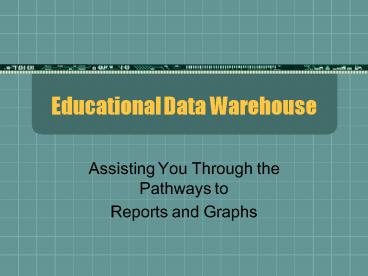Educational Data Warehouse - PowerPoint PPT Presentation
1 / 16
Title:
Educational Data Warehouse
Description:
... Adobe Reader? ... XP SP2 image causes Adobe Acrobat Reader to crash generating the following ... Reader can also be opened via 'Start', 'Programs', 'Adobe ... – PowerPoint PPT presentation
Number of Views:92
Avg rating:3.0/5.0
Title: Educational Data Warehouse
1
Educational Data Warehouse
- Assisting You Through the Pathways to
- Reports and Graphs
2
SECURITY AND LOGON
- A local area network user ID and password (the
same logon used for Outlook) - A database logon user ID and password (your CICS
logon used for TERMS)
3
CONFIDENTIALITY
Florida Statutes, Chapter 1002.22, and the Family
Educational Rights and Privacy Act (FERPA) limits
and makes confidential student related records
and information. All applicable laws, rules, and
regulations and codes of ethics govern the use of
this data.
4
Problems with your Adobe Reader?
The opening of a PDF file (i.e. EDW report) in
Internet Explorer using a Dell GX520 running
Windows XP SP2 image causes Adobe Acrobat Reader
to crash generating the following error messages
5
For the following support procedures to work
properly please make sure that previous versions
of Acrobat Reader have been uninstalled and that
the latest version of Adobe Acrobat Reader
installed. To get the latest version contact
your schools technical person or visit the Adobe
web site to download the latest version at
www.adobe.com.
Ø Caveat For the latest version of Acrobat
Reader to be available for download and run on
Windows 2000 systems, Windows 2000 must be
running Service Pack 4 (SP4). o To check
Windows Version Click Start, Run,
Type Winver, click OK This should
be displayed If the system
is not running SP4 contact your Tech Support
person to upgrade the system.
6
Changing the following two options within Acrobat
Reader should prevent it from crashing when a
report is generated and opened in Internet
Explorer.
Changing Acrobat Reader
Preferences I. First, log on
to a GX520 as a user who can run EDW
reports. II. Now, click
Start, Run III. Type the
following in the run dialog box acrord32 (type
in without the quotes), click OK This will
open Acrobat Reader.
Acrobat Reader can also be
opened via Start, Programs, Adobe Reader
7.0. However, using the run command will insure
getting to the right place.
7
IV. Now that Acrobat Reader
is open, on the toolbar click Edit, then
Preferences. This will
open the preferences window.
V. Next, click on Internet under the Categories
section in Preferences.
8
VI. Next, uncheck the
following settings. a. Uncheck Display
PDF in browser and uncheck Allow fast web
view b. VII. Click OK VIII.
Exit Acrobat Reader application and run a report.
9
Do you have issues with a pop-up blocker?
The Yahoo! Toolbar is a web browser embedded
application with a built-in Pop-up blocker. The
Pop-up blocker function of this tool bar is meant
to prevent unwanted Pop-ups from interrupting
your web surfing.
When using the EDW web site to run reports, the
confirmation page will open a new window when the
gray button is pressed to run a report. This is
detected as a Pop-up by the Yahoo! Toolbar which
in turn blocks the report window from opening and
stopping the report from running. Below is an
image of Yahoo! Toolbar with pop-up blocker
enabled
10
Resolution This problem can be resolved by simply
removing the Yahoo! Toolbar. To do so follow the
steps defined below. 1. Click on Start,
Run 2. Type in or copy and paste the
following command line text into the Run
box. C\progra1\yahoo!\common\unyt.exe
/slient 3. Click OK The command
will run and uninstall the Yahoo!
Toolbar. 4. Open Internet Explorer, the
Yahoo! Toolbar should now be gone.
11
Optional Uninstall Method Optionally the
Yahoo! Toolbar can be removed from Add/Remove
Programs by the following steps.
I. Click Start, Settings, Control
Panel. II. Click Add Remove
Programs. III. Now, Scroll
through the list to find Yahoo! Toolbar or
Yahoo! Toolbar for Internet Explorer and click
on the listing to highlight it.
IV. Click Change/Remove.
V. Click Yes to the question box that
opens to uninstall Yahoo! Toolbar.
VI. Yahoo! Toolbar will now
uninstall.
12
Using Internet Explorer 7.0?
If you're using the new Internet Explorer 7.0,
you may have noticed that it introduces a new
concept of using tabs. Note the two tabs in the
gray area at the top in the first screenshot
below. Tabs allow you to switch between web
pages with having to use the Back and Forward
buttons, which will just move you around in the
same tab and cause much navigational tedium.
13
Let's say I wanted to open the first report in a
new tab. Instead of clicking it (which would
open it in the currently active tab), use
CTRL-SHIFT-CLICK. This will open it in a new
tab.
14
Note that Ctrl-Shift-Clicking the report has
opened it in a new, third tab (which inserted
itself into the second position for some reason).
15
Did you find this glitch on your report?
Exit the report, return back to the multi-colored
confirmation screen, and request the report again.
16
Have you encountered an error?
If you have, press the X in the upper right
corner. Then, click Data Warehouse Reports.
You will return to the main menu in EDW.