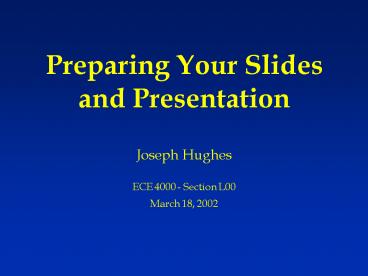Preparing Your Slides and Presentation PowerPoint PPT Presentation
1 / 15
Title: Preparing Your Slides and Presentation
1
Preparing Your Slides and Presentation
- Joseph Hughes
- ECE 4000 - Section L00
- March 18, 2002
2
Purpose of This File
- Suggestions for planning your slides and talk
- Style guide for effective electronic slides
- Encouraged, but not required, to use
- Electronic template
- Settings, colors and fonts in this file conform
to the suggested style guide - Edit this file to create your presentation
- Some material in this file based on an example
created by Art Downey for presenters at the
International Test Conference.
3
Planning Your Presentation
- Have a definite theme for your talk(What do you
want people to remember?) - Adapt paper content for presentation
- Minimize introduction and background
- Focus on your results and analysis
- Dont try to include everything
- Organization is critical
- Introduction, body, conclusion
- Plan your talk first, then create your slides
4
Planning Your Slides
- 8 - 10 slides maximum for 7 minute talk
- Use an outline slide to guide the talk
- Emphasize key points, not the details
- Slides should highlight your talk, not be a
substitute for what you have to say - Dont copy the text of your talk
- Show only slides that you will talk about
5
Style Guidelines
- Required first slide title of presentation, your
name, recitation section, and date - Include a title line on every slide
- 8 or 9 lines maximum on a text slide
- 7 words maximum per line
- Use short phrases, not long sentences
- Avoid borders or logos (except on title slide)
- Number your slides
- Keep slides simple and uncluttered
6
Designing Your Slides
- Avoid backgrounds that obscure your text
- Some backgrounds limit usable space for text
- PowerPoint includes sample designs
- Format - Apply Design menu
- Not all suitable for a professional talk
- In File - Page Setup window specify
- Slides sized for On-screen Show
- Slide orientation Landscape
7
Contrast and Colors
- High contrast is very important
- Black text on a light background is good for
viewgraphs, but not for computer projection - Light lines and text on a dark background work
best for projection and/or large rooms - Text/Lines White, yellow, light cyan
- Background Black, dark blue, dark green
- Caution Red, orange or blue lettering and lines
may become unreadable when projected
8
Choosing a Font
- Use Book Antiqua, Arial or similar font
- This line uses the Arial font
- The rest of this file uses Book Antiqua
- 36 Point Titles
- 28 point text for most lines
- Use italics or color for emphasis
- Bold text (this line) is not effective
9
Display Speed and Special Effects
- Avoid overuse of slow graphics, fonts and special
effects - Slow slides and complicated effects distract the
audience from your talk - Slide transition effects should not be used
except in special cases - Do not use sound effects
10
Using Diagrams
- Keep diagrams simple, easy to understand
- Lines must be thick (2.5 pts or greater) to be
visible when projected - Make text large enough to be readable
- Use all space in rectangle
- Use a pointer to guide the audience as you
discuss the diagram - Example on next slide
11
Backplane ASP Connections
12
Presenting Data with Graphs
- Use graphs, not tables, to summarize data
- Keep graphs simple
- Eliminate or subdue distracting grid lines
- Use large font sizes
- Example on next slide
13
Fault Coverage
14
Giving Your Talk
- 7-8 minutes is a short formal talk
- Not enough time to say everything
- Plan your comments for each slide
- Dont get distracted from your planned talk
- Dont read the slides to the audience
- Use notes if needed, but dont read your talk
- Remember your presentation skills
- Filler words, voice, gestures, eye contact
- Be prepared to answer questions
15
Key Points to Remember
- Plan your presentation carefully
- Keep your slides simple and uncluttered
- Slides should highlight your talk, not overwhelm
the audience with details - Slide design should not distract from content
- Use large fonts and high contrast colors
- Rehearse your talk until comfortable
- Refer to section 3.7 in the textbook for help