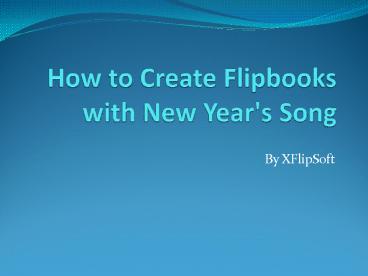How to Create Flipbooks with New Year's Song - PowerPoint PPT Presentation
Title:
How to Create Flipbooks with New Year's Song
Description:
Tutorial in details to help you learn how to create flipbook, greeting ecard or flash photo gallery with embeded New Year's eve song easily. – PowerPoint PPT presentation
Number of Views:52
Title: How to Create Flipbooks with New Year's Song
1
How to Create Flipbooks with New Year's Song
- By XFlipSoft
2
Introduction
- I do not know whether we still remember that
famous "Auld Lang Syne", which is one of the best
and traditional songs for ringing in the New Year
in almost every English speaking country. Indeed,
some are already wondering what is the meaning of
this New Year's Eve song. - Traditionally, people would get together at the
party or celebration to sing the New Years Song
and remember the wonderful times together with
family and friends from long ago, especially when
the clock strikes midnight on New Year's Eve.
3
- Sometimes you just have one New Year's greeting
card or flip photo album, you just want to create
flipping books or flash photo album with rich
multimedia content like holiday New Year's song
to make your reading experience more enjoyable. - Here you could accomplish this easily by using
XFlip flipbook software, which is one really
easy-to-use tool to add a wonderful New Year's
Eve song to flipbook that sounds only when you
turn to the flipbook page or greeting cards. Or
you could also choose to set background music
that would continuously play when you're reading
them easily.
4
Happy New Year 2014
5
Steps
- 1. Download free trial of XFlip flipbook software
and launch it successfully, and then import your
files that you want to display on your flipping
book, greeting cards or even flash album. - 2. Choose the page which you want to insert New
Year's music and add sound to flipbook, or you
could also just Click "Music" button on the top
menu directly to make the music play continuously
once you start to read them.
6
Add New Year Songs
7
- 3. Choose traditional or typical New Year songs
and load the music from your computer, then click
"OK" button. - 4. After all of the settings are confirmed, you
could also preview the added songs by clicking
the "Preview" button. Finally, click the
"Publish" icon to start the process of publishing
your flipbooks, e-cards or online photo album.
8
Thanks for Attention!