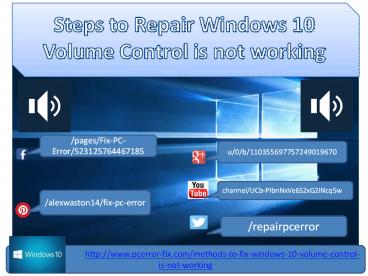[Solved] Windows 10 Volume Control is not working - PowerPoint PPT Presentation
Title:
[Solved] Windows 10 Volume Control is not working
Description:
Want to fix Windows 10 Volume Control is not working, apply the given methods to repair Windows 10 Volume Control is not working with ease. – PowerPoint PPT presentation
Number of Views:62
Title: [Solved] Windows 10 Volume Control is not working
1
Steps to Repair Windows 10 Volume Control is not
working
/pages/Fix-PC-Error/523125764467185
u/0/b/110355697757249019670
channel/UCb-PIbnNxVe6S2xG2lNcq5w
/alexwaston14/fix-pc-error
/repairpcerror
http//www.pcerror-fix.com/metho
ds-to-fix-windows-10-volume-control-is-not-working
2
- About the issue
- Fix Windows 10 audio Issue
- Conclusion
http//www.pcerror-fix.com/metho
ds-to-fix-windows-10-volume-control-is-not-working
3
About the issue
- Windows 10 Audio issue is very common problems
that appear when user upgrade their system to
Windows 10. This is not a new issue but this
issue was also occur with the previous version
Windows OS. But in windows 10 the problem is
little different, users gets unable to open Sound
Control bar from the taskbar so that they unable
to adjust system volume.
http//www.pcerror-fix.com/metho
ds-to-fix-windows-10-volume-control-is-not-working
4
Methods to Repair Missing Volume Control Problem
in Windows 10
Method 1 Reinstall Sound Drivers Step 1 Open
the Playback device, right-click on the speaker
icon present in taskbar Step 2 Double click on
default playback device Step 3 Controller
information-gt click Properties Step 4 Navigate
to Change Settings-gt Driver tab Step 5 Here, try
to update sound driver (click on the update
driver). In case sound driver not available then
download the appropriate driver and install it.
Restart your computer.
http//www.pcerror-fix.com/metho
ds-to-fix-windows-10-volume-control-is-not-working
5
Methods to Repair Missing Volume Control Problem
in Windows 10
http//www.pcerror-fix.com/metho
ds-to-fix-windows-10-volume-control-is-not-working
6
Methods to Repair Missing Volume Control Problem
in Windows 10
Method 2 Try to Reset Audio Service Step
1 Click on the start menu-gt Search -gt
type services.msc Step 2 Select Services from
the search result Step 3 Find Windows Audio and
right click on it-gt Properties Step 4 Make sure
that Startup type is set to Automatic Step
5 After it, click on the Stop and wait until the
process is completed. Step 6 Restart your
computer.
http//www.pcerror-fix.com/metho
ds-to-fix-windows-10-volume-control-is-not-working
7
Conclusion
- So, by applying the given steps you can
easily fix Windows 10 Volume Control not working
after upgrading. But it is recommended to create
system restore point before doing any
modifications on system settings.
http//www.pcerror-fix.com/metho
ds-to-fix-windows-10-volume-control-is-not-working
8
The End
/pages/Fix-PC-Error/523125764467185
u/0/b/110355697757249019670
/repairpcerror
/alexwaston14/fix-pc-error
channel/UCb-PIbnNxVe6S2xG2lNcq5w
http//www.pcerror-fix.com/metho
ds-to-fix-windows-10-volume-control-is-not-working