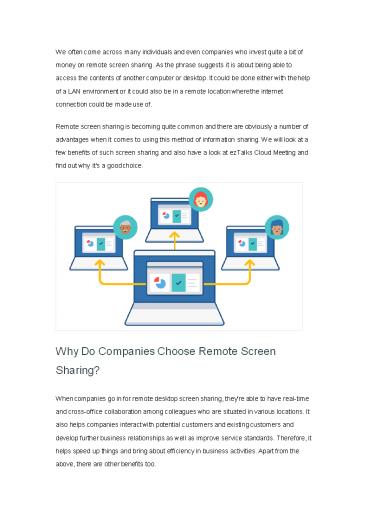How to Do Remote Screen Sharing Easily - PowerPoint PPT Presentation
Title:
How to Do Remote Screen Sharing Easily
Description:
In this article, we tell you why more and more companies like doing the remote screen sharing, and how to do it in an easy way. – PowerPoint PPT presentation
Number of Views:11
Title: How to Do Remote Screen Sharing Easily
1
We often come across many individuals and even
companies who invest quite a bit of money on
remote screen sharing. As the phrase suggests it
is about being able to access the contents of
another computer or desktop. It could be done
either with the help of a LAN environment or it
could also be in a remote location where the
internet connection could be made use
of. Remote screen sharing is becoming quite
common and there are obviously a number of
advantages when it comes to using this method of
information sharing. We will look at a few
benefits of such screen sharing and also have a
look at ezTalks Cloud Meeting and find out why
it's a good choice.
Why Do Companies Choose Remote Screen Sharing?
When companies go in for remote desktop screen
sharing, they're able to have real-time and
cross-office collaboration among colleagues who
are situated in various locations. It also helps
companies interact with potential customers and
existing customers and develop further business
relationships as well as improve service
standards. Therefore, it helps speed up things
and bring about efficiency in business
activities. Apart from the above, there are
other benefits too.
2
It helps in Web Conferencing. When there is a
need to have web conferencing for making decision
on critical matters, it has been found that
choosing remote screen sharing can be a good
choice. The need to share information in advance
in the form of files and reports becomes
unnecessary. The participants will be able to
view the files on a live basis. Online
Presentation. Whenever there is a need to present
a product or service to a client who is situated
quite a distance away, this form of sharing of
information can be extremely useful and
beneficial. It is also cost effective and could
save the need to travel hundreds or even
thousands of miles away. Online Support and
Training. Whenever there is a need to offer
support to clients in a remote location, it has
been found that remote screen sharing is quite
useful and efficient to say the least. There
could be emergency situations where remotely
sharing desktops and files helps solve the
problem within a few hours and clients certainly
find lots of value in it. How to Share Screen
Remotely? Amongst the many tools supporting
sharing screen remotely in the market today,
there are reasons to believe that choosing
ezTalks Cloud Meeting is a smart choice. It is
popular video conferencing solution which allows
screen sharing from remote location quite
easily. It is quite reliable, and you can conduct
online meetings, video webinars, online
presentations, Internet training, and many more.
It comes with a number of tools which allows
employees to simultaneously get in touch in real
time across the world via Internet
connections. ezTalks Cloud Meeting has an easy
and customer friendly usage, which goes a long
way in making it simple for various employees to
make the best quality video calls. Since you
need to register for using it and need to create
an individual account, the safety and security
are always taken care of. Additionally, it also
has both live and online methods of video
communication. Hence, you can make use of your
webcam and share your desktop with up to 99
employees who are invited for free. To do remote
screen sharing
3
with more employees, you'd better upgrade to its
pro plan that supports up to 500 participants in
a screen sharing process. Steps to Use ezTalks
Cloud Meeting to Do the Remote Screen
Sharing Step 1. Download the install ezTalks
Cloud Meeting on the computer or the mobile
phone. Step 2. Sign up to ezTalks Cloud Meeting
either with your mail account or by using your
Facebook or Google Account.
Note Click the Download button to download and
install ezTalks Cloud Meeting on your Windows
PC. If you want to sharing screen remotely on
your Mac, Androd/iOS device, you can go to
ezTalks Download Center for a right
version. Step 3. When the main window appears,
click "Start Meeting", and you come to your
personalized meeting room. Just invite your
wanted employees to enter this meeting room by
sending them the meeting room ID or sending email
invitations.
4
Step 4. Once all are present, go to the bottom of
the window, and click Share. Two options appear
Share Desktop and Share Whiteboard. Click "Share
Desktop". Done! All participants in your meeting
room will see your shared screens.
5
Irrespective of the mode you choose to work with,
ezTalks Cloud Meeting provides you with the
share toolbar option on your screen. This will
help you to pause, restart or even stop screen
sharing at any given point of time. It also will
help a lot in selecting attendees in a live
meeting. Further, you also have the annotate
option on the menu screen. This helps you to add
notes or diagrams if you are doing a
presentation. This will help your participants
understand your message quite clearly. Conclusion
When all the above factors are taken into
account and considering the ease of use, it
certainly makes sense to choose ezTalks Cloud
Meeting to do remote screen sharing. If you're
interested in it, why not download it and give it
a shot? https//www.eztalks.com/file-sharing/remo
te-screen-sharing.html