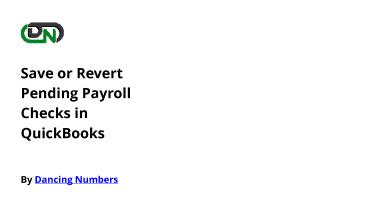Save or Revert Pending Payroll Checks in QuickBooks - PowerPoint PPT Presentation
Save or Revert Pending Payroll Checks in QuickBooks
The presentation will discuss the guide on how to save and revert the pending payroll checks in QuickBooks. – PowerPoint PPT presentation
Title: Save or Revert Pending Payroll Checks in QuickBooks
1
Save or Revert Pending Payroll Checks in
QuickBooks
By Dancing Numbers
2
Handling payroll is one of the burdensome
responsibilities. All thanks to QuickBooks
accounting software it helps in overcoming the
overheads of managing payroll-related data. These
include accurate calculations to ensure better
computation. The below article will discuss the
guide on how to save and revert the pending
payroll checks in QuickBooks.
3
How to save payroll checks for future purposes?
- Locate Employees option from the menu bar
- Click Pay Employees
- Hit Scheduled Payroll or Unscheduled payroll
- Choose the suitable schedule using the section
named create paychecks - Click scheduled payroll
- Check the pay period ending date and verify the
bank accounts and date at which you withdraw the
money - If you need to view paychecks details of
everyone then click open paycheck detail - Hit Save next
- Now click on the next employee
- Choose Save Close option if you need to go back
to the window named Enter Payroll Information
window - After this save the work
4
How to revert the paychecks?
5
Here are the instructions you need to follow to
undo the modification to the employees paycheck
- Locate Employees button
- Choose Pay Employees
- Click one of the options schedule payroll or
unscheduled payroll - Click on resume scheduled payroll
- Give a right-click on the name of the employee
you need to undo the modifications - Click Revert Paychecks.
6
Contact Us
For any other queries related to this or about
QuickBooks Desktop or Online then,
PowerShow.com is a leading presentation sharing website. It has millions of presentations already uploaded and available with 1,000s more being uploaded by its users every day. Whatever your area of interest, here you’ll be able to find and view presentations you’ll love and possibly download. And, best of all, it is completely free and easy to use.
You might even have a presentation you’d like to share with others. If so, just upload it to PowerShow.com. We’ll convert it to an HTML5 slideshow that includes all the media types you’ve already added: audio, video, music, pictures, animations and transition effects. Then you can share it with your target audience as well as PowerShow.com’s millions of monthly visitors. And, again, it’s all free.
About the Developers
PowerShow.com is brought to you by CrystalGraphics, the award-winning developer and market-leading publisher of rich-media enhancement products for presentations. Our product offerings include millions of PowerPoint templates, diagrams, animated 3D characters and more.