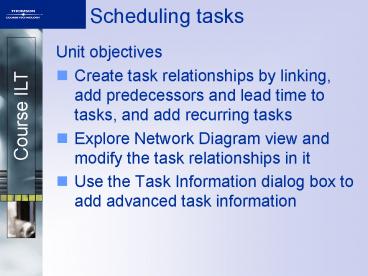Scheduling tasks - PowerPoint PPT Presentation
1 / 29
Title:
Scheduling tasks
Description:
Choose View, Zoom and select a zoom size. or. Click. Course ILT ... Fixed unit. There is a constant measure of resource value. Course ILT. Milestone tasks ... – PowerPoint PPT presentation
Number of Views:35
Avg rating:3.0/5.0
Title: Scheduling tasks
1
Scheduling tasks
- Unit objectives
- Create task relationships by linking, add
predecessors and lead time to tasks, and add
recurring tasks - Explore Network Diagram view and modify the task
relationships in it - Use the Task Information dialog box to add
advanced task information
2
Topic A
- Topic A Explain scheduling
- Topic B Setting up task links
- Topic C Working in Network Diagram view
- Topic D Working with advanced task options
3
Project Control
- Purpose
- To ensure that project is completed on
time, on budget and with the stated quality
objectives. - To take corrective action when
necessary. - Tell the Project Sponsor the bad news!
4
Project Control
- Issues
- Technical difficulties resources, time
- Scope creep
- Initial estimates too low
- Poor/untimely reporting
- Inadequate budget
- Standard costs change
- Task sequencing wrong
- Resources not available material,
personnel or equipment
5
Scheduling tasks
- Scheduling
- Determine realistic start and end dates for every
task and ultimately the date of final delivery - The schedule is the key to controlling and
monitoring the progress of the project
6
Scheduling tasks
- Variables
- Resource
- Time required to complete the task
- Predecessors
- Lag time
- Working time, non-working time,
vacations, courses, illness - Availability
7
Scheduling tasks
- Benefits of Scheduling Diagrams
- Illustrates the interdependence of tasks
- Enhances communications
- Identifies the critical activities and
dates - Identifies slack these activities can
be delayed with no penalty
8
Topic A
- Topic A Explain scheduling
- Topic B Setting up task links
- Topic C Working in Network Diagram view
- Topic D Working with advanced task options
9
Task links
- Dependencies between tasks define how they are
related or linked - By default, all tasks have a Finish-to-Start link
- Predecessor tasks are tasks that must start or
finish before another task can begin - Successor tasks are the tasks that cannot begin
or finish until another task is complete
10
Linking tasks
- To link tasks
- Select the tasks and choose Edit, Link Tasks
- Click
- or
- Press CtrlF2
- To unlink tasks
- Select the tasks and choose Edit, Unlink Tasks
- or
- Click
11
Activity A-1
Linking and unlinking tasks
12
Changing predecessors
- Double-click the task whose predecessor is to be
modified - Activate the Predecessors tab
- Type the task ID of the task that you want to act
as predecessor - Click OK
13
Lead versus lag time
- Lag time is a delay that adds extra time after a
task is complete - Lead time is the overlap between dependent tasks
- Lead time is entered as a negative number, and
lag time is entered as a positive number
14
Adding lag or lead time
- Double-click the link line between the tasks
- Specify the amount of time in the Lag box
- To enter lead time, enter a negative value
- To enter lag time, enter a positive value
15
Task Dependency dialog box
16
Displaying the Go To dialog box
- Choose Edit, Go To
- Press F5
- Press CtrlG
17
Topic B
- Topic A Setting up task links
- Topic B Working in Network Diagram view
- Topic C Working with advanced task options
18
Zooming Network Diagram view
- Choose View, Zoom and select a zoom size
- or
- Click
19
Network Diagram view, reduced to 25
20
Task dependencies
- Finish-to-Start (FS)
- Start-to-Start (SS)
- Finish-to-Finish (FF)
- Start-to-Finish (SF)
21
Activity B-2
Modifying links in Network Diagram view
22
Topic C
- Topic A Setting up task links
- Topic B Working in Network Diagram view
- Topic C Working with advanced task options
23
Task types
- Fixed duration
- Time value is constant, even if you add resources
to the task - Fixed work
- The total work to be performed has a constant
value equal to the sum of the resources used on
that task - Fixed unit
- There is a constant measure of resource value
24
Milestone tasks
- Milestone tasks represent the completion of major
phases of a project - To set a milestone task
- In the Task Information dialog box, verify that
the Advanced tab is activated - Enter the duration
- Check Mark task as Milestone
- Click OK
25
Task constraints
- Limitation imposed on tasks in a project
- Used to control the start and finish dates of a
task - Affect the project schedule, duration, and
flexibility
26
Setting up a task constraint
- Select the task
- In the Task Information dialog box, select the
constraint type - Enter the constraint date
- Click OK
27
Types of constraints
- As Late As Possible
- As Soon As Possible
- Finish No Earlier Than
- Finish No Later Than
- Must Finish On
- Must Start On
- Start No Earlier Than
- Start No Later Than
28
Unit summary
- Created task relationships by linking, added
predecessors and lead time to tasks, and added
recurring tasks - Explored Network Diagram view and modified the
task relationships in it - Used the Task Information dialog box to add
advanced task information
29
Independent Practice Activity
- Exercise is on Last page of Unit 3
- Use file on K Fulltime/MsProject2005/IT_Managemen
t/Unit_03/Practice Linking - Answer on K, same place Practice Linking Answer