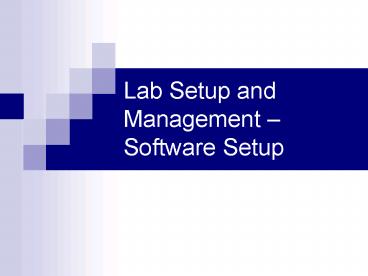Lab Setup and Management Software Setup - PowerPoint PPT Presentation
1 / 27
Title:
Lab Setup and Management Software Setup
Description:
There are variety of operating systems available for the computer systems used in high schools. ... It's history goes back to the mid-eighties. Linux OS ... – PowerPoint PPT presentation
Number of Views:40
Avg rating:3.0/5.0
Title: Lab Setup and Management Software Setup
1
Lab Setup and Management Software Setup
2
Operating Systems
- There are variety of operating systems available
for the computer systems used in high schools. - Of course use of these operating systems all
depend on the hardware at the school. - There are two main types of computers, Macintosh
and IBM PC.
3
Macintosh Computers
- All Macintosh computers use a proprietary
operating system exclusive to Macintosh. - This OS has gone through a variety of revisions
and is now on version 10.3
4
IBM Compatible PCs
- There are two mainstream options for operating
systems - Windows
- Linux
- Both OS have been through various versions and
have a current version that is the most
supported.
5
Windows OS
- Windows is developed by Microsoft and is
currently the most supported OS. Its newest
version is called XP. Its history goes back to
the mid-eighties.
6
Linux OS
- Linux is an open-source OS that is widely
supported and growing in popularity. It has been
around since the early nineties. It is based on
UNIX.
7
OS Summary
- Obviously if you have a Mac you have to use the
Mac OS, though you can but a Virtual PC emulator
and run Windows. - On a IBM PC its your choice, Linux or Windows.
Linux is free, but Windows is well supported.
Its you choice, but check with your tech
department first.
8
Computer Applications
- There are specific applications for each subject
in the school system which can be setup and used
in the classroom. - Check with your tech department to ensure that
there are no specific contracts to use software
exclusively.
9
Business Software (Suites)
- Microsoft Office is the choice of most businesses
and schools. - Open Office is a open-source office program made
by Sun Microsystems. - WordPerfect is the second most used office suite.
Developed by Corel.
10
Imaging Software
- Adobe Photoshop is the industry standard in image
editing and manipulation. - JASC Paintshop Pro is another widely supported
imaging application. - The GIMP is an open-source image manipulation
tool that is free for distribution.
11
Internet Development Software
- Macromedia Dreamweaver is a popular, easy to use
html editor. - Macromedia Fireworks is a internet image
manipulator that is easy to use and relatively
inexpensive. - Mozilla / Netscape Composer comes with their
respective internet browser programs. They are
open-source.
12
Internet Development (cont.)
- Macromedia Flash is a program for advanced users
to create interactive images and movies. - Notepad and other text editors are excellent
programs for editing HTML source code.
13
CAD / CAM Software
- The most common and supported Computer Aided
Drafting program is AutoCAD by AutoDesk. - Another nice, cheap, compact CAD program is
AutoSketch by Autodesk.
14
CAD / CAM (cont.)
- MasterCAM is the industry leader in Computer
Aided Manufacturing software for CNC programming.
It also is a good CAD program. - VectorWorks is a relatively inexpensive CAD
program that is supported on PC and Macintosh.
15
Multimedia Software
- The industry leader in multimedia is Adobe
Premiere. It is very expensive, but produces
professional quality multimedia. - For Windows PCs there is a native multimedia
program called Windows Movie Maker which is very
easy to use and comes free with Windows XP.
16
Multimedia (cont.)
- For Macintosh the best professional editing
program is Final Cut Pro. It is also quite
expensive, but versatile and professional. - Macs also have a native editing program called
iMovie, which also comes free with the Mac OS and
very easy to use.
17
Research Software
- There are a lot of encyclopaedias available.
Among the best are World Book, Grolier and
Microsoft Encarta. They all include elements of
multimedia with videos, pictures and sounds.
18
Tutorial Software
- There are tutorials available for any program,
whether it is an application or and operating
system. You can find free or cheap tutorials for
Windows, Mac OS, Photoshop, AutoCAD, MasterCAM,
Windows Movie Maker and pretty much any other
program available.
19
Internet Security Programs
- There are a multitude of programs that monitor
and regulate what can be viewed on the internet. - These so called net nannies" can prevent
students from accessing offensive material,
viruses, programs and other harmful material.
20
Software Licensing
- Many programs require individual product keys for
licensing on each computer. - Often money can be saved by obtaining site
licenses for the number of computers that use the
specific application or operating system. These
allow you to copy and use the software on more
than one computer at the same time.
21
Software Licensing (cont.)
- Ensure that your school or district doesnt have
a specific agreement with a particular software
company before installing and using new software. - Always confer with your tech support department
before installing or updating software.
22
Software Updating
- Once a license is obtained for a program it
entitles you to free updating of the program
within the discretion of the software company.
Often a program can be upgraded through multiple
versions and there are always updates for support
of new technologies and operating systems.
23
Lab Backup and Restore
- Your lab will be equipped with at least one
program for backing up and restoring files on the
systems. - You will often have to do these operations
yourself or the back up will be located on a
network drive and will backup or restore
automatically at certain time intervals.
24
Lab Backup (cont.)
- Always back up your data and never disable the
backup program. - The backup program was likely setup by your tech
department, dont modify any settings if you
dont have permission from tech support.
25
Technical Support
- Your school should have a information technology
expert available for staff support. Use these
people if you have questions or problems. - If the problems are beyond school support, your
district should have a technical support
department to assist you. Expect a response in 2
- 3 weeks.
26
Technical Support (cont.)
- If all else fails contact Casey Mynott at
orionoffroad_at_telus.net. - Do not email Kevin McIntyre, he will not reply
unless money is sent to him prior to email
delivery.
27
Technical Support (cont.)