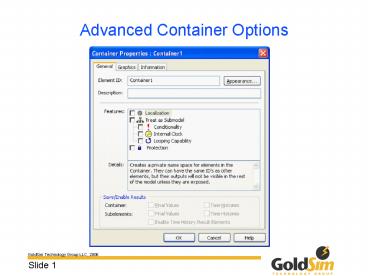Advanced Container Options - PowerPoint PPT Presentation
1 / 20
Title:
Advanced Container Options
Description:
Deleting an element to one Container deletes it from the Container's clones. Cloned Containers can be used to reuse algorithms at multiple places in a model ... – PowerPoint PPT presentation
Number of Views:30
Avg rating:3.0/5.0
Title: Advanced Container Options
1
Advanced Container Options
2
Overview
- The Information Tab
- Localizing Containers
- Protecting Containers
- Conditional Containers
- Looping Containers
- Cloning Containers
- Adding an Internal Clock
- Saving Results Using Containers
- Controlling Graphics Using Containers
3
Localizing Containers (Defining New Scopes)
- Element IDs can only be duplicated if they are
within different scopes. - You create different scopes by localizing
Containers (using context menu). - You can recognize a localized Container
- the is red
- default symbol in graphics pane is closed
- icon in browsers is closed
- Can only globalize a Container if it causes no
naming conflicts
4
Referencing Outputs in a Localized Container
- Outputs can only be seen inside the Container,
unless they are exposed - Once exposed, it is referenced as
ContainerID.OutputID - You can expose an output in four ways
- any outputs referenced outside the Container when
it is localized are exposed (automatic) - Using the Link Cursor (automatic)
- Using the Insert Link dialog (verified)
- Manually using the Outputs context menu
5
Nesting Localized Container
6
Defining an Alias for an Exposed Output
- Since the output is referenced as
ContainerID.OutputID, what if there are two
elements of the same type in the Container whose
outputs you wish to expose? - GoldSim solves this by defining an alias for each
exposed output - default alias is the OutputID
- if there is a conflict, alias is OutputID_n
- you can customize the alias
7
Search Logic for Linking to an Output Present in
Multiple Scopes
- Although outputs from an element in a localized
Container can only be referenced if they are
exposed, inputs to an element in a localized
Container can come from anywhere in the upward
search path
8
Example Localization
- Create a Container called X
- Localize it
- Inside the Container, add a Expression element
named A ( 1 m3/yr) - Inside the Container, add two Reservoirs (R1 and
R2) - Give each an upper bound of 10 m3 and an inflow
rate of 10 m3/day - Outside of X
- Create an Expression element named A (2 m3/yr)
- Create a Sum element named B
- Sum the Expressions and the two Overflow Rates
9
Sealing Containers
- Lowest level of protection you can use
- No security
- Intended to be used as a mechanism to help you
check off those parts of your model have been
QAd - When a Container is sealed
- The user, the date/time, and a comment are added
to the Containers property dialog - Cosmetic changes can be made
- In order to make any other kind of change, you
must break the seal
10
Sealing Containers (cont.)
- A seal is broken by making any (non-cosmetic)
change inside the Container - When a seal is broken
- The original user who sealed the Container, the
user who broke the seal, and the date/time the
seal was broke are added to the Containers
property dialog - You can also remove a seal directly through the
Containers property dialog
11
Sealing Containers (cont.)
- When you seal a Container that contains other
Containers, all of the child Containers are
sealed also - When you break a seal of a child Container, seal
of parent is also broken - When you remove a seal of a child Container, the
parent seal remains intact - Making a change inside a child Container that is
not sealed does not break the seal of the parent
12
Locking Containers
- Highest level of protection
- Can secure through a password
- Intended to be used as a mechanism to prevent
parts of a model from being modified - When a Container is locked
- The user, the date/time, and a comment are added
to the Containers property dialog - No changes at all can be made to the contents of
the Container
13
Locking Containers (cont.)
- To unlock a Container you must provide a password
- A Container can be locked with no password also
- If you have forgotten the password to a
Container, we can provide a skeleton key if you
provide - The filename
- The Container name
- Date and Time you want the key to become active
(it remains active for 24 hours)
14
Conditional Containers
- Containers can be conditional
- A conditional container can be active or inactive
- If inactive, all of its contents are inactive
- Before becoming active, an element propagates its
Initial Value (if it has one), its actual value
(if the element is static), or zero (most other
elements) - After becoming inactive, an element continues to
propagate its last output value(s) - Conditional Containers have local variables
- Duration
- Num_Activations
15
Looping Containers
- You can specify that a Container is a looping
Container - Looping Containers carry out calculations
repeatedly every timestep - The number of loops carried out is determined by
a specified Loop While or Loop Until
condition - Often used in conjunction with Previous Value
element - Can reference local variable
- LoopCount
16
Cloning Containers
- When a Container is cloned,
- All contents are cloned
- Adding a new element to one Container adds it to
the Containers clones - Deleting an element to one Container deletes it
from the Containers clones - Cloned Containers can be used to reuse algorithms
at multiple places in a model - You only need to change the algorithm in one
location
17
Using Cloned Containers
Localized
Localized
A
B
A
B
Clone2
Clone1
X f(A,B)
X f(A,B)
18
Adding an Internal Clock
19
Saving Results Using Containers
20
Controlling Graphics Using Containers