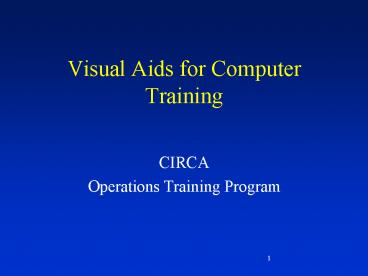Visual Aids for Computer Training - PowerPoint PPT Presentation
Title:
Visual Aids for Computer Training
Description:
No more than seven points per visual aid. No more than seven words per sentence. ... Consider using a bulleted list. 12. Handouts. Leave out jargon. Number the pages. ... – PowerPoint PPT presentation
Number of Views:91
Avg rating:3.0/5.0
Title: Visual Aids for Computer Training
1
Visual Aids for Computer Training
- CIRCA
- Operations Training Program
2
Objectives
- Identify your audience.
- Explain the advantages of visual aids.
- Describe basic guidelines.
- Give some tips for
- Slides.
- A good design.
- Slide presentation.
3
Identifying Audiences
- Different types of audiences
- Specialist audience
- Difficult
- Non-specialist audience.
4
Advantages of Visual Aids
- Visual aids make presentations
- Better.
- Clearer.
- Interesting.
- Easy to follow.
- Easy to comprehend
- Organized.
5
Advantages of Visual Aids
- Increases retention.
- Reinforces ideas presented.
- Easy presentation of data.
- Summarizes data by using charts.
- Highlights the main points.
- Keeps the speaker on track.
6
Visual Aid Comparison
Medium Pros Cons
Slide Expensive
Transparencies Cheaper Portable Can write on them
Flip Charts Better for small groups
Computers/ Multimedia Professional looking Adaptable Can be distracting
Handouts Everyone can follow Easily produced
7
Basic Guidelines
- Simplicity, clarity, and legibility
- No more than seven points per visual aid.
- No more than seven words per sentence.
- Letters need to be seen from distance.
- Consistency and support
- Speech and slides must match.
- A slide for each main point.
- Keep a consistent font, design, background.
- Use of the black screen.
8
Words Must be Readable
Viewing distance Main Headings Subordinate Text
5 m (16 ft.) 2.5 cm (1 in.) 1.25 cm (0.5 in.)
10 m (32 ft.) 5.0 cm (2 in.) 2.5 cm (1 in.)
15 m (48 ft.) 7.5 cm (3 in.) 5.0 cm (2 in.)
9
Basic Guidelines - Continued
- Duration
- Only provide new and relevant information.
- Referencing
- Do not call unnecessary attention to visual aid.
- Referencing only when it is necessary.
- Referencing becomes repetitive.
- Referencing is annoying to the audience.
10
Slides
- No more than three colors.
- Dark background with light text.
- No more than three type of fonts.
- Never use pictures of poor quality
11
Slides - Continued
- Highlight the main points by underlining or
boldfacing them. - Use capital and lowercase letters.
- San Serif fonts are acceptable.
- Consider using a bulleted list.
12
Handouts
- Leave out jargon.
- Number the pages.
- Dont read the information.
- Include your name.
- Include your contact information.
- Distribute them all at once.
- Have enough.
13
Tips for a Good Design
- The design must be
- Relevant
- Choose the right chart.
- Conceptually clear
- Concepts and definitions should be clearly
stated. - Technically clear
- Informative title.
- Appropriate headings and labels.
- Enough white space.
- Truthful.
14
Bad Design
1
2
3
4
7
5
6
15
Better Design
1
2
3
4
5
6
7
16
Bad Lettering
TIPS ON USING VISUAL AIDS
17
Tips for Slide Presentations
- Label and clean each slide.
- Arrive on time to prepare the room.
- First slide should be in focus.
- Turning on/off lights.
- Avoid showing a white screen.
- Do not announce each slide.
- Hide remote control.