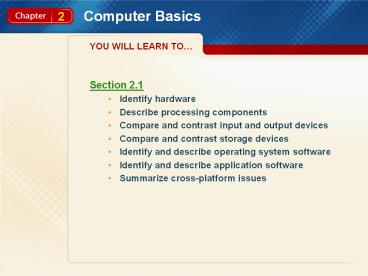Computer Basics - PowerPoint PPT Presentation
1 / 33
Title:
Computer Basics
Description:
Create subpages. Computer Basics. YOU WILL LEARN TO... Section ... Creating Subpages. Most Web sites contain more than one page. Multi-page sites have a main ... – PowerPoint PPT presentation
Number of Views:29
Avg rating:3.0/5.0
Title: Computer Basics
1
Computer Basics
YOU WILL LEARN TO
- Section 2.1
- Identify hardware
- Describe processing components
- Compare and contrast input and output devices
- Compare and contrast storage devices
- Identify and describe operating system software
- Identify and describe application software
- Summarize cross-platform issues
2
Computer Basics
YOU WILL LEARN TO
- Section 2.2
- Identify types of networks
- Examine types of network connections
- Identify network hardware and software
- Section 2.3
- Create a new Web site
- Save a Web page
- Format text
- Insert a graphic
- Create subpages
3
pp. 36-42
Computer Hardware and Software
2.1
Focus on Reading
Main Ideas Computer systems are composed of
users, hardware, software, and data. Hardware is
a computers physical components. Software gives
hardware instructions to make it work.
Key Terms hardware input device output
device software operating system (OS) graphical
user interface
(GUI) application software
4
pp. 36-42
Computer Hardware and Software
2.1
Computers and the Computer System
Computers are categorized as either PCs or
Macs. A PC is a computer that runs the Windows
operating system (OS). A Mac is a computer that
runs the Macintosh OS.
5
pp. 36-42
Computer Hardware and Software
2.1
Computers and the Computer System
- A computer system consists of four parts
- A user
- Hardware
- Software
- Data
hardware The physical components of the computer.
(p. 37)
6
pp. 36-42
Computer Hardware and Software
2.1
Hardware Processing Components
Power Supply
Storage Devices
The central processing unit (CPU) and
random-access memory (RAM) are processing
components. The CPU is the part of the computer
where data is processed. It is sometimes referred
to as the brain of the computer. The computer
stores data that it is currently processing in
RAM.
Hard Drive
CPU
RAM
Motherboard
7
pp. 36-42
Computer Hardware and Software
2.1
Hardware Input and Output Devices
Input devices and output devices allow you to
enter new data and examine processed data on a
computer.
input device Tool used to enter data into a
computer, such as the keyboard and mouse. (p.
38) output device Tool that lets users examine
the results of processed data, such as a monitor,
printer, or speakers. (p. 38)
8
pp. 36-42
Computer Hardware and Software
2.1
Storage Devices
- There are several different types of storage
devices available. - Hard Drives
- Floppy Disks
- Zip Disks
- CDs and DVDs
- Flash Drives
- Tape Backups
9
pp. 36-42
Computer Hardware and Software
2.1
Types of Software
Before installing any other software on your
computer, you must install operating system (OS)
software. The OS controls all of the other
software programs on a computer.
software The set of instructions that tells the
computer what to do. (p. 40) operating system
(OS) Program that specifies how the computer
receives and processes input acts as an
interface between a user and the computer
hardware. (p. 40)
10
pp. 36-42
Computer Hardware and Software
2.1
Operating System Software
An OS provides a graphical user interface through
which a user gives commands to the computer.
graphical user interface (GUI) Type of interface
that allows users to interact with software by
selecting words, symbols, or graphics from a
desktop. (p. 40)
11
pp. 36-42
Computer Hardware and Software
2.1
Operating System Software
Here are examples of a Windows and a Mac OS.
Windows OS
Mac OS
12
pp. 36-42
Computer Hardware and Software
2.1
Application Software
- Most of the time when you use a computer, you are
using one of these six common types of
application software - Web browsers
- Word processing
- Spreadsheet
- Database
- Presentation
application software Computer programs that allow
users to perform a specific task on the computer
also referred to as applications. (p. 41)
13
pp. 36-42
Computer Hardware and Software
2.1
Utility Software
Utility software helps you control your computer
and keep it in good running condition. Utility
software includes security and antivirus programs.
14
pp. 36-42
Computer Hardware and Software
2.1
Cross-Platform Issues
Your computers hardware, operating system, and
application programs must all work together in
order for your computer to function
properly. When computer components work together
properly, they are said to be compatible.
15
pp. 36-42
Computer Hardware and Software
2.1
Section Assessment
Identify A _____ is a computer that runs a
Windows operating system. A. PC B. GUI C.
CPU D. RAM
A. PC
16
pp. 43-46
Networks
2.2
Focus on Reading
Main Ideas Networks allow computers to share
information, messages, and software. Dial-up,
broadband, and wireless are three types of
network connections.
Key Terms network local area network (LAN) wide
area network (WAN) server client
17
pp. 43-46
Networks
2.2
Types of Networks
- A network can connect two computers in a home or
millions of computers around the world, as in the
case of the Internet. - Networks can be divided into two basic
categories - local area networks
- wide area networks
network A system in which communication lines or
wireless connections are used to connect
computers together. (p. 43) local area network
(LAN) Type of network that connects computers in
a single location, such as a single department
within a company. (p. 43) wide area network
(WAN) Network that connects computers across a
wide geographical area, such as a region of the
United States. (p. 43)
18
pp. 43-46
Networks
2.2
Types of Connections
- There are three ways to connect to the Internet
- Dial-up Connections
- Broadband Connections
- Cable
- DSL (Digital Subscriber Line)
- ISDN (Integrated Services Digital Network)
- Wireless Connections
19
pp. 43-46
Networks
2.2
Network Hardware and Software
Network hardware consists of the physical
components that connect computers to one
another. For a network to function properly, all
the hardware components must be compatible.
20
pp. 43-46
Networks
2.2
Network Hardware and Software
Most LANs are client/server networks.
client In a network, the individual computers
that are part of that network. (p. 45) server A
powerful central computer that manages files and
services for a network. (p. 45)
21
pp. 43-46
Networks
2.2
Network Hardware and Software
In a client/server network, the server responds
to the requests of client computers.
22
pp. 43-46
Networks
2.2
Network Hardware and Software
- Modems send and receive signals through telephone
wires or cable. - Network interface cards create and send signals
from one network component to another. - Routers connect LANs. Computers on a LAN can also
access the Internet using routers. - Networks are controlled by network operating
system software.
23
pp. 43-46
Networks
2.2
Section Assessment
True/False In a client/server network, the client
responds to the requests of server computers.
False. In a client/server network, the server
responds to the requests of client computers.
24
pp. 48-56
Creating a Basic Web Site
2.3
Focus on Reading
Main Ideas When creating a Web site, you must
organize and name your files so they are easy to
find. The main content of most Web sites is text
and graphics.
Key Terms folder subfolder root
folder format font subpage
25
pp. 48-56
Creating a Basic Web Site
2.3
Creating and Saving a Web Page
When saving your Web pages, save them in a system
of folders and subfolders. The top-level folder
is the root folder.
folder An item that helps the user organize
files. (p. 48) subfolder A folder contained
within a folder, used to further organize files.
(p. 48) root folder The main folder on a Web
site that contains all of the sites other files
and folders. (p. 48)
26
pp. 48-56
Creating a Basic Web Site
2.3
Adding Text to a Web Page
When you format text, you specify how characters
will look on the page. Formatting text also
involves choosing a font.
format The way text characters look on a page.
(p. 51) font A family of letters, numbers, and
other symbols that share a consistent style (p.
51)
27
pp. 48-56
Creating a Basic Web Site
2.3
Adding Graphics to a Web Page
One easy way to add graphics to a Web page is to
use a premade graphic.
28
pp. 48-56
Creating a Basic Web Site
2.3
Creating Subpages
Most Web sites contain more than one
page. Multi-page sites have a main page and one
or more subpages.
subpage A page that is a child of another page.
(p. 55)
29
pp. 48-56
Creating a Basic Web Site
2.3
- Activity 2A Create a One-Page Web site (p. 49)
- Activity 2B Insert and Format Text (p. 51)
- Activity 2C Insert Graphics (p. 52)
- Activity 2D Create a Subpage (p. 55)
30
pp. 48-56
Creating a Basic Web Site
2.3
Section Assessment
Name The top-level folder of a Web site is the
____________. A. subfolder B. root folder C.
subpage D. folder
B. root folder
31
Computer Basics
Chapter Review
Identify _______ connect LANs and can connect
computers on a LAN to the Internet. A.
Modems B. Digital Subscriber Lines (DSL) C.
Networks D. Routers
D. Routers
32
Computer Basics
Chapter Review
Analyze Organizing and keeping track of files
is an important part of creating a Web site. Why
should you have a plan when saving Web site
files?
You want to organize and name your files so they
are easy to find. Saving your Web pages in a
system of folders and subfolders will make it
easier and quicker to update and keep track of
Web site files.
33
Computer Basics
Chapter Resources
For more resources on this chapter, go to the
Introduction to Web Design Using Dreamweaver Web
site at WebDesignDW.glencoe.com.