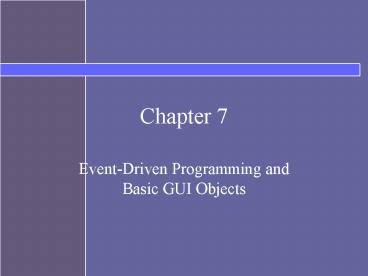Event-Driven Programming and Basic GUI Objects - PowerPoint PPT Presentation
1 / 54
Title:
Event-Driven Programming and Basic GUI Objects
Description:
This chapter covers the graphical user interface (GUI) ... Scroll Bars. To add scroll bars to the JTextArea object, we amend the earlier code as follows: ... – PowerPoint PPT presentation
Number of Views:131
Avg rating:3.0/5.0
Title: Event-Driven Programming and Basic GUI Objects
1
Chapter 7
- Event-Driven Programming and Basic GUI Objects
2
Topics
- Graphical User Interfaces
- Inheritance
- GUI components
- Interfaces
- Events and Listeners
3
Introduction
- This chapter covers the graphical user interface
(GUI). In Java, GUI-based programs are
implemented by using classes from the javax.swing
and java.awt packages. - The Swing classes provide greater compatibility
across different operating systems. They are
fully implemented in Java, and behave the same on
different operating systems.
4
GUI Components
- The javax.swing package contains a number of GUI
components. - JFrame
- JMenu
- JLabel
- JButton
- JTextField
- ImageIcon
- JTextArea
5
Sample GUI Program
6
Introduction
- AWT classes are implemented by using the native
GUI objects. - Swing classes support many new functionalities
not supported by AWT counterparts. - Do not mix the counterparts in the same program
because of their differences in implementation.
7
Introduction
- To build an effective GUI using objects from the
Swing and AWT packages, we must learn a new style
of program control called event-driven
programming. - An event occurs when the user interacts with a
GUI object. - In event-driven programs, we program objects to
respond to these events by defining
event-handling methods.
8
Creating a Subclass of JFrame
- As we know from Chapter 1, inheritance is a
feature we use to define a more specialized class
from an existing class. - The existing class is the superclass and the
specialized class is the subclass.
9
Inheritance hierarchy of JOptionPane
- From the API documentation.
- java.lang.Object
- - java.awt.Component
- - java.awt.Container
- - javax.swing.JComponent
- - javax.swing.JOptionPane
10
Creating a Subclass of JFrame
- To create a customized user interface, we often
define a subclass of the JFrame class. - The JFrame class contains rudimentary
functionalities to support features found in any
frame window.
11
Default JFrame Window
- A default JFrame window appears at the top left
corner of the screen. - You may not notice this because it is so small.
- It looks different on computers running different
operating systems
12
Creating a Subclass of JFrame
- To define a subclass of another class, we declare
the subclass with the reserved word extends. - class Ch7JFrameSubclass1 extends JFrame
- ...
13
Creating a Subclass of JFrame
- We will also add the following default
characteristics - The title is set to My First Subclass.
- The program terminates when the close box is
clicked. - The size of the frame is 300 pixels wide by 200
pixels high. - The frame is positioned at screen coordinate
(150, 250). - These properties are set inside the default
constructor.
14
Size and Location of a JFrame
- How an instance of Ch7JFrameSubclass1 will appear
on the screen.
15
Inheritance
- Every method of a superclass is inherited by its
subclass. - Because the subclass-superclass relationships are
formed into an inheritance hierarchy, a subclass
inherits all methods defined in its ancestor
classes.
16
Another Subclass of JFrame
- Next we will define another subclass called
Ch7JFrameSubclass2, which will have a white
background. - We will define this class as an instantiable main
class so we dont have to define a separate main
class.
17
Using the Content Pane
- To make the background white, we must access the
frames content pane, the area of the frame
excluding the title and menu bars and the border. - We access the content pane by calling the frames
getContentPane method. We change the background
color by calling the content panes setBackground
method.
18
Ch7JFrameSubclass2
19
Using Buttons in a JFrame
- There are two approaches to placing GUI objects
on a frames content pane. - One approach uses a layout manager, an object
that controls the placement of the GUI objects. - The other approach uses absolute positioning to
explicitly specify the position and size of GUI
objects on the content pane.
20
Absolute Positioning of Components
- To use absolute positioning, set the layout
manager of a frames content pane to none by
passing null to the setLayout method. - contentPane.setLayout(null)
- Set the size and position of a button by calling
the buttons setBounds method - okButton.setBounds( 75, 125, 80, 30)
- The first two arguments specify the buttons
position. - The last two arguments specify the width and
height of the button. - To make a button appear on the frame, add it to
the content pane by calling the add method. - contentPane.add(okButton)
21
Button Placement
22
Handling Button Events
- An action involving a GUI object, such as
clicking a button, is called an event. - The mechanism to process events is called event
handling. - The event-handling model of Java is based on the
concept known as the delegation-based event
model. - With this model, event handling is implemented by
two types of objects - event source objects
- event listener objects.
23
Event Handling in Java
24
Event Sources and Listeners
- An event source object is a GUI object where an
event occurs. An event source generates events. - An event listener object is an object that
includes a method that gets executed in response
to the generated events. When an event is
generated, the system notifies the relevant event
listener objects.
25
Events
- There are many different kinds of events, but the
most common one is an action event. - For the generated events to be processed, we must
associate, or register, event listeners to the
event sources. - If event sources have no registered listeners,
the events they generate are ignored.
26
Listener Classes
- An object that can be registered as an action
listener must be an instance of a class that is
declared specifically for the purpose. We call
such classes action listener classes. - To associate an action listener to an action
event source, we call the event sources
addActionListener method with the action listener
as its argument.
27
Listeners and Event Sources
- A single listener can be associated to multiple
event sources. - Likewise, multiple listeners can be associated to
a single event source.
28
Event Handling
- When an event source generates an event, the
system checks for matching registered listeners. - If there is no matching listener, the event is
ignored. - If there is a matching listener, the system
notifies the listener by calling the appropriate
method in the listener. - In the case of action events, the method called
is actionPerformed. - How does the system know it can call this method
for any listener class?
29
Interfaces
- Like a class, an interface is a reference data
type, but unlike a class, an interface includes
only constants and abstract methods. - An abstract method has only the method header, or
prototype it has no method body. - An interface cannot be instantiated.
- You use an interface by writing a class that
implements an interface.
30
Implementing Interfaces
- A class that implements a Java interface must
provide the method body for all the abstract
methods defined in the interface. - By requiring an object we pass as an argument to
the addActionListener method to be an instance of
a class that implements the ActionListener
interface, the system ensures that this object
will include the necessary actionPerformed
method. - We use ActionListener as a parameter type in the
addActionListener method - An object from any class that implements
ActionListener can be used as an argument.
31
ActionListener Classes
- ActionListener is an interface, not a class.
- To ensure that the programmer includes the
necessary actionPerformed method in an action
listener class, the class must implement the
ActionListener interface. - import java.awt.event.
- class ButtonHandler implements ActionListener
- ...
- In the actionPerformed method, we need to define
what should happen when an event occurs.
32
The actionPerformed method
- To change the title of the frame, depending on
which button is clicked, we use the
actionPerformed method. The method model is - public void actionPerformed(ActionEvent evt)
- String buttonText
- get the text of the event source
- JFrame frame
- the frame that contains this event source
- frame.setTitle(You clicked buttonText)
33
Finding the Source of an Event
- We can get the text from the event source using
the getActionCommand method of the action event
object evt - String buttonText
- evt.getActionCommand()
- We can get a reference to the event source itself
using the getSource method of the action event
object evt. - JButton clickedButton
- (JButton) evt.getSource()
- String buttonText clickedButton.getText()
- Note that the object returned by the getSource
method may be an instance of any Component class,
so we type cast the returned object to a proper
class in order to use the desired method.
34
Identifying the Frame
- To find the frame that contains the event source,
we - get the root pane to which the event source
belongs, then - get the frame that contains this root pane.
- JRootPane rootPane clickedButton.getRootPane()
- Frame frame (JFrame) rootPane.getParent()
35
Chapter7JButtonFrame
- A sample window when it is first opened and after
the CANCEL button is clicked.
36
Frames as Listeners
- A frame window contains nested layers of panes.
- The topmost pane is called the root pane.
- The frame can be the event listener for the GUI
objects it contains. - cancelButton.addActionListener(this)
- okButton.addActionListener(this)
- The Frame can call its setTitle method directly.
- The frame class must implement ActionListener
37
Classes for Text
- The Swing GUI classes JLabel, JTextField, and
JTextArea all deal with text. - A JLabel object displays uneditable (by the user)
text. - A JTextField object allows the user to enter a
single line of text. - A JTextArea object allows the user to enter
multiple lines of text. It can also be used for
displaying multiple lines of uneditable text.
38
JTextField Class
- An instance of JTextField generates action events
when the object is active and the user presses
the ENTER key. - The actionPerformed method must determine which
of the three event sources in our example (two
buttons and one text field) generated the event.
39
What class does an Object Come From?
- The instanceof operator determines the class to
which the event source belongs. The general model
is thus - if (event.getSource() instanceof JButton )
- //event source is either cancelButton
- //or okButton
- ...
- else //event source must be inputLine
- ...
40
JTextField
- The getText method of JTextField may be used to
retrieve the text that the user entered. - public void actionPerformed(ActionEvent event)
- if (event.getSource() instanceof JButton)
- JButton clickedButton
- (JButton) event.getSource()
- String buttonText clickedButton.getText()
- setTitle(You clicked buttonText)
- else //the event source is inputLine
- setTitle(You entered
- inputLine.getText() )
41
JLabel
- A JLabel object is useful for displaying a label
indicating the purpose of another object, such as
a JTextField object. - prompt new JLabel(Please enter your name)
42
Images in JLabel Objects
- JLabel objects may also be used to display
images. - They can display text, image or both
- To create a JLabel with an image instead of text,
we pass an ImageIcon object instead of a string. - To create the ImageIcon object, we must specify
the filename of the image.
43
JLabel
- We declare the data member
- private JLabel image
- then create it in the constructor as
- public Ch7TextFrame2
- ...
- image new JLabel(new ImageIcon(cat.gif)
- //note that this assumes the .gif is
- //in the same directory as the program
- image.setBounds(10, 20, 50, 50)
- contentPane.add(image)
- ...
44
Ch7TextFrame2
- A window with one text JLabel, one image JLabel,
one JTextField, and two JButton objects.
45
JTextArea
- Next we will declare a JTextArea object
- private JTextArea textArea
- and add statements to create it
- textArea new JTextArea()
- textArea.setBounds(50, 5, 200, 135)
- textArea.setBorder(BorderFactory.createLineBorder(
Color.red)) - textArea.setEditable(false)
- contentPane.add(textArea)
46
Putting Borders on Components
- by default the rectangle indicating the boundary
of the JTextArea object is not shown on the
screen. - We call the createLineBorder method of the
BorderFactory class, because - We disable editing of the text area in the
statement - textArea.setEditable(false)
47
Modifying Text in a JTextArea
- The append method allows us to add text to the
text area without replacing old content. - Using the setText method of JTextArea will
replace old content with new content. - See Ch7TextFrame3
48
Scroll Bars
- To add scroll bars to the JTextArea object, we
amend the earlier code as follows - textArea new JTextArea()
- textArea.setEditable(false)
- JScrollPane scrollText new JScrollPane(textArea)
- textArea.setBounds(50, 5, 200, 135)
- textArea.setBorder(BorderFactory.createLine
- Border(Color.red))
- contentPane.add(scrollText)
- See TextFrame4
49
Menus
- The javax.swing package contains three useful
menu-related classes - JMenuBar is a bar where the menus are placed.
- JMenu (such as File or Edit) is a single item in
the MenuBar. - JMenuItem (such as Copy, Cut, or Paste) is an
individual menu choice in the Menu.
50
Using Menus
- When a MenuItem is selected, it generates a menu
action event. - We process menu selections by registering an
action listener to menu items.
51
How to Implement Menus
- Create a JMenuBar object and attach it to a
frame. - Create a JMenu object.
- Create JMenuItem objects and add them to the
JMenu object. - Attach the JMenu object to the JMenuBar object.
52
Creating a Menu
- We create a fileMenu object as
- fileMenu new Menu(File)
- The argument to the Menu constructor is the name
of the menu. - Menu items appear from the top in the order in
which they were added to the menu.
53
Creating MenuItems
- To create and add a menu item New to fileMenu, we
execute - item new JMenuItem(New)
- item.addActionListener(this)
- fileMenu.add(item)
- And to add a horizontal line as a separator
between menu items, we execute - fileMenu.addSeparator()
54
Creating the Menu Bar
- We create a JMenuBar object
- JMenuBar menuBar new JMenuBar()
- Then call the frames setMenuBar method to attach
it to the frame - setMenuBar(menuBar)
- Then add the two JMenu objects to the menu bar.
- menuBar.add(fileMenu)
- menuBar.add(editMenu)