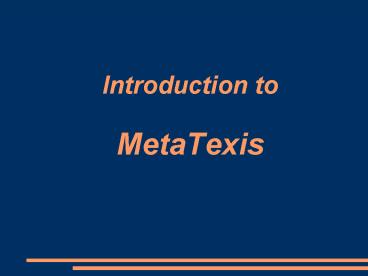Introduction to MetaTexis - PowerPoint PPT Presentation
Title:
Introduction to MetaTexis
Description:
Export/import: Trados/Wordfast documents ... It is possible to export a dictionary into a txt or xls file, process it and re-import into MT. ... – PowerPoint PPT presentation
Number of Views:86
Avg rating:3.0/5.0
Title: Introduction to MetaTexis
1
Introduction toMetaTexis
2
MetaTexis
- Designed and developed by
- Hermann Bruns
- www.metatexis.com
- http//groups.yahoo.com/group/MetaTexis/
- MetaTexis-subscribe_at_yahoogroups.com
3
Goals
- I would like to show MetaTexis as a CAT tool
characterized by the following three principal
features - Simplicity
- Versatility
- Configurability
- They are of particular importance for free-lance
translators, who do not specialize exclusively in
IT-related texts.
4
What is a CAT tool?
- A Computer Aided Translation program creates a
database (Translation Memory) containing
translation units, that combine a source segment
(usually a sentence) with the corresponding
target segment. In other words, a TM is a list of
bilingual pairs of sentences. - During translation, a CAT tool searches the
database for similar segments (sentences or their
parts). If there are any, they are displayed, so
that the translator can select the best match and
edit it, if need be. - A CAT tool also provides the functionality of a
dictionary or terminology database, that is
searched during translation for possible matches
with formerly defined terms. - A CAT tool can function as a bilingual text
database, a kind of linguistic corpus, a
contextual dictionary.
5
What can a CAT tool help you do?
- Avoid re-translating repeating fragments of text.
- Maintain consistent terminology in a large body
of texts. - Search for the context of a term or phrase.
- Note
- A CAT tool does not translate texts. It is not an
automatic translator.
6
Possible applications and advantages
- Translation of long or multiple documents that
require absolutely consistent terminology. - Translation of highly repetitive documents, such
as technical documentation or specifications. - Translation of highly-specialized texts with
difficult terminology that is provided in the
form of a bilingual text file. - A CAT tool can be used as a contextual
dictionary. - Translation of texts provided in the form of
tagged documents.
7
Requirements versions
- Operating system Windows 98, Windows ME,
Windows NT, Windows 2000, Windows XP - Microsoft Word 2000 (Service Release 1a),
Microsoft Word XP, Microsoft Word 2003 - MetaTexis versions
- MetaTexis Lite (basic functions)
- MetaTexis Pro (advanced functions)
- MetaTexis NET/Office (MS Office import, network)
8
SIMPLICITY
9
MetaTexis in MS Word
- All the most commonly used commands are available
in the tool bar, visible in the editor. They can
also be triggered with shortcuts. All the
commands are available in the menu. - One needs to learn three shortcuts (AltDown to
get to the next segment, AltShiftEnter to
select a segment from the database and CtrlAltT
to display the main translation memory) to speed
up considerably the process of translation. - As the operations related to formating are
already known to MS Word users, a user new to
MetaTexis starts his/her work in a well-known
environment. - The strong/weak points of MS Word are also the
strong/weak points of MetaTexis. For instance, if
there is a need for a functionality, a
user-defined macro can be launched when a segment
is opened/closed.
10
MetaTexis in MS Word
- All MetaTexis commands are available in the menu,
that is added to regular editor menus. - Commands are logically grouped to facilitate
their use. - All important shortcuts are provided in the menu
as well.
11
BASICS
- Preparation of documents for translation
- The process of translation
- Document navigation
- Searching databases
- Handling search results
- Final version
- Statistics and cost calculation
12
Preparation of documents for translation
- Step 1
- Defining the type of the document to be
translated. - Mostly automatic
13
Preparation of documents
- Step 2
- Defining the source and target languages
- Obligatory, yet...
14
Preparation of documents
- Step 3
- Creation of a database (Translation Memory)
- Important for the levarage effect
15
Preparation of documents
- Step 4
- Creation of a dictionary (Terminology DataBase)
- Useful, yet not obligatory
16
Preparation of documents
- Step 5
- Defining the information about the translator
- Not obliagory, but it may be useful to provide
the data.
17
Preparation of documents
- Step 6
- What should be done, once the document is
prepared - The original document is left intact. MT works on
a new document, named DocumentName MetaTexis.doc
18
The process of translation
- How to move through a translated document?
- How to handle the results of automatic database
searches? - How to manually search translation memories and
terminology databases?
19
The process of translation
- All commands used during the process of
translation can be executed by means of - tool bar buttons,
- menu commands,
- key combinations (shortcuts).
- Tip It is best to gradually learn the shortcuts
of the most common commands and use them during
translation, as they considerably speed the
entire process up. - Trados/Wordfast users can easily adjust the
shortcuts according to their personal preferences
and habits.
20
Document navigation
- Opening/closing translation units
- Searching for units to be revised for formal
reasons - segment length
- numbers
- watch list items
- Displaying hidden text
- Activating dialog mode
- Apart from the navigation commands, the menu
contains an advanced Search for text command
very useful in case it should be necessary to
verify whether terminology is consistently used.
21
Document navigation
- Go to the next segment (AltDown). TM search will
be carried out automatically. - If only one TM search result is available, edit
the translation and press AltShiftEnter - If there are more TM search results, place the
cursor in the translation box with the best
match, edit the translation, and press
AltShiftEnter. - The new translation unit is ready to be saved in
the TM, which is done by pressing AltDown again. - Note Search results show the matching
subsegments and their order.
22
Document navigation
- Menu
- MetaTexis
- Navigation
- Search for text
- (AltShiftI)
23
Copying and deleting
- Copying source text
- Management of special text elements
- footnotes
- comments
- fields
- hyperlinks
- images
- tags
- Deleting translation
24
Copying and deleting
- If the entire source text should be copied into
the translation box, press AltShiftC. - If there are special objects, e.g. inline images,
place the cursor in the place, where the object
should appear and press AltShiftY (for inline
images) to insert the object. - Note Each type of special objects is copied with
a separate command. - Objects are copied in their original sequence.
- If the selected TM search results, the entire
translation or copied text should be deleted,
press AltShiftDelete.
25
Segment manipulation
- Segment manipulation
- Expanding/shortening text
- Combining/dividing translation units
- (Re-)segmentation of the entire document
- These options are particularly useful, when the
results of automatic segmentation do not
correspond to the logical segmentation of a text
portion.
26
Searching in translation memories (TMs)
- If the default search options are checked in the
Start Assistant, translation units are saved and
the TM is searched automatically. - However, it is occasionally necessary to search a
TM for a phrase. To do so - select the searched phrase
- press CtrlAltT
- The Database Center displays the list of
translation units containing the phrase. - The selected unit is displayed in the right
section (where it can be edited) - The translation of the selected unit can be taken
over by pressing the Take over button (at the
bottom).
27
(No Transcript)
28
Searching in terminology databases dictionaries
(TDBs)
- If the default search options are checked in the
Start Assistant, TDB is searched automatically. - However, it is occasionally necessary to search a
dictionary for a term. To do so - select the searched phrase
- press CtrlAltG
- The Database Center displays the list of found
terms. - The selected term pair is displayed in the right
section (where it can be edited) - The term can be taken over by pressing the Take
over button (at the bottom).
29
(No Transcript)
30
Preparing the final version
- Update TM
- Useful, when the document was edited after
translation, e.g. during proofreading. The TM
shall contain the approved translation. - Segment whole document
- Recommended to make sure segmentation is correct
and no text has been skipped. - Create Trados document
- This option automatically exports translation
into a Trados-style document.
31
Preparing the final version
- Post-production allows you to
- remove unnecessary characters e.g. double
spaces from translation - streamline quotations
- ensure consistent formal characteristics of the
translated text - The option allows one to avoid carrying out
manually some burdensome operations aimed at
ensuring proper formal characteristics of the
text.
32
Statistics and cost calculation
- Word count
- Character count
- Time statistics
- Segment statistics
- Cost calculation
33
SIMPLICITY
- Document preparation is automatic and quick.
- Basic database configuration is automatic.
- Document navigation and the selection of database
search results require one to learn two
shortcuts AltDown (to go to the next segment)
and AltShiftEnter (to select translation). The
less-frequently used operations can be triggered
by means of tool bar buttons or menu commands. - The final version is prepared with a single
command. - Documents edited during proofreading can be used
to update TMs during the preparation of the final
version, so that the TM can always contain the
best translation, which is important if it is to
be used extensively in the future.
34
CONFIGURABILITY
35
ADVANCED OPTIONS
- Configuration of MetaTexis General Options
- Configuration of TMs and TDBs Document Options
- Export and import of documents and databases
- Alignment
- Multi-document projects
36
Configuration of MetaTexis General Options
- Options affecting the entire program
- Interface language
- English, German, French, Spanish, Portuguese,
Russian, Czech, Chinese, Polish - Dialog/document mode
- important for those accustomed to work in Trados
or Wordfast - Quality control
- especially important in the translation of
interfaces in rc files - Shortcuts
- personal habits can be retained
- External programs launched from MetaTexis
- Cooperation with external dictionaries and
translation machines - Color coding of search results
- easy recognition of the match percentage
37
General Options
38
General Options - Shortcuts
39
General Options External programs
40
General Options the looks
41
Colors and frames
- Colors defined in this tab code the percentage
of similarity of the translated text with
database search results. - It is also possible to define colors for
identical subsegments and the indexes indicating
their order. - The color coding facilitates orientation in
database search results. Important data start to
be transmitted in a subliminal manner.
42
Document Options
- Miscellaneous tab
- Definition of the source and target languages
- Showing segmentation marks important, if a
document is to be proofread by someone, who does
not have MetaTexis - Access to documents included in the same
multi-document project - Translator's data
- Watch list a very important and useful
function - helps preserve the coherence of translation
- helps ensure consistent terminology usage in a
verified text that contains erroneous or
misleading terminology - Watch lists can be stored in .txt files and
imported, when needed
43
Document Options
44
Document Options
- Segmentation tab allows to
- define (a set of) segmentation marks
- Important to reduce expand segment/combine
segments operations - indicate styles that should not be
segmented/translated - Important when translated text contains numerous
elements that should be left as they are, e.g.
formulas, commands of a programming language,
etc. - define a list of abbreviations that should not be
segmented - Important to reduce expand segment/combine
segments operations - decide how numbers should be treated.
- Important to reduce expand segment/combine
segments operations
45
Document Options
46
Configuration of TMs and TDBs Document Options
- Databases tab allows to
- fine-tune the operation of the search engine on
translation memories and dictionaries - threshold percentage of similarity
- ignoring internal tags
- saving/inserting formatted text
- indicate additional, secondary translation
memories and dictionaries (theoretically, up to
254) - useful when an inherited TM is not to be
changed or there is a need for separate TMs for
different, yet similar projects - define the manner of displaying TM/TDB search
results - the number of alternatives to be displayed
- the manner of displaying/inserting terminology
- cross-link TMs and TDBs.
47
(No Transcript)
48
TM - Configuration
- Saving tab
- Saving a translation unit automatically ensures
the leverage effect is achieved. - Saving RTF text allows one to avoid most tasks
related to formatting. - Saving alternatives provides flexibility.
- Inverse saving of translation units allows the TM
to be searched in both directions
49
TM - Configuration
- Search 1 tab
- Automatic search the translator can concentrate
on selecting the right or most helpful
translation. - Language classes allow the search engine to
treat, for instance, UK and US English as one
language - (no matter how strange it may sound for the
speakers of these languages).
50
TM - Configuration
- Search 2 tab
- The number of results found in the TM depends on
the minimum similarity threshold for entire
segments and subsegments. - Search results are better, for some purposes, if
index fields/internal tags are ignored. - TM can be used as a dictionary.
- TM can be searched both ways.
51
TM - Configuration
- Results 1 tab
- 100 matches can be inserted automatically.
- The number of found segments can be adjusted
according to current needs. - Marking of identical sub-segments and their order
is very helpful, as both the text to be
translated and its place in a segment are clearly
visible.
52
TM - Configuration
- Results 2 tab
- If and identical segment with different numbers
are found, MetaTexis uses the found segment and
tries to intelligently change the numbers.
53
TDB - Configuration
- Search 1 tab
- Automatic search for terminology that can be
inserted or just displayed. - Language classes allow the search engine to
treat, for instance, UK and US English as one
language.
54
TDB - Configuration
- Search 2 tab
- If there is a 100 match, there may be no need
for a terminology search. However, it may also be
important to search the dictionary if the TM can
contain incorrect terminology. - The dictionary can also be used as a TM.
55
TDB - Configuration
- Results 1 tab
- The results can be displayed in the source
segment in the form of pairs of words. Such
segment can be copied and overwritten. - The results can be displayed in a separate
terminology section.
56
TDB - Configuration
- Results 2 tab
- The terminology can be marked, for convenience.
- The marks can later be useful during
proofreading. - They can also be deleted (in most cases, it is
better to check this option).
57
CONFIGURABILITY
- Comprehensive options for configuring
- Translation Memories
- similarity thresholds, search direction
- Terminology DataBases
- flexibility of displaying terminology
- Segmentation rules
- Logical and semantic segmentation takes
precedence over automatic segmentation prepared
by the program. - A wide range of options is available for defining
the manner of displaying TM search results. - Personal habits can be respected, as the
interface is flexible - Program shortcuts can be defined by the user
- The tool bar can be customized
- The user (and his habits) takes precedence over
the program.
58
VERSATILITY Compatibility
59
Export and import
- Export/import of Trados/Wordfast documents
- Import of tagged documents preparation for
translation - MS Office documents
- Excel
- PowerPoint
- Export/import of Translation Memories
- Formats tmx, txt, mdb
- Export/import of Terminology Databases
- Formats tmx, txt, mdb
60
Export/import Trados/Wordfast documents
- Trados documents are recognized in the Start
Assistant and automatically prepared for
translation in MetaTexis. - A document can easily be exported to
Trados/Wordfast format.
61
Export/import tagged documents
- Tagged documents are recognized in the Start
Assistant and automatically prepared for
translation in MT. - Supported formats include
- HTML
- PageMaker
- Frame_Maker
- Interleaf
- Ventura
- Quark Express
- XML
- OpenTag
- XLIFF
62
Export/import tagged documents
- The import of tagged documents, e.g. HTML, can be
fine-tuned automatically or customized to
particular needs by anyone, who knows the
relevant language structure (HTML, XML, etc.). If
done well, it ensures better segmentation.
63
Export/import tagged documents
- It is also possible to define
- the meta-character set of the source document
- the meta-character set of the target document
- MetaTexis works in Unicode, but it may be
important to ensure the right encoding (other
than Unicode) in the documents to be published on
the Internet.
64
Export/import tagged documents
- Tagged documents are automatically exported to
the native format, when the final version is
prepared. - It is possible to automatically encode special
characters in the final version. - If some segments have been overlooked, there
appears a warning.
65
Export/import MS Office documents
- MS Excel and MS PowerPoint files can be
translated directly in Metatexis. - A data sheet or presentation is imported into a
MetaTexis document and, once translated, it is
exported back to the original file.
66
Export/import Translation Memories Dictionaries
- Menu
- MetaTexis Import/export Import/export TMs
- The dialog box allows the user to select an
existing TM, create a new TM, view an existing TM
and export (or import) it to a selected format. - An identical dialog box is used to perform all
the actions for dictionaries (TDBs).
67
Translation Memories Export
- TMX
- If TMX is the target format of the database, the
basic structure is created automatically. - The user can create here a consistent database
for the translation in the opposite direction as
well.
68
Translation Memories Export
- TXT
- If TXT is the target format of the database, it
is necessary to define - the field separator
- the content delimiter
- the fields to be exported
- It is possible to change the order of languages
in the exported segments as well.
69
Translation Memories Export
- Access
- If MDB is the target format of the database, it
is possible to define certain options, that
facilitate further processing of the TM in MS
Access. - The fields to be exported can also be selected.
70
Translation Memories Import
- Highly configurable import procedure
71
Translation Memories Import
- TXT
- If TXT is the source format of the database (e.g.
Wordfast TMs), the user can select the
appropriate field separator and content
delimiter, to ensure the database structure is
copied correctly.
72
Translation Memories Import
- TXT
- The user can select and assign the fields to be
imported to the fields of the target MetaTexis
database.
73
Translation Memories Import
- TXT
- The user can also define how the imported fields
are to be treated.
74
TMs Export/Import
- Export/Import formats
- txt the format used by Wordfast
- tmx universal exchange format
- Mdb MS Access database format
- Flexibility of field assignment
- Possibility of selecting the data, that are
needed. - The user can be sure the database structure is
correctly mapped from the source file / onto the
target file. - TXT and MDB formats allow the databases to be
easily processed in MS Excel or MS Access, which
facilitates greatly the tasks related to database
maintenance.
75
Terminology Databases Export/Import
- Options and dialog boxes analogous to those, that
control export/import of TMs - The same flexibility of field assignment
- Possibility of selecting fields to be
imported/exported - Possibility of exporting to Access databases,
that can further be processed. - Easy database maintenance
- Possibility of exporting to/importing from .txt
files (e.g. Wordfast databases or .csv files) - It is possible to export a dictionary into a txt
or xls file, process it and re-import into MT. - Easy maintenance if Access is not available.
76
VERSATILITY and compatibility
- Files in multiple formats can be prepared for
translation in MetaTexis - HTML, PageMaker, Interleaf, Ventura, Quark
Express, XML, OpenTag, XLIFF, Trados document,
Trados TagEditor, Windows resource files - MS Excel, MS PowerPoint
- It is possible to export documents to Trados RTF
format and Wordfast documents. - Import/export of TMs and TDBs from/to .tmx,
.txt and .mdb formats. - Possibility of flexible selection and assignment
of fields to be exported/imported. - High compatibility with Trados and Wordfast.
77
Other advanced options
- Alignment
- Preparation of Tms from separate texts (source
and translation). - Projects
- Sets of documents, that are treated as an entity.
Searching, indexing and statistic calculations
are carried out for all the documents. - Batch processing
- The option allows the user to pre-translate a set
of documents (e.g. to prepare documents for other
translators) or save all translation units in a
set of documents in a TM (e.g. after
proofreading, to obtain an updated TM).