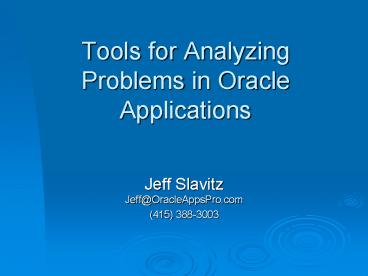Tools for Analyzing Problems in Oracle Applications PowerPoint PPT Presentation
Title: Tools for Analyzing Problems in Oracle Applications
1
Tools for Analyzing Problems in Oracle
Applications
- Jeff SlavitzJeff_at_OracleAppsPro.com
- (415) 388-3003
2
(No Transcript)
3
Agenda
- High-level overview of
- Oracle Diagnostics
- Oracle Application Manager
- Statspack
- Tracing
- Working with support
- Other tools and resources
- Bring up questions as we go along
4
Oracle Diagnostics
- Users can run Diagnostics on their own!
- Diagnostics v2.x replaces/supplements standalone
diagnostic tests - Use for regression testing
- Write your own Diagnostics
5
Installing Oracle Diagnostics
- Note 179661.1 is the portal to Diagnostics
knowledge. - Instructions on how to install the latest
Diagnostics pack (comes out monthly) - Diagnostic catalog showing a list of all
diagnostics and their function - Update your Diagnostics regularly. You probably
have a very old version.
6
What are Oracle Diagnostics?
- Diagnostics are divided into three categories
- Setup Diagnostics
- Examine profile values, general application setup
- Data Collection
- Examine invoice, customer, project,
- Activity Diagnostics
- Examine a process period closing, invoicing,
7
Logging into Diagnostics
- Users with Sysadmin responsibility can login
through Oracle Application Manager - Everybody can login using the URL
http//ltweb-tier-hostportgt/OA_HTML/jtfqalgn.htm
8
Click GO
9
(No Transcript)
10
Click the Advanced tab
11
select an Application
12
then select a test from the column on the left.
13
- Fill in parameters and click Run Test
- Some tests require a user to have a particular
responsibility
14
When test is complete click View Report
15
Review report and messages. Some problems
found are really warnings.
16
Users can run Setup, Activity and Data Collection
tests.
17
You can email, print and save test output
18
Oracle Diagnostics Summary
- Available to end-users and DBAs
- Use for proactive and reactive testing
- Monthly updates from Support
- Customize with your own Diagnostics
19
Oracle Application Manager
20
Oracle Applications Manager
- Variety of monitoring, analysis and
administration tools - Wealth of information
- Workflow setup and monitoring
- Downtime management
- Spawns concurrent request
- OAM Application Dashboard Collection
- (verify only one!)
21
Go to Rapid Install Portal page. Click Apps
Logon Links.
22
Click Oracle Applications Manager
23
and login .
24
Alternatively, login from Sysadmin screen
25
Main OAM login screen
26
Click Site Map. This is the Administration
screen.
27
Click License Manager to license new
products. Alternative to adlicmgr.sh
28
Click Autoconfig to update your context file
29
- Nicer interface than the old context editor
30
From the Site Map, this is the Monitoring screen.
31
Monitor SQL Activity
32
Monitor JServ usage
33
Monitor Database Sessions. Click on AUDSID ...
34
for details of a database session.
35
Concurrent Processing usage
36
Back to Site Map Maintenance screen
37
Click Applied Patches and then Timing Details to
find the details of a particular patch
application (useful for upgrade timing!).
38
Click Timing Reports to view adadmin activity
39
Diagnostics and Repair screen
40
OAM Summary
- Lots of tools
- Lots of data
- Use site map to find tools that are useful to you
- Watch that you never have more than one OAM
Application Dashboard Collection concurrent
request running
41
Statspack
42
Statspack
- Creates permanently stored database performance
statistical information - Uses snapshots to report on performance
- Adjust time between snapshots based on reporting
needs - General performance use long time (1 hour)
- Specific problem use short time (15 minutes)
43
Installing Statspack
- Note 228913.1 is your portal to Statspack
knowledge - In init.ora set TIMED_STATISTICSTRUE
- Create new tablespace for Statspack user
- Install Statspack
- connect / as sysdba
- _at_ORACLE_HOME/rdbms/admin/spcreate
- Creates the user PERFSTAT which owns all
Statspack data
44
Running Statspack
- sqlplus perfstat/perfstat
- execute statspack.snap
- wait some amount of time
- execute statspack.snap
- Consider scheduling with cron or using
ORACLE_HOME/rdbms/admin/spauto.sql
45
Running Statspack
- For more detailed data collection specify a level
when executing snap. - 0 gathers general performance data
- 5 (default) additionally gathers info on high
resource usage SQL statements - 6 additionally gathers execution plan information
for statements found in level 5 - 10 additionally gathers child latches
46
Running Statspack
- To specify a level
- execute statspack.snap(i_snap_levelgt10)
- There are other parameters
- Capture data for a specific session only
- Define threshholds for which level 5 snaps
consider high usage SQL statements - Set note 149121.1 for more detail on running
snap.
47
Generating a Statspack Report
- Now youve got all this great data, now what?
- sqlplus perfstat/pwd
- _at_ORACLE_HOME/rdbms/admin/spreport
- Previously run snapshots will be displayed. You
will be prompted for - The beginning snapshot Id
- The ending snapshot Id
- The name of the report text file to be created
- Begin and End snapshots must not include an
instance shutdown during that time period - See note 149124.1 for more detail on spreport
48
Statspack Output
- spreport generates a LOT of output with a LOT of
good information. - Instance cache size
- Load profile (reads, writes, )
- Instance efficiency ratio (buffer hit , buffer
nowait , ) - Top 5 events and much more
- See note 228913.1 for more detail
49
Statspack Summary
- Schedule on a regular basis to monitor general
performance - Review data with spreport on a regular basis
- Use when unknown system performance problem
50
Tracing
51
Tracing
- Records every SQL statement executed to a file
- Records timing information if TIMED_STATISTICS is
true - Allows you to see what is happening inside a
report, concurrent program or form - The easy part is getting the trace file
- Review note 117129.1 for more details
52
Tracing
- Tracing concurrent programs
- Tracing within Forms
- Tracing within Self-Service
53
Concurrent Program Tracing
54
Forms Tracing
55
Enable Trace, perform activity to be traced
56
- and then disable trace
57
Self-Service Tracing
- Set profile option FND Diagnostics to Yes at any
level. Site allows everybody to do this. - In Self-Service, click on Diagnostics icon
- Select Set Trace Level
- Execute process in Self-Service
- Click on Diagnostics icon to turn off trace
58
Now what?
- Trace file located in udump directory. Check
init.ora for location or - SELECT value
- FROM vparameter
- WHERE nameuser_dump_dest
- A single trace may result in multiple trace
files, especially with self-service - Use tkprof to convert trace file to a more
useful format
59
Tkprof
- Usage tkprof tracefile outputfile explain
table - print insert sys sort
- tableschema.tablename Use 'schema.tablename'
with 'explain' option. - explainuser/password Connect to ORACLE
and issue EXPLAIN PLAIN. - printinteger List only
the first 'integer' SQL statements. - insertfilename List SQL and
data inside INSERT statements. - sysno Do not
list SQL statements run as user SYS. - sortoption Sort
options - For example
- tkprof inputfile outputfile explainapps/xxx
sort'(prsela,exeela,fchela)'
60
Tkprof output
- SQL Statement
- SELECT A.JOB_ID, A.ORGANIZATION_ID
- FROM
- PER_ASSIGNMENT_STATUS_TYPES S ,
PER_ASSIGNMENTS_F A , PA_IMPLEMENTATIONS I - WHERE A.JOB_ID IS NOT NULL AND A.PRIMARY_FLAG
'Y' AND TRUNC(B2 ) BETWEEN - TRUNC( A.EFFECTIVE_START_DATE ) AND TRUNC(
A.EFFECTIVE_END_DATE ) AND - A.PERSON_ID B1 AND A.BUSINESS_GROUP_ID
I.BUSINESS_GROUP_ID AND - A.ASSIGNMENT_TYPE 'E' AND S.PER_SYSTEM_STATUS
'ACTIVE_ASSIGN' AND - S.ASSIGNMENT_STATUS_TYPE_ID
A.ASSIGNMENT_STATUS_TYPE_ID - Timing in CPU seconds
- call count cpu elapsed
disk query current rows - ------- ------ -------- ----------
---------- ---------- ----------
---------- - Parse 1 0.00 0.00
0 0 0 0 - Execute 406 0.03 0.02
0 0 0 0 - Fetch 406 509.91 503.79 106
50344 0 406 - ------- ------ -------- ----------
---------- ---------- ---------- ----------
61
Tkprof output
- Execution Plan
- Rows Row Source Operation
- ------- -----------------------------------------
---------- - 406 NESTED LOOPS
- 406 NESTED LOOPS
- 406 TABLE ACCESS FULL PA_IMPLEMENTATIONS_AL
L - 406 TABLE ACCESS BY INDEX ROWID
PER_ALL_ASSIGNMENTS_F - 1500982 INDEX RANGE SCAN PER_ASSIGNMENTS_F_FK1
(object id 42980) - 406 TABLE ACCESS BY INDEX ROWID
PER_ASSIGNMENT_STATUS_TYPES - 406 INDEX UNIQUE SCAN PER_ASSIGNMENT_STATUS
_TYPE_PK (object id 43099) - For more details on tkprof review note 117129.1
- For more details on explain plan review note
46234.1
62
Working with Support
Help is just a phone call away
63
Working with Support
- Make the most out of Metalink search ability
- Use Advanced Search
- Enter exact text of error message
- Specify form or report name, if known
- Search Technical Forums
- Open Service Request in parallel with trying to
solve problem
64
Working with Support
- Recognize Support is busy
- Some problems are easier to solve than others
- Be nice the Support community is small
- If problem is outside of analysts area of
expertise help him realize that and request a SR
transfer - If analysts time zone is an issue, request a SR
transfer
65
Working with Support
- If not getting prompt response you may need to
more aggressively manage your SR - Frequent updates to SR for status
- Three updates without analyst response changes SR
to immediate response required - You need to call 800 number to see if analyst is
out, to ping analyst or to duty manage SR - For repeated problems have your manager talk with
the Oracle customer rep
66
Other Tools and Resources
- Third party products such as Foglight
- asktom.oracle.com
- www.oaug.org/listservers
- NorCalOAUG and OAUG events
67
- Questions?
- Other tips and techniques?
- Want a copy of this presentation?
- Feel free to email or call me
- Jeff Slavitz
- Jeff_at_OracleAppsPro.com
- (415) 388 - 3003