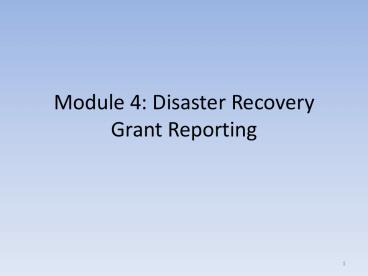Module 4: Disaster Recovery Grant Reporting - PowerPoint PPT Presentation
1 / 72
Title:
Module 4: Disaster Recovery Grant Reporting
Description:
Submit information on activities funded under Action Plans (APs) and Amendments ... 36. 37. 38. 39 ... Action Plan changes should be submitted in advance of QPR ... – PowerPoint PPT presentation
Number of Views:94
Avg rating:3.0/5.0
Title: Module 4: Disaster Recovery Grant Reporting
1
Module 4 Disaster Recovery Grant Reporting
2
Module 4 Content
- Overview of DRGR
- Open an Account
- Action Plans
- Drawdowns
- Quarterly Reports
3
Overview
- What is DRGR?
- How does info flow in DRGR?
4
OverviewWhat is DRGR?
- DRGR is an online computer system for HUD staff
and grantees. Grantees can use DRGR to - Submit information on activities funded under
Action Plans (APs) and Amendments - Group and track activities by Projects
- Create and approve vouchers to draw down funding
for activities as needed - Submit Quarterly Performance Reports (QPRs)
- HUD staff can review and comment on DRGR APs and
QPRs
5
OverviewHow Does Information Flow in DRGR?
6
OverviewHow Does Information Flow in DRGR?
(CONTINUED)
7
DRGR ACTION PLAN / REPORTING PROCESS
HUD
Grantee
Action Plan
Q P R
8
DRGR ACTION PLAN / REPORTING PROCESS
HUD
Grantee
Action Plan
Q P R
9
DRGR ACTION PLAN / REPORTING PROCESS
HUD
Grantee
Action Plan
Q P R
10
DRGR ACTION PLAN / REPORTING PROCESS
HUD
Grantee
Action Plan
Q P R
11
DRGR ACTION PLAN / REPORTING PROCESS
HUD
Grantee
Action Plan
Q P R
12
Requesting a Grantee DRGR Account
- Send following information to CPD Field Office
staff - User Name
- Grantee
- Address, Phone/Fax, and Email
- 6-digit number you can remember
- Your roles (a) Grantee System Admin, (b) Request
or Approve Drawdowns - CPD Field Office staff will forward authorized
requests to DRGR_Help_at_hud.gov
13
Logon to DRGR
- https//drgr.hud.gov/DRGRWeb/
14
DRGR Release 6.3 Jan 2009Unique User ID
and PWs assigned and managed by HUD HQ DRGR
staffDRGR Release 6.4 July 2009HUD
Single Sign-on - User ID and PWs assigned and
managed across HUD systems
15
(No Transcript)
16
Use Main Navigation Bar to Select ModuleUse
Module Navigation Menu links to select
screensUse Page Help on Right or Help Index on
Left
17
Main Navigation Bar vs. Module Links
Link only shows for Grantee Admin Users
Links show for ALL Grantee Users
Search Voucher Link shows for ALL Users Other
Links Only for Users with Draw Rights
Link shows for ALL Grantee Users
18
DRGR SYSTEM TIPS
- Navigate using DRGR Links
- Never use browsers BACK button
- Logout using the Logout link in Utilities
- System times out after 20 minutes
- Save early, save often
- NSP grant numbers have N in 5th digit
- Example B-08-UN-24-0110
19
Grantee Admin Module and Links
20
ADMIN USER AUTHORIZATION
21
ACTION PLAN KEY STEPS
- Add Plan/Confirm Grant
- Enter Narrative on Community-Level Needs
- Add/Edit Projects
- Add/Edit Activities
22
Adding an Action Plan Confirm Grant
23
(No Transcript)
24
(No Transcript)
25
ACTION PLAN NARRATIVES
DRGR Release 6.3 Jan 2009
Disaster Damage and Recovery Needs DRGR Release
6.4 July 2009 Appropriation
Specific Narratives- Including NSP. Basic
formatting Bold, Italic, Underline, Bullets
26
DRGR PROJECTS VS. ACTIVITIES
- Separate DRGR activities are required if there
are any subawards, separate national objectives,
DRGR activity types, or multifamily properties. - Projects are used to group activities by
categories such as major programs outlined in
Disaster Recovery Action Plan (Housing, Econ.
Devt, Infrastructure) or eligible use categories
for NSP. - Projects are entered first. Activities are
entered second since they must be assigned to
projects.
27
PROJECT ACTIVITY SET-UP
- There are two main paths and a variation on the
2nd path available to grantees in setting up
projects - Path 1 Grantees that have not yet entered any
project-level data in the DRGR system, but know
all their project and activity budgets. - Path 2 Grantees that have the grant amount in
the Bucket or Restricted Balance project
budget - Variation Grantees primarily states and urban
counties making competitive awards, but have not
made selections yet.
28
- Path 1 Create project budgets first and assign
each activity added to a project. - Path 2 Activities can be assigned to the
Bucket or Restricted Balance project budgets.
For any assigned to restricted, your CPD rep
will have to work with you to re-assign
activities and their budgets to approved
projects. - Variation Grantees may include project and
activities with know budgets, but will not add
activities until these are known. - Path 2 and the Variation will use the ADJUST
PROJECT BUDGET checkbox on the Edit Activity
Page 1 Screen
29
ADDING/EDITING PROJECTS
30
(No Transcript)
31
(No Transcript)
32
(No Transcript)
33
New features in DRGR Release 6.4 Edit Activity
Page shows blocks by HUD or Grantee System Admin
Users
34
New features in DRGR Release 6.4 Activity Grant
Budget has title Total Budget, Program Funds
Select Project button launches SEARCH PROJECT
screen
35
(No Transcript)
36
(No Transcript)
37
(No Transcript)
38
(No Transcript)
39
New features in DRGR Release 6.4 Grantee Can
View Entire Action Plan with Activity Index by
Project and Download Print Version (PDF)
40
DRGR DRAWDOWNS
- Obligate funds to an activity
- Create a voucher
- Search for a voucher
- View a voucher or voucher line item
- Cancel a voucher line item
- Revise a voucher line item
- Approve or reject a voucher line item
- Revoke approval of a voucher line item
- Block an activity from drawdowns
41
Obligations
42
Search results
Links to additional search results
43
Information about the selected activity
Budget information
Enter amount to be obligated
44
(No Transcript)
45
Select the date to submit to LOCCS
Click this button to locate the activities to
include in the voucher
46
(No Transcript)
47
Select activities to include
48
Program Income selected as Fund Type
49
New fields
Enter drawdown amounts
Click amounts to see how they were calculated
50
(No Transcript)
51
(No Transcript)
52
(No Transcript)
53
(No Transcript)
54
QPRs
55
System Rules for APs and QPRs
New QPRs may be submitted without the approval of
prior QPRs, but may not be submitted if changes
have been made to the Action Plan such as adding
projects/activities, changing budgets, or
changing performance goals. Action Plan changes
should be submitted in advance of QPR due dates
to allow review of Action Plan changes. If
Action Plans are in approved status, grantees can
continue to add and submit QPRs for approval
regardless of the status of prior QPRs. However,
HUD staff must approve QPRs in order since the
data is cumulative based on prior QPRs.
56
(No Transcript)
57
Q P R LIST OF REPORTS
58
(No Transcript)
59
(No Transcript)
60
Q P R - ACTIVITY LEVEL Addresses and
Accomplishments from Quarter Only
61
Read Only from Drawdown Module
62
Q P R REPORT OUTPUT
63
(No Transcript)
64
(No Transcript)
65
HUD QPR LIST SCREEN
66
(No Transcript)
67
HUD QPR OVERALL PROGRESS COMMENT
68
HUD QPR ACTIVITY COMMENT
69
DRGR Release 6.4 Reports Module DRGR Grantee
and Field Users can download spreadsheets and/or
PDFs of their grant data
70
For more information, email DRGR_Help_at_hud.gov.
You can also find more information
at http//www.hud.gov/offices/cpd/communitydevelo
pment/ programs/drsi/drgrs.cfm
71
DRGR Resources
- DRGR FAQs with NSP Updates
- User Guide for DRGR Drawdowns, Release 6.3
- Mid-Course Adjustment for Entering NSP Eligible
Uses, Eligible Activities, and NSP Grant
Information in the DRGR System - DRGR Updates New Features/Upcoming Releases
72
Module 4 Summary
- Overview of DRGR
- Open an Account
- Action Plans
- Drawdowns
- Quarterly Reports