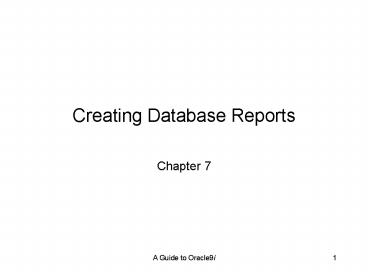Creating Database Reports - PowerPoint PPT Presentation
1 / 42
Title:
Creating Database Reports
Description:
Creates the Web page source code for the report ... Viewing a Report as a Web Page. A Guide to Oracle9i. 11. Creating a Master-Detail Report ... – PowerPoint PPT presentation
Number of Views:139
Avg rating:3.0/5.0
Title: Creating Database Reports
1
Creating Database Reports
- Chapter 7
2
Lesson A Objectives
- Understand Reports Builder report styles
- Use the Report Wizard to create a report
- Configure the appearance of a report
- View a report in a Web browser
- Create a master-detail report
- Create a custom template
- Apply a custom template to a report
3
Introduction to Reports Builder Database Reports
- Reports Builder allows developers to distribute
reports as - Web pages
- .pdf files
- Printed
- And other formats
- Layout styles include
- Tabular
- Form
- Mailing Label
- Form Letter
- Matrix
4
Sample Matrix Report
5
Using the Report Wizard to Create a Report
- Basic steps using Report Wizard
- Specify the data that the report displays
- Select the report style
- Configure the report properties and layout
6
Paper Design Window
7
Modifying the Report Appearance
- Use Reports Builder environment to modify the
report appearance and customize the report
features - Paper design window shows how report appears on
paper - To view as web page
- preview paper design as web page
- Make sure form displays correct values before
editing design - Use the Paper Design window to change fonts, item
sizes, etc.
8
Reports Builder Object Navigator
9
Viewing the Report as a Web Page
- To preview a report as a Web page
- Click the Run Web Layout button on the Reports
Builder toolbar - Creates the Web page source code for the report
- Displays as Page Design view without any
formatting changes - To view formatting changes preview the report
using either a Paginated HTML or a Paginated
HTMLCSS format
10
Viewing a Report as a Web Page
11
Creating a Master-Detail Report
- Report can display master-detail data
- SQL query must retrieve master and detail data
- Use Groups page to define master and detail
groups - Two report styles
- Group left master records appear on the left
side of the report detail records appear in
columns to the right of the master records - Group above detail records appear below the
master records - Place column names in Levels on Available Columns
page
12
Example Grouped Report
13
Creating Groups/Levels
14
Report Templates
- Custom templates store common formatting
information such as - Font
- Background color
- Graphics
- Stored in .tdf file
- Use Paper Layout Template Editor to edit
15
Paper Layout Template Editor
16
Applying Custom Templates to Reports
- Templates are applied to reports using Reports
Wizard Template page - Use Template file specification option button to
select a custom template - Or register template as a predefined template
- Modify the Developer user preferences file, so
the custom template appears in the Predefined
Templates list - Copy the template file to the Reports Builder
templates folder
17
Lesson B Objectives
- Understand the components of a report
- Modify report components
- Modify the format of master-detail reports
- Create parameters to allow the user to customize
report data
18
Report Components
- Data Model
- Specifies the data that the report displays
- Paper Layout view
- Displays the report components as symbolic
objects - Report frames
- Group related report objects
19
Data Model Window
20
Data Model Window
- Modify data model properties using Property
Inspector - Can modify the reports SQL query
- Create a group filter to limit the number of
records that a report query retrieves - Assign a value to the Filter Type property in the
report record groups Property Inspector - Faster to limit retrieved values with SQL query
where clause
21
Paper Layout Window
22
Report Display
- Reports have a header, main section and footer
- Frames
- Containers for grouping related report objects
- Use to set specific properties for a group of
objects - Record group
- Have corresponding group frame
- Encloses a repeating frame and an optional header
frame
23
Components of a Master-Detail Report
- Master-detail reports
- Display master-detail data
- Multiple record groups master in one, detail in
another - Multiple group frames
24
Master-Detail Data Model
25
Master-Detail Report Layout
26
Master-Detail Group Frame Relationships
27
Report Parameters
- Specifies how a report appears
- Specifies the reports behavior when it runs
- System parameters
- Specify properties that control how the report
appears in the user display and how the report
application environment behaves - Examples currency symbol, whether the print
dialog box opens when the user prints the report - User parameters
- Allow the user to select values that specify the
data that the report displays - Example allow the user to select a specific term
ID value from a list, and the report would then
display class lists for that term only
28
System Parameters
29
User Parameters
- User selects from parameter list
- Inserted into search condition
- To create
- Create the user parameter
- Create the parameter list
- Modify the report query so it uses the parameter
as a search condition
30
Lesson C Objectives
- Display image data in a report
- Manually create queries and data links
- Create summary columns
- Create formula columns
- Create reports that display formatted data in a
Web browser window
31
Displaying Image Data In Reports
- Retrieve and display LOB image data on reports
- Use Property Inspector to change File Format to
Image to display image data
32
Report with Images from the Database
33
Creating Report Queries and Data Links Manually
- To create a query manually
- Open the Data Model window
- Select the SQL Query tool on the Data Model tool
palette - Click in the painting region, and type the SQL
query - To create a data link
- Select the Data Link tool on the Data Model tool
palette - Draw a link between linked objects
- Types of data links
- Query to Query
- Group to Group
- Column to Column
34
Manually Creating a Query and Data Link
35
Creating Reports that Display Calculated Values
- Formula columns
- Display values that PL/SQL functions calculate
using report data field values as input
parameters - Summary columns
- Perform summary functions (such as SUM,AVG, or
MAX) on report data fields
36
Example of Calculated Values
37
Creating Formula Columns
- Formula columns
- Display a value that a user-defined function
returns as a result of performing computations on
report data values - To create
- Create the formula column in the report Data
Model - Write the user-defined function that returns the
calculated value for the formula column - Create a layout field in the report to display
the formula column value
38
Syntax for Formula Column
39
Creating Summary Columns
- Summary columns
- Return a summary value, such as the sum or
average, of a series of data fields in a
repeating frame - Create summary columns for any report data field
using the Totals page in the Report Wizard - Can also create summary columns manually
40
Creating Summary Columns with Reports Wizard
41
Displaying Formatted Reports as Web Pages
- Use Oracle9i Application Server to generate
reports dynamically - See Figure 7-70
42
Summary
- Reports Builder creates formatted reports using
database data - Reports are drawn using the Paper Design Window
- Templates can be created to format reports
- Reports can be created to display master-detail
data - Report columns can be set to display
calculations, formulas and summary information - Reports can be generated in paper, pdf, or html
format - Dynamic reports are generated using Oracle9i
Application Server