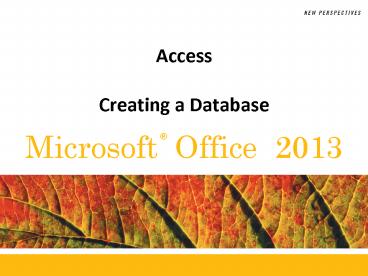Access Creating a Database - PowerPoint PPT Presentation
1 / 23
Title:
Access Creating a Database
Description:
Access Creating a Database Objectives Learn basic database concepts and terms Explore the Microsoft Access window and Backstage view Create a blank database Create ... – PowerPoint PPT presentation
Number of Views:220
Avg rating:3.0/5.0
Title: Access Creating a Database
1
Access Creating a Database
2
Objectives
- Learn basic database concepts and terms
- Explore the Microsoft Access window and Backstage
view - Create a blank database
- Create and save a table in Design view
- Enter field names and records in a table
datasheet - Open a table using the Navigation Pane
3
Objectives
- Open an Access database
- Navigate a table datasheet
- Create and navigate a simple query
- Create and navigate a simple form
4
The Access Window
5
Organizing Data
- Your first step in organizing data is to identify
the individual fields - The specific value, or content, of a field is
called the field value - A set of field values is called a record
- Next, you group related fields together into
tables
6
Databases and Relationships
- A collection of related tables is called a
database, or a relational database - You connect the records in the separate tables
through a common field - A primary key is a field, or a collection of
fields, whose values uniquely identify each
record in a table - When you include the primary key from one table
as a field in a second table to form a
relationship between the two tables, it is called
a foreign key in the second table
7
Databases and Relationships
8
Relational Database Management Systems
- A database management system (DBMS) is a software
program that lets you create databases and then
manipulate data in them - In a relational database management system, data
is organized as a collection of tables
9
Creating a Table in Design View
- Click the Create tab on the Ribbon
- In the Tables group, click the Table button.
- Accept the default ID primary key field with the
AutoNumber data type, or rename the field and
change its data type, if necessary. - Click the Design button (directly under the File
Tab) to change to the design table view - In the Fields Type cell, click the button for the
type of field you want to add to the table (for
example, click the Text button), and then type
the field name. Repeat this step to add all the
necessary fields to the table
10
Creating a Table in Design View
- In the first row below the field names, enter the
value for each field in the first record,
pressing the tab or Enter key to move to the next
field - After entering the value for the last field in
the first record, press the Tab or Enter key to
move to the next row, and then enter the values
for the next record. Continue this process until
you have entered all the records for the table - Click the Save button on the Quick Access
Toolbar, enter a name for the table, and then
click the OK button
11
Entering Records
12
Entering Records Saving a Table
- Click the Datasheet View button (under the file
tab) to switch back to the Datasheet View. - Add, edit, or delete records as desired (all
changes within a table are automatically saved) - Click the Save button on the Quick Access
Toolbar. The Save As dialog box opens - In the Table Name text box, type the name for the
table - Click the OK button
13
The Create Tab Options
14
Opening a Database
- Start Access. If necessary, click the File tab to
display Backstage view - Click the Open command in the navigation bar to
display the Open dialog box - Navigate to the database file you want to open,
and then click the file - Click the Open button
15
Opening a Database
16
Navigating a Datasheet
- The navigation buttons provide another way to
move vertically through the records
17
Creating a Simple Query
- A query is a question you ask about the data
stored in a database - The QBE (Query By Example) window allows you to
select records and fields quickly (and put in
criteria, etc).
18
Creating a Simple Form
- A form is an object you use to enter, edit, and
view records in a database usually one record at
a time - You can design your own forms, use the Form
Wizard, or use the Form tool to create a simple
form quickly and easily
19
Creating a Simple Form
20
Creating a Simple Report
- A report is a formatted printout (or screen
display) of the contents of one or more tables in
a database - The Report tool places all the fields from a
selected table or query
21
Creating a Simple Report
22
Creating a Simple Report
23
Viewing Objects in the Navigation Pane