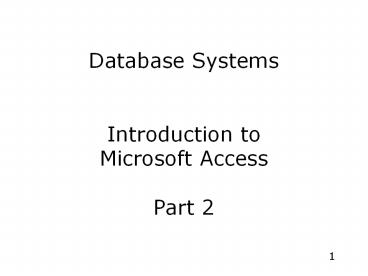Database Systems Introduction to Microsoft Access Part 2 - PowerPoint PPT Presentation
Title:
Database Systems Introduction to Microsoft Access Part 2
Description:
Database Systems Introduction to Microsoft Access Part 2 Access database wizards, pages, and projects Access' wizards are existing database structures that only need ... – PowerPoint PPT presentation
Number of Views:472
Avg rating:3.0/5.0
Title: Database Systems Introduction to Microsoft Access Part 2
1
Database SystemsIntroduction toMicrosoft
AccessPart 2
2
Access database wizards, pages, and projects
- Access' wizards are existing database structures
that only need data input.
3
Database Window
- The Database Window organizes all of the objects
in the database.
4
Design View
- Design View customizes the fields in the database
so that data can be entered.
5
Datasheet View
- The datasheet allows you to enter data into the
database
6
Create a Table in Design View
- Design View will allow you to define the fields
in the table before adding any data to the
datasheet.
7
Adding Records
- Add new records to the table in datasheet view by
typing in the record beside the asterisk () that
marks the new record.
8
Hiding Columns
- Columns can also be hidden from view on the
datasheet although they will not be deleted from
the database.
9
Finding Data in a Table
- Data in a datasheet can be quickly located by
using the Find command.
10
Table Relationships
- Relationships can be established to link fields
of tables together.
11
Enforce Referential Integrity
12
Enforce Referential Integrity
- A line now connects the two fields in the
Relationships window.
13
Create a Query in Design View
14
Create a Query in Design View
15
Create a Query in Design View
16
Create query by using wizard
17
Create query by using wizard
18
Find Duplicates Query
19
New Query Example
Click New
20
Select Design View for New Query
Design View
21
Select the Members Table for the Query
Add Members then Close
22
Select Fields for Query
Select Field
23
Selection Criteria
Criteria
24
View the Selected Data
View Selected data
25
The Selected Data
26
View Query SQL
SQL
27
The Query SQL Code
28
Save the Query
Save
29
The Saved Query
30
View the Query Data
31
End of Lecture