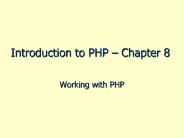Introduction to Tables - PowerPoint PPT Presentation
1 / 11
Title:
Introduction to Tables
Description:
Utilizing tables allows you to organize the design of your web page in a coherent manner. ... Tables can help you with picture and text placement on a web page. ... – PowerPoint PPT presentation
Number of Views:21
Avg rating:3.0/5.0
Title: Introduction to Tables
1
Introduction to Tables
2
Tables and Placement
- Why are tables important?
- Utilizing tables allows you to organize the
design of your web page in a coherent manner. - What can tables do?
- Tables can help you with picture and text
placement on a web page. - Tables can help you do things such as create a
navigation bar, a title banner, and main text
area on your web page.
3
Table Tags You Should Be Familiar With
- lttablegt lt/tablegt - Table
- lttrgt lt/trgt - Table Row (starts a new row)
- ltthgt lt/thgt - Table Header
- lttdgt lt/tdgt - Table Data (starts a new column).
The table data is what will hold your
information. - These are the only 4 tags that you need to know
in order to build a basic table.
4
Creating a Table
- When creating a table, you must first decide how
you want your table to look. A good way to do
this is to first draw out your table on a piece
of paper. This will help you determine how many
cells you want in your table. - A table cell holds information that will appear
in your table.
5
Table Tag Order
- There is a prescribed order to lttrgt and lttdgt
that you must follow when building your table. - Tables are built horizontally (rows) first
before they can be built vertically (columns). - An example of a simple one-celled table HTML
would be as follows - lttablegt
- lttrgt
- lttdgt lt/tdgt
- lt/trgt
- lt/tablegt
6
Building a Table
- To begin building a table, you must first open a
table. - lttablegt opens a table.
- Remember, tables are built horizontally before
they can be built vertically. Next, open a row
with lttrgt. - You may now start constructing your columns
(lttdgt). This is where your information (data)
will go. - Once you have finished entering your information
into the first cell, close it with lt/tdgt. - You may now begin a second lttdgt. Continue
building your columns until you wish to start a
new row.
7
Finishing Your Table
- Once you are finished with your first row, end
it with lt/trgt and start a new row with lttrgt. - Now you can begin constructing new lttdgt.
- When you have decided that you are finished with
your table, make sure that you have closed all of
your lttdgt and lttrgt with lt/tdgt and lt/trgt. - There should be a corresponding lt/tdgt for every
lttdgt opened. - To end your table, simply type in lt/tablegt.
8
Sounds Complicated?
- Building a table may sound complicated at first,
but you will find that it is really quite simple
once you get the hang of it. - After you have mastered simple tables, you will
be able to learn about table tag attributes which
will help you modify and enhance the tables that
you build.
9
Simple Table Example 1 (User end)
- Example
- You would like to build a table with 2 rows and
3 columns. Each cell should have one letter in
it a, b, c, d, e, f. - What your table will look like to the user
10
Simple Table Example 1 (HTML end)
- What your table will look like in HTML
- lttablegtlttrgtlttdgtalt/tdgtlttdgtblt/tdgtlttdgtclt/tdgtlt/t
rgtlttrgtlttdgtdlt/tdgtlttdgtelt/tdgtlttdgtflt/tdgtlt/trgtlt/t
ablegt
11
- You are now ready to try building your own
simple table. - Have fun!