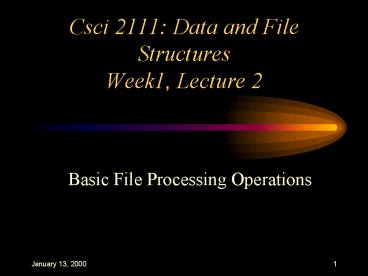Csci 2111: Data and File Structures Week1, Lecture 2 - PowerPoint PPT Presentation
Title:
Csci 2111: Data and File Structures Week1, Lecture 2
Description:
Special Characters in Files I ... is removed and replaced by a character count on each line of text ... With the root of the tree represented by the character ' ... – PowerPoint PPT presentation
Number of Views:35
Avg rating:3.0/5.0
Title: Csci 2111: Data and File Structures Week1, Lecture 2
1
Csci 2111 Data and File StructuresWeek1,
Lecture 2
Basic File Processing Operations
2
Outline
- Physical versus Logical Files
- Opening and Closing Files
- Reading, Writing and Seeking
- Special Characters in Files
- The Unix Directory Structure
- Physical Devices and Logical Files
- Unix File System Commands
3
Physical versus Logical Files
- Physical File A collection of bytes stored on a
disk or tape. - Logical File A Channel (like a telephone line)
that hides the details of the files location and
physical format to the program. - When a program wants to use a particular file,
data, the operating system must find the
physical file called data and make the hookup
by assigning a logical file to it. This logical
file has a logical name which is what is used
inside the program.
4
Opening Files
- Once we have a logical file identifier hooked up
to a physical file or device, we need to declare
what we intend to do with the file - Open an existing file
- Create a new file
- That makes the file ready to use by the program
- We are positioned at the beginning of the file
and are ready to read or write.
5
Opening Files in C and C
- fd open(filename, flags , pmode)
- fd file descriptor
- filename physical file name
- flags O_APPEND, O_CREAT, O_EXCL, O_RDONLY,
O_RDWR, O_TRUNC, O_WRONLY. - pmode rwe rwe rwe
- 111 101 001
- owner group world
6
Closing Files
- Makes the logical file name available for another
physical file (its like hanging up the telephone
after a call). - Ensures that everything has been written to the
file since data is written to a buffer prior to
the file. - Files are usually closed automatically by the
operating system (unless the program is
abnormally interrupted).
7
Reading
- Read(Source_file, Destination_addr, Size)
- Source_file location the program reads from,
i.e., its logical file name - Destination_addr first address of the memory
block where we want to store the data. - Size how much information is being brought in
from the file (byte count).
8
Writing
- Write(Destination_file, Source_addr, Size)
- Destination_file the logical file name where
the data will be written. - Source_addr first address of the memory block
where the data to be written is stored. - Size the number of bytes to be written.
9
Seeking
- A program does not necessarily have to read
through a file sequentially It can jump to
specific locations in the file or to the end of
file so as to append to it. - The action of moving directly to a certain
position in a file is often called seeking. - Seek(Source_file, Offset)
- Source_file the logical file name in which the
seek will occur - Offset the number of positions in the file the
pointer is to be moved from the start of the file.
10
Special Characters in Files I
- Sometimes, the operting system attempts to make
regular users life easier by automatically
adding or deleting characters for them. - These modifications, however, make the life of
programmers building sophisticated file
structures (YOU) more complicated!
11
Special Characters in Files II Examples
- Control-Z is added at the end of all files
(MS-DOS). This is to signal an end-of-file. - ltCarriage-Returngt ltLine-Feedgt are added to the
end of each line (again, MS-DOS). - ltCarriage-Returngt is removed and replaced by a
character count on each line of text (VMS)
12
The Unix Directory Structure I
- In any computer systems, there are many files
(100s or 1000s). These files need to be
organized using some method. In Unix, this is
called the File System. - The Unix File System is a tree-structured
organization of directories. With the root of the
tree represented by the character /. - Each directory can contain regular files or other
directories. - The file name stored in a Unix directory
corresponds to its physical name.
13
The Unix Directory Structure II
- Any file can be uniquely identified by giving it
its absolute pathname. E.g., /usr6/mydir/addr. - The directory you are in is called your current
directory. - You can refer to a file by the path relative to
the current directory. - . stands for the current directory and ..
stands for the parent directory.
14
Physical Devices and Logical Files
- Unix has a very general view of what a file is
it corresponds to a sequence of bytes with no
worries about where the bytes are stored or where
they come from. - Magnetic disks or tapes can be thought of as
files and so can the keyboard and the console. - No matter what the physical form of a Unix file
(real file or device), it is represented in the
same way in Unix by an integer.
15
Stdout, Stdin, Stderr
- Stdout --gt Console
- fwrite(ch, 1, 1, stdout)
- Stdin --gt Keyboard
- fread(ch, 1, 1, stdin)
- Stderr --gt Standard Error (again, Console)
- When the compiler detects an error, the error
message is written in this file
16
I/O Redirection and Pipes
- lt filename redirect stdin to filename
- gt filename redirect stdout to filename
- E.g., a.out lt my-input gt my-output
- program1 program2 take any stdout output from
program1 and use it in place of any stdin input
to program2. - E.g., list sort
17
Unix System Commands
- cat filenames --gt Print the content of the named
textfiles. - tail filename --gt Print the last 10 lines of the
text file. - cp file1 file2 --gt Copy file1 to file2.
- mv file1 file2 --gt Move (rename) file1 to file2.
- rm filenames --gt Remove (delete) the named files.
- chmod mode filename --gt Change the protection
mode on the named file. - ls --gt List the contents of the directory.
- mkdir name --gt Create a directory with the given
name. - rmdir name --gt Remove the named directory.