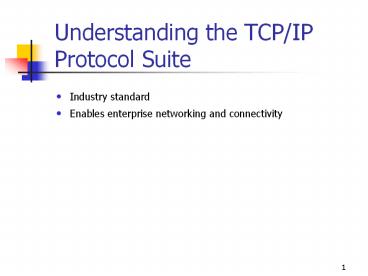Understanding the TCP/IP Protocol Suite - PowerPoint PPT Presentation
Title:
Understanding the TCP/IP Protocol Suite
Description:
If the configuration is initialized. Ipconfig displays the IP address and subnet mask. ... IP address is 169.254.0.0 through 169.254.255.255. 15. Using Ping ... – PowerPoint PPT presentation
Number of Views:65
Avg rating:3.0/5.0
Title: Understanding the TCP/IP Protocol Suite
1
Understanding the TCP/IP Protocol Suite
- Industry standard
- Enables enterprise networking and connectivity
2
Advantages of TCP/IP in a Microsoft Windows 2000
Configuration
- Provides a routable networking protocol
- Connects dissimilar systems
- Supports a robust, scaleable, cross-platform
client/server framework - Supports Windows Sockets (Winsock)
- Provides access to Internet resources
2
3
Four Layers
4
Configuring TCP/IP to Use a Static Address
- By default, client computers running Microsoft
Windows 2000, Microsoft Windows 98, or Microsoft
Windows 95 obtain TCP/IP configuration
information automatically. - Some computers should always be assigned a static
IP address, for example the computer running the
DHCP Service.
5
Options Used in Configuring a Static TCP/IP
Address
6
Configuring TCP/IP to Obtain an IP Address
Automatically
4/2/2016 1209 AM
Windows 2000 Professional / Chapter 7
6
7
Using Automatic Private IP Addressing
- Extension of dynamic IP address assignment for
LAN adapters - Enables configuration of IP addresses without
- Using static IP address assignment
- Installing the DHCP Service
- Configure network LAN adapter to Obtain An IP
Address Automatically
8
Steps in Automatic Private IP Addressing
9
Disabling Automatic Private IP Addressing
- Enabled by default.
- Add the IPAutoconfigurationEnabled value to the
HKEY_LOCAL_MACHINE\SYSTEM\CurrentControlSet\Servi
ces\Tcpip\Parameters\Interfaces\Adapter subkey. - Set IPAutoconfigurationEnabled value to 0.
10
Using TCP/IP Utilities
11
Using Ipconfig
- Use ipconfig /all to verify the TCP/IP
configuration parameters on a host. - Use ipconfig /all more to prevent the ipconfig
output from scrolling off the screen.
12
Example 1, Understanding Ipconfig /all
- If the configuration is initialized
- Ipconfig displays the IP address and subnet mask.
- Ipconfig displays the default gateway if it is
assigned.
13
Example 2, Understanding Ipconfig /all
- If a duplicate IP address exists
- Ipconfig indicates IP address is configured.
- Subnet mask is 0.0.0.0.
14
Example 3, Understanding Ipconfig /all
- No server running the DHCP Service on the network
- IP address provided by Automatic Private IP
Addressing - IP address is 169.254.0.0 through 169.254.255.255
15
Using Ping
- Use to test connectivity
- Use to determine if a host is available and
functional
16
Using Ipconfig and Ping
17
Introduction to NWLink
- NWLink IPX/SPX/NetBIOS-compatible transport
protocol - Microsofts implementation of Novells NetWare
IPX/SPX protocol - Commonly used where
- Clients running Microsoft operating systems
access resources on NetWare servers - Clients running NetWare access resources on
computers running Microsoft operating systems
18
Understanding NWLink Features
- Supports communications with NetWare networks
- Supports sockets and NetBIOS over IPX
- Provides NetWare clients with access to Windows
2000 Servers
19
Installing NWLink
20
Configuring NWLink
- Frame type
- Network number
- Internal network number
21
Configuring NWLink (continued)
- By default, Windows 2000 detects a frame type and
a network number. - Windows 2000 provides a generic network number.
- Each network adapter card bound to NWLink in a
computer requires a frame type and a network
number.
22
Frame Type
- The frame type defines the way that the network
adapter card formats data. - The NWLink frame type should match the frame type
on the NetWare server. - You can manually configure the frame type.
23
Topologies and Frame Types
- Ethernet supports Ethernet II, 802.3, 802.2, and
SNAP. - Token Ring topology supports 802.5 and SNAP.
- FDDI supports 802.2 and SNAP.
24
Network Numbers
- Each frame type configured on a network adapter
cardrequires a network number. - The network number must be unique for each
network segment. - Computers on a segment using the same frame type
must use the same network number to communicate
with each other. - Use Registry Editor to manually specify a network
number.
25
Internal Network Numbers
- Uniquely identifies a computer on the network for
internal routing - Eight-digit hexadecimal number that is set to
00000000 by default
26
Manually Assign an Internal Network Number if
- FPNW is installed and there are multiple frame
types on a single adapter - FPNW is installed and NWLink is bound to multiple
adapters in the computer - An application is using the NetWare Service
Advertising Protocol (SAP)
27
Introduction to NetBEUI
- Developed for LANs with 20 to 200 computers
- Small, fast, and efficient protocol
- Not routable
28
NetBEUI Capabilities
- Connection-oriented and connectionless
communication between computers - Self-configuration and self-tuning
- Error protection
- Small memory overhead
29
NetBEUI Limitations
- Designed for departmental-sized LANs
- Must connect computers running Windows 2000 and
NetBEUI by using bridges - Relies on broadcasts for many of its functions
30
DLC
31
AppleTalk Protocol
- Allows computers running Windows 2000 Server and
Apple Macintosh clients to share files and
printers. - A computer running Windows 2000 Services for
Macintoshmust be available on the network.
32
Network Monitor Driver 2
- Collects and displays statistics about activity
detected by the network card. - View these statistics on a computer running
Network Monitor Agent Service. - Use Microsoft Systems Management Server and
Network Monitor to collect statistics from
computers running Network Monitor Agent.
33
Introduction to Network Bindings
34
Combining Network Bindings
- You can select which protocols are bound to the
network adapter cards. - When adding network software, Windows 2000
automatically binds all dependent network
components accordingly. - Network Driver Interface Specification (NDIS) 5
provides the local security database that Windows
2000 uses to validate the logon information.
35
Configuring Network Bindings
- In the Network And Dial-Up Connections window,
click Advanced, and then click Advanced Settings
to configure network bindings. - Only an experienced network administrator who is
familiar with the requirements of the network
software should attempt to change binding
settings.
36
Specifying Binding Order
- You can specify binding order to optimize network
performance. - To specify the binding order, in the Network And
Dial-Up Connections window, click Advanced, and
then click Advanced Settings.