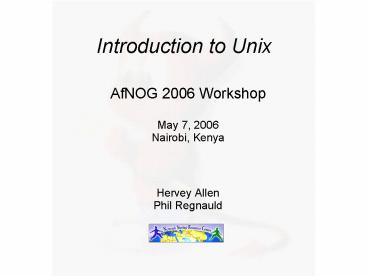Introduction to Unix - PowerPoint PPT Presentation
1 / 47
Title:
Introduction to Unix
Description:
To administer a FreeBSD server you can do this entirely from the command line, or 'shell' ... You can run multiple command line windows (shells) at the same time. ... – PowerPoint PPT presentation
Number of Views:21
Avg rating:3.0/5.0
Title: Introduction to Unix
1
Introduction to Unix
- AfNOG 2006 Workshop
- May 7, 2006Nairobi, Kenya
- Hervey Allen
- Phil Regnauld
2
What's Our Goal?
- To introduce basic UNIX concepts
- To present FreeBSD, a UNIX flavor
- To practice some of the concepts with exercises.
- To give you the fundamental concepts and practice
needed in UNIX to be able to concentrate on
what's being taught during the week.
3
Some Practical Matters
- Please do not change the root password.
- Please do ask questions! Lots of questions!
Really -we mean this. - If you don't understand something be sure you ask
for help! This is how you learn. - Questions?
4
UNIX basic concepts History
- 30 years old!
- Originally invented in 1969 at Bell Labs K.
Thompson Brian Kernighan, who had worked on
MULTICS. - Ported to many architectures using the C
language (1974). - Other organizations participate in the
development, UC Berkeley releases 4BSD in 1980.
5
(No Transcript)
6
The Kernel
- Either monolithic or microkernel
- Takes care of managing resources and running
processes in a fair way as well as enforcing
rights and privileges - Multiple programs (processes) can run
concurrently thanks to the kernel - Resource management includes peripherals,
memory, disk, network, CPU - RAM disk virtual memory kernel oversees
memory access
7
The Filesystem
- The file system is a tree. Objects include files,
directories (folders), links, devices - In UNIX, Everything Is A File! (well, almost)
- Files can be accessed via an explicit path, from
the root, to the file - /usr/local/bin/bash-gt this is an ABSOLUTE
path - ... or in relation to where one is located
- ../../etc/passwd-gt this is a RELATIVE path
8
(No Transcript)
9
Access rights
- Files are owned by a user and a group (ownership)
- Files have permissions for the user, the group,
and the others - The permissions are Read, Write and Execute (R,
W, X) - The same applies to all files
10
Users and Groups
- UNIX understands Users and Groups
- A user can belong to several groups
- A file can belong to only one user and one group
at a time - A particular user, the superuser root has extra
privileges - Only root can change the ownership of a file
11
(No Transcript)
12
The World of FreeBSD
- Start here http//www.freebsd.org/
- RELEASE (5.5 and 6.0)
- STABLE ('beta' code like 6.1)
- CURRENT ('alpha' code)
- Documentation Project
- FreeBSD Handbook
13
Installing FreeBSD
- How can you install? (FreeBSD Handbook section
2.2.6) - A CDROM or DVD
- Floppy disks (including preconfigued install)
- An FTP site, going through a firewall, or using
an HTTP proxy, as necessary - An NFS server
- A DOS partition on the same computer
- A SCSI or QIC tape
- A dedicated parallel or serial connection
14
Command Line vs. GUI
- To administer a FreeBSD server you can do this
entirely from the command line, or shell. - A Graphical User Interface (GUI) is not necessary
to provide services (web, email, print, file,
database, etc.) using FreeBSD (or Linux/Unix). - You can run multiple command line windows
(shells) at the same time. - To use a GUI you must install the X Windows
system and a desktop environment such as Gnome or
KDE.
15
Configuration via Files
- In the Windows world most configuration takes
place inside the Windows Registry files. These
are binary database files. - Under FreeBSD (and Linux/Unix) almost all
configuration is done using text files. - Graphical tools to configure services under
FreeBSD simply write to a configuration file. - To configure services you usually need to be the
system admin account, root, and you will often
edit text files directly.
16
(No Transcript)
17
FreeBSD Disk Organization
- If you wish to understand how FreeBSD organizes
and views disks then read section 3.5 of the
FreeBSD handbook for an excellent and succinct
description. - If you come to disk partitioning from a Windows
perspective you will find that UNIX (FreeBSD,
Linux, Solaris, etc.) partitions data very
effectively and easily. - In FreeBSD a slice is what you may consider to
be a partition under Windows.
18
FreeBSD Partition Schemes
- Partition Usage
- a Root partition (/)
- b swap partition
- c Not used for filesystems.
- d Supposedly not often used.
- e/f /tmp, /usr, etc...
- View partition information using df -h and
swapinfo
19
FreeBSD Disk Slices
- Sample Output to view disk slices from fdisk -s
- /dev/ad0 77520 cyl 16 hd 63 sec
- Part Start Size Type Flags
- 1 63 8385867 0x0b 0x80
- 2 8385930 8385930 0xa5 0x00
- 3 16771860 208845 0x83 0x00
- 4 16980705 61159455 0x0f 0x00
- This is a 40GB disk with 3 operating systems
spread - across four slices. The operating systems include
- Windows 2000 (1), FreeBSD (2), Linux (3) and the
4th - partition is a DOS swap slice for Windows 2000.
20
FreeBSD Partitions in a Slice
- You can see more detailed information about your
disk slices by just typing fdisk - To see the partitions in a FreeBSD slice use
disklabel /dev/DEV - /dev/ad1s1
- 8 partitions
- size offset fstype fsize bsize
bps/cpg - a 524288 0 4.2BSD 2048 16384
32776 - b 2045568 524288 swap
- c 122865057 0 unused 0 0
"raw" part, don't edit - d 524288 2569856 4.2BSD 2048 16384
32776 - e 524288 3094144 4.2BSD 2048 16384
32776 - f 119246625 3618432 4.2BSD 2048 16384
28552
21
FreeBSD Partitions in a Slice cont.
- To view slice partition information in a more
human readable format use df -h. This can,
however, be misleading. For example - Filesystem Size Used Avail Capacity
Mounted on - /dev/ad1s1a 248M 35M 193M 15 /
- devfs 1.0K 1.0K 0B 100
/dev - /dev/ad1s1e 248M 526K 227M 0
/tmp - /dev/ad1s1f 55G 2.7G 48G 5
/usr - /dev/ad1s1d 248M 42M 186M 18
/var - /dev/ad1s2 55G 15G 38G 28
/data - /dev/da0s1 500M 226M 274M 45
/mnt/flash - Use swapinfo to see the swap partition
- Device 1K-blocks Used Avail
Capacity - /dev/ad1s1b 1022784 124 1022660
0
22
FreeBSD Directory Structure
- Repeat after me The command 'man hier' is your
friend. - So, why is your FreeBSD disk partition split in
to slices? Largely to separate important file
systems from each other. These filesystems are
usually represented by specific directories. - Why not just run with everything in one place?
That is, everything under root (/). - Note FreeBSD can optimize layout of files based
on the use for the filesystem.
23
A Few FreeBSD Directories
- Structure of partitions/directories
- / (root)
- /usr
- /var
- swap
- Two important directories
- /var/tmp
- /usr/home
24
/ Root
- The root partition is where critical system files
live, including the programs necessary to boot
the system in to single user mode. - The idea is that this part of the system does not
grow or change, but rather stays isolated from
the rest of the operating system. - If you give enough room to /usr and /var, then
/ can be quite small (around 512MB should be
safe for now). - The one directory that may grow is /tmp,
particularly if you run Linux binaries that use
/tmp.
25
/usr
- Is used for system software like user tools,
compilers, XWindows, and local repositories under
the /usr/local hierarchy. - If one has to expand this partition for
additional software, then having it separate
makes this possible. - FreeBSD maps user directories to /usr/home.
- We'll discuss this. We don't always install
FreeBSD with a separate /usr partition.
26
/var
- This is where files and directories that
consistently change are kept. For example,
webserver logs, email directories, print spools,
temporary files, etc. - On a server it is a good idea to have /var in a
separate partition to avoid having it fill your
other filesystems by accident.
27
swap
- Swap is where virtual memory lives. Swap is it's
own filesystem. - You can run without swap, and your PC may run
faster, but this is dangerous if you run out of
memory. - There are several opinions about what is the
optimal swap size. This can depend on what type
of services you run (databases need more swap).
The general rule of thumb is that swap size
should be somewhere between your RAM and twice
your server's RAM.
28
(No Transcript)
29
How FreeBSD Boots
- The init process
- After the kernel boots, which is located in /
(in Linux it's usually /boot) it hands over
control to the program /sbin/init. - If filesystems look good then init begins reading
the resource configuration of the system. These
files are read in this order - /etc/defaults/rc.conf
- /etc/rc.conf (overrides previous)
- /etc/rc.conf.local (overrides previous)
- Mounts file systems in /etc/fstab
30
How FreeBSD Boots cont.
- The init process cont.
- Once file systems are mounted then the following
starts - Networking services
- System daemons
- Locally installed package daemons
(/usr/local/etc/rc.d scripts) - Init process and shutdown
- When shutdown is called then init runs the
scripts /etc/rc.shutdown.
31
Basic Commands
- cp, cd, ls, mkdir, mv, rm, cat, less, more, ps,
kill, w and man - (built in command shell commands).
- Where are commands located?
- /bin, /usr/bin, /usr/local/bin, /sbin, /usr/sbin
- The difference between sbin, bin and /usr
- If you know DOS
- cp copy
- cd/chdir cd/chdir
- ls dir
- mkdir mkdir
- mv move (before it was copy and delete/erase)
- rm delete and/or erase
32
Exercises
33
Create, Remove, Update User Accounts
- (FreeBSD Handbook section 13.5)
- User Creation and Maintenance
- passwd, pw, vipw
- Some Associated Files
- /etc/passwd, /etc/group, /etc/master.passwd,
/etc/sudoers (note visudo) - /usr/share/skel
- /var/mail
34
Shutdown and Restart a Server
- How do you shutdown a FreeBSD box?
- shutdown 1 message
- halt
- init 0
- And, to restart?
- reboot
- shutdown -r now
- init 6
35
Run Levels
- FreeBSD has the concept of run levels
- Run-level Signal Action
- 0 SIGUSR2 Halt and turn the
power off - 1 SIGTERM Go to single-user
mode - 6 SIGINT Reboot the machine
- So, in reality, you either run in single-user
mode with everything off and just root access
(run-level 1), or your system is up and fully
running in multi-user mode. - To go from single-user to multiuser mode type
exit at the command line.
36
Starting/Stopping Services Review
- How does a service start/stop?
- kill, /etc/rc.d/service stop
- /etc/rc.d/service start gt system
- /usr/local/etc/rc.d/script.sh gt 3rd party
- /etc/rc.conf gt system
some 3rd party - /etc/defaults/rc.conf gt leave alone
- Old school /etc/rc.local
- Read man rc several times! -)
37
Software Install Methods
- There are three methods to install software on
your FreeBSD system. These are - 1.) FreeBSD packages and the pkg utility.
- 2.) The ports collection /usr/ports.
- 3.) Installing from source (gcc make).
- You are most likely to install from packages,
then ports, then from source. - There are advantages and disadvantages to each.
These are quite distinct from Windows.
38
The pkg Commands
- In general the pkg_add and pkg_delete facilities
allow you to install and remove software on your
system in an efficient and consistent manner. - The pkg_info command allows you to see what's
installed, quickly, and to get detailed
information about each software package that is
installed.
39
Installing from Ports
- First you must have installed the /usr/ports
collection during system installation. Otherwise,
use /stand/sysinstall after installation and then
choose Configure, Distributions, then Ports. - Once the ports collection is installed you can
see the entire tree under /usr/ports. There are
several thousand software packages available. - This collection contains minimal information so
that you can make a software package quickly,
and easily from separate CD-ROMs or a network
site containing the port source. - See section section 4.5 of the FreeBSD Handbook.
40
The vi Editor
- Why use vi? Why not emacs, xemacs, joe, pico, ee,
etc.? (Ask me about pico -w) - vi exists in almost all flavors of Unix and
Linux. - If you have to work on a new machine, then vi
will almost always be available to you. - In reality, you are likely to use a different
editor for more complex editing, but we will
practice using vi extensively today.
41
Exercises
42
Configuring Network Interfaces
- During boot if a NIC is recognized then the
appropriate code is loaded to support the NIC (a
module). - After boot, using ifconfig you can see if the
NIC exists. Look for MAC address. - Initial NIC configuration can be done with
ifconfig, or try dhclient dev - If NIC works, edit /etc/rc.conf and put in device
specific entries for each boot.
43
Configuring Network Interfaces cont.
- Example lines in /etc/rc.conf for network device
- hostnamelocalhost.localdomain
- ifconfig_wi0dhcp or
- ifconfig_wi0inet 192.168.0.100/24
- Set the hostname and indicate that NIC wi0 uses
DHCP or give IP address and netmask using /
convention (/24255.255.255.0). - Note that FreeBSD uses specific names for each
network device. wi0 indicates the first
Wireless card.
44
Configuring Network Interfaces cont.
- FreeBSD 6 allows you to rename network interfaces
as you like. - Linux users who prefer eth0 instead of wi0
could configure this in /etc/rc.conf with - ifconfig_wi0 DHCP name eth0
- Some programs, however, expect specific-named
network interfaces.
45
Summary
- Aimed at stability first, then user desktops.
- Very, very good track record for stability and
security. - Scales to very large sizes for services.
- Massive collection of software (13,000 ports as
of June 2005), including the ability to run Linux
packages. - Software can be installed in several ways.
- FreeBSD pkg facility is arguably superior to rpm
as it can resolve dependencies.
46
More resources
- This presentation is located here
- http//www.ws.afnog.org/bootcamp/intro-unix.pdf
- http//www.freebsd.org/
- http//www.freebsd.org/support.html
- O'Reilly books (http//www.oreilly.com/)
- http//www.freshports.org/
- http//www.freebsddiary.org/
47
Exercises