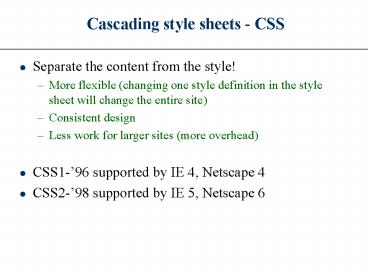Cascading style sheets CSS - PowerPoint PPT Presentation
1 / 26
Title:
Cascading style sheets CSS
Description:
More flexible (changing one style definition in the style sheet will ... a: hover {style when the mouse cursor is hovering over the link} rollover effect. ... – PowerPoint PPT presentation
Number of Views:35
Avg rating:3.0/5.0
Title: Cascading style sheets CSS
1
Cascading style sheets - CSS
- Separate the content from the style!
- More flexible (changing one style definition in
the style sheet will change the entire site) - Consistent design
- Less work for larger sites (more overhead)
- CSS1-96 supported by IE 4, Netscape 4
- CSS2-98 supported by IE 5, Netscape 6
2
Cascading Style Sheets (CSS)
- Like HTML, style sheets must use a common
language and follow common rules. This language
is known as Cascading Style Sheets, or more
simply, CSS. - CSS has been developed by the WWW Consortium
(www.w3c.org), the same organization that
develops standards for HTML. - CSS is designed to augment HTML, not replace it.
- CSS is a whole new way of formatting Web pages.
- CSS provides several tools not available with
standard HTML.
3
Type of style rules
- Inline style
- adds styles to each individual tag within the
HTML file (single section) - Embedded or global style
- a style is applied to the entire HTML file. The
style declarations are in the header (web page) - Linked or external style
- links the HTML file to a text file containing the
style declaration. Gives a consistent look across
pages (web site)
4
Inline style (in body)
lttag styleattribute1value1 attribute2value2
gt
- ltbodygtlth3 stylefont-familyArial, Times
font-styleitalic colorgreengt - This is H3, Arial, italic and green
- lt/h3gt
- lth3gtThis is simply H3lt/h3gt
- lt/bodygt
This is H3, Arial, italic and green This is
simply H3
5
Embedded style sheet (in header)
ltstylegt selector attribute1value1
attribute2value2 lt/stylegt
- ltheadgtltstylegt h3 font-familyArial
font-styleitalic colorgreenlt/stylegt - lt/headgtltbodygt
- lth3gtThis is H3, Arial, italic and greenlt/h3gt
- lth3gtAnd so is this H3lt/h3gt
- lt/bodygt
This is H3, Arial, italic and green And so is this
6
External style sheet (in header)
- Create a text file containing all style
declarations - File should have extension .css such as
mystyle.css - Link, or import that file to the HTML file using
special tags in the header.
ltlink hrefURL relstylesheet typetext/cssgt
mystyle.css
OR
_at_import or multiple LINK tags allow you to use
more than one style sheet in the same document
ltstylegt _at_import url(mystyle.css)lt/stylegt
7
Using CSS Style Types
- If you need to format a single section in a Web
page, youd probably use an inline style. - An embedded style is applied to various sections
within a Web page - Create styles that apply to an entire Web site by
creating a text file containing style
declarations. - Most style sheets have the extension .css,
though this is not a requirement. - Within a style sheet, you dont need ltstylegt
tags, just the style declarations.
8
Setting fonts and attributes
- SAFE Font-families
Times New Roman, ? text
Arial, Helvetica, ? headings
Courier New ? text
9
Using Font Families
- To choose a font-family, use
- font-family font1, font2,.
- Examples
- bodyfont-family Times New Roman, serif
- pfont-family Arial, Helvetica, San-serif
- A browser will display the body text using the
first font available in the list above. - Helpful to use a generic family name as the last
option.
10
Font-size style definition font-size size
- h1font-family Arial, sans-serif font-size
28pt - Size can be expressed as
- Absolute units cm, mm, pt, in.
- Relative units px, em, ex.
- A percentage (of font-size of parental element)
- Keywords (absolute) xx-small, x-small,small,
medium, large, x-large, xx-large - Keywords (relative) smaller, larger (relative
to the font-size of the parental element)
11
Font styles and weights
- font-style style_type
- style_type ? normal, italic or oblique
- font-weight weight
- weight can be
- a value from 100(lightest) to 900 (boldest) in
intervals of 100. - normal or bold
- lighter or bolder (relative to the parental
element)
12
Aligning Test
- text-alignalignment
- Alignment ? left, center, right or justify (like
in MS words) - Examples
h1,h2,h3,h4,h5,h6 font-family
Arial,sans-serif text-aligncenter
font-weight700
pfont-family Times new roman,serif
text-alignjustify
13
Combining styles
- A linked style sheet can help you maintain a
consistent look and feel throughout your Web site - If you want a certain page to have additional
styles, you can include styles in the head of
that particular HTML document - If you want just one section of a page to look
different, you might use the inline styles with a
ltdivgt or ltspangt tag.
14
Combining styles
- The _at_import tag must be the first element within
the STYLE tag - Embedded style declarations should come after the
_at_import commands - If two style sheets define competing style, the
innermost style sheet wins
Style precedence inline gt global gt external gt
browser
15
CSS control of Lists
- Style declarations for list elements
- (applicable to ltulgt, ltolgt and ltligt tags).
- list-style-type type
- disc, circle, square, none (ltolgt or ltulgt)
- decimal (decimal-leading-zero is not a
valid value) - lower-roman, upper-roman
- lower-alpha, upper-alpha
- In IE, specify an image for use as a label (ltolgt
or ltulgt) - list-style-image url(image)
- warnings
- does not work in Netscape 4.0
- nested lists will automatically inherit this
image unless you - set the list-style-image attribute to none
- Change the position of the labels (semi works in
IE) - list-style-position inside (outside is the
default)
16
Defining colors in CSS
- Color names (names supported by HTML are also
supported by CSS) - body color teal
- Hexadecimal form
- body color 008080
- RGB color values
- body color rgb(0,128,128)
- RGB color percentages
- body color rgb(0,50,50)
17
Background color
- Background colors can be applied to almost any
element in a Web page not just the page itself.
H1 background-color rgb(204,102,255)
This is an H1 headers with a purple background
18
More background styles
- Background-image url (file.jpg)
- Background-attachment scroll fixed (to allow
the image to scroll with the element or not) - Background-repeat repeat repeat_x repeat_y
no-repeat (controls how the image is tiled)
19
(No Transcript)
20
Using class and ID as selectors
- An HTML tag can be a selector but sometimes you
want to be more specific. For example you have a
huge table and you want to format the rows in 4
different ways. Using TR as a selector will allow
you only one style definition - Instead you can define a class and then attach it
to any HTML tag, without limiting the tag itself
to a particular style
21
Using classes as selectors
- Define a class (in the header) by
- giving it a name preceded by a period
- adding the standard style definitions inside
ltstyle typetxt/cssgt .bright
font-weightbold colorredlt/stylegt
- Apply the class to any HTML tag
ltstrong classbrightgt text lt/stronggtlth1
classbrightgt text lt/h1gt
22
More on classes
- Define a class for a specific tag by
- Attaching to the tag selector a dot and the class
name - Adding the standard style definition within
- This particular class can only be applied to the
tag used in its definition
ltstyle typetxt/cssgt h1.bright
font-weightbold colorredlt/stylegt
bright can be used only for h1
23
Hyperlink pseudo-class
- a link style for never visited links
- a visited style for visited links
- a active style for link that is currently being
clicked - a hover style when the mouse cursor is hovering
over the link rollover effect.
ahover colorred text-transformuppercase
font-weightbold
24
The ltdivgt tag
- This HTML tag does not format content
- It creates a container for block-level elements
- You can assign a CLASS (or ID) to the container
ltulgtltdiv classbrightgt ltligt First item
ltligt Second itemlt/divgt ltligtThird
elementlt/ulgt
The ltspangt tag is used to mark inline elements
like letters, words or phrases
25
Block-level element boxes
- HTML tags that can be treated as block-level
elements - lth1gt-lth6gt, ltpgt, lthrgt
- ltblockquotegt
- ltulgt,ltolgt, ltligt
- ltdivgt (Use this as a block container)
- ltbodygt
- ltimggt
- You can move them around the page, apply borders
and background colors to them etc.
26
Formatting block-level elements
Block-level element
padding
margin
border
- The size of margins, border and padding are set
with the margin, padding, and border properties
respectively - The padding area uses the same background as the
element itself - Margins are always transparent