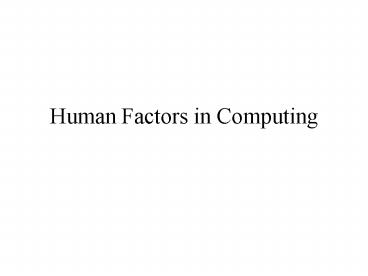Human Factors in Computing - PowerPoint PPT Presentation
1 / 43
Title:
Human Factors in Computing
Description:
... down to the level of the opening and closing of doors ... a place to store files. Icons. Manuals. Place of last resort. On-line help (context sensitive) ... – PowerPoint PPT presentation
Number of Views:29
Avg rating:3.0/5.0
Title: Human Factors in Computing
1
Human Factors in Computing
2
Problems with Computers
3
Learning Outcomes
- Understand the concept of usability in and its
various sub-concepts in relation to computer
software - Identify and appreciate the functions of typical
user-interface components and conventions of
commonly used software
4
Usability
- A concept in all man/machine interaction even
down to the level of the opening and closing of
doors - How do we know whether to push or pull a door open
5
Door at the End of the LB Corridor
- Elements of a Fire Exit
- Button for Wheelchair Users
- Sometimes the doors open sometimes not
- No intuitive sense of how the door works
6
Door (2)
- No confusion about pushing or pulling
- No instructions on which door to push
- No feedback on actions
- Difficult to work out what does what
7
Affordance
- Certain materials or the design of them afford
certain actions with certain consequences - Handle affords pulling
- Pushbutton affords pushing
- On a web page what affords clicking?
- Highlighted text, rollover images, change of
cursor, 3d bevel of an image
8
Visibility
- Difference between programming a digital display
alarm clock and an analogue display alarm clock - Knowledge in the head and in the world
- recognition vs recall
- Difference between using a command language to
copy a file and a graphical interface
9
Tube Map
10
TV Sets
11
Visibility Matrix
12
Feedback
- Programming a VCR. Problems are
- difficulty remembering your place in the sequence
of actions - difficulty remembering what next needs to be done
- cannot check the information entered to see if it
was what was intended - Essentially a lack of feedback
13
Feedback 2
- Sound as a form of feedback (rattle)
- Color to indicate different intensities of
feedback
14
Mapping
- The relationship between controls and their
movements and results in the world
15
Mental Models
- Mental models allow us to conjecture the
functioning of a machine such that we can derive
its behaviour from it - My television
- Allows us to conjecture what might be the
solution to a never-before-encountered problem - How do I get from Bounds Green to Seven Sisters
16
Constraints
- Cultural Constraints (going into restaurants)
- Strong constraints (I cannot switch on the
microwave with the door open) - Breaking glass to activate an alarm
- Graying out of menus in computer applications
17
Standardisation
- Explicit conventions which are adopted
- In computers the position of the principle menus
key commands
18
Designing for Error
- If we explore - we will make errors
- To err is human to forgive is divine
- How can users make errors uncatastrophically?
- How does a computer stop us deleting files by
accident? - How does a computer allow us to retreat from our
mistakes?
19
Preventing Error
- Making choices exclusive
- Prohibiting certain choices at certain point
20
Task Analysis
- Things do things
- Wide and shallow (choosing ice cream)
- Few levels, a multitude of choices
- Thin and deep
- Many levels, not many on each (doing a recipe)
- Taking an underground journey
21
Models ? Metaphors
- The typewriter model works to the keyboard
- Think of various metaphors in use and how they
work in the real world
22
Icons - Graphical Metaphors
- Try to design icons for the following interface
concepts - a place to discard files
- to open
- to copy
- a place to store files
23
Icons
24
Manuals
- Place of last resort
- On-line help (context sensitive)
25
How Things Work
- We understand how things work through
- affordances of materials, visibility of controls,
natural mapping of controls, feedback to our
actions, a coherent mental model of the thing
used, constraints that prohibit us from doing
undesirable things, adherence to standards and
conventions in the operation of the thing - We explore
- We read manuals
26
Interaction Styles
- Command Entry
- Menus and Navigation
27
Command Entry
- Normally the name of an executable file or system
command followed by parameters - copy a.txt b.txt (MS-DOS)
- cp a.txt b.txt (Unix)
- Parameters can be subdivided by switches (where
there are a number of possible parameters) - gcc processor.c -o processor.exe
- Wildcards can be used for multiple operations
28
Pros Cons
- Can be very fast for expert users
- Commands can be combined into batch files
(MS-DOS) or shell scripts (Unix) for running a
particular sequence of commands or the same
command many times - Requires good memory or recourse to a manual if
the command cannot be found
29
Menu Driven Interaction
- Builds on a mental model of a system meaning you
know more or less where you can do something then
you just find it - Can be pop-up or pull down
- Usually have accelerator keys attached (in case
your mouse isnt working or for speed) - Often used commands can be done with key
combinations and via icons on the Toolbar
30
Menu Conventions
- Now the first three menus on most applications
are File, Edit ,View - The last two are usually Window and Help
- What are typical commands you find within the
File and Edit menus of most applications?
31
Dialog Boxes
- Some operations are either too complex or
specific to be accomplished by a single menu
command
32
Extended Dialog Boxes- (Wizards)
33
Extended Dialog Boxes- (Tabbed)
34
Natural Language Interaction
- Advantage - naturalness
- Disadvantage - comprehension
- of natural language still
- very poor by computer
- Mainly used for searching rather than doing
35
Direct Manipulation
- Dragging/Drawing/Erasing
- Direct Manipulation interaction styles are
characterised by - visibility of the objects of interest
- rapid, reversible, incremental actions
- replacement of complex command language by direct
manipulation of the object of interest
36
Components
- Standardisation of User Interface components aids
users making knowledge of one application help
learning the next
37
Buttons
- Push Buttons
- Grey 3d, Rollover
- Usually immediately produce and action when
clicked - Radio Buttons
- Used for a mutually exclusive choices
- Used for configuration - not action
- Check Boxes
- Used for inclusive choices (more than one of
each) - Used for configuration not action
38
List Boxes/Combo Boxes
- Single Select List Box
- Multi Select List Box
- Combo Box/Drop Down Menu
39
Menus
- Usually belong to Windowing Systems - not so
common on web pages - Menus and Submenus
40
Text Fields
- Single Line Text Box
- Multi-Line Text Box
41
Cursors
- Indicate both operations that are possible
- And state of the machine
42
Widgets
- Sliders
- Scrollbars
- Spinner (Spin Buttons)
43
Windows
- Client Area of Applications
- Can be tiled, maximised or minimised