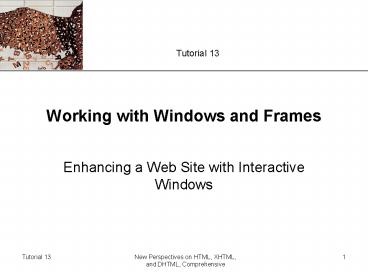New Perspectives on HTML, XHTML, and DHTML, Comprehensive - PowerPoint PPT Presentation
1 / 52
Title:
New Perspectives on HTML, XHTML, and DHTML, Comprehensive
Description:
Create permanent and transient status bar messages ... The name attribute of a frame is used when creating links whose targets are ... – PowerPoint PPT presentation
Number of Views:41
Avg rating:3.0/5.0
Title: New Perspectives on HTML, XHTML, and DHTML, Comprehensive
1
Working with Windows and Frames
- Enhancing a Web Site with Interactive Windows
2
Objectives
- Learn about the properties of the window object
- Create permanent and transient status bar
messages - Work with the properties of the location and
history objects - Apply automatic page navigation to a Web site
3
Objectives
- Use JavaScript to create a pop-up window
- Learn how to adjust your code to accommodate
pop-up blockers - Work with the properties and methods of pop-up
windows - Create alert, confirm, and prompt dialog boxes
4
Objectives
- Understand how to write content directly into a
pop-up window - Study how to work with modal and modeless windows
5
Objectives
- Work with frame and frameset objects
- Study how to navigate between frames
- Learn how to change the content of a frame
- Study how to change a frame layout
- Block frames and force pages into framesets
- Learn how to work with inline frames
6
Working with the Window Object
- JavaScript considers the browser window an
object, which it calls the window object
7
Working with the Window Object
- To set a property of the window object
- windowObject.property value
- In some cases, can leave the window object
reference out - window.innerHeight 300
- If the property is an object, you can drop the
reference to the window - location href
8
Working with Status Bars
- The borders of a browser window, including items
such as the toolbars and scrollbars, are
collectively referred to as the windows chrome - Common to all browsers is the status bar
9
Working with Status Bars
- Setting the Default Status Bar Message
- The permanent status bar message is the message
that appears in the status bar by default
10
Working with Status Bars
- Creating a transient status bar message
- A transient status bar message appears only
temporarily in response to an event occurring
within the browser - windowObject.statustext
- return true
- Transient status bar messages remain until some
other event replaces them
11
Working with Status Bars
- Creating a transient status bar message
12
Working with the History and Location Objects
- The location object contains information about
the page that is currently displayed in the
window - The history object holds a list of the sites the
Web browser has displayed before reaching the
current page in the window
13
Working with the History and Location Objects
- Moving Forward and Backward in the History List
- history.back()
- history.forward()
- windowObject.history.back()
- To go to a particular page in the history
- history.go(integer)
14
Working with the History and Location Objects
- Automatic Page Navigation
- Two ways to redirect the user
- One way is to add a command to the ltmetagt tag
- The other is to create a JavaScript program that
runs when the page is loaded and opens the new
page automatically - ltmeta http-equivgtRefresh contentsecURLurl
/gt - windowObject.location.href url
15
Working with the History and Location Objects
- Automatic Page Navigation
16
Working with the History and Location Objects
- Security Issues
- Netscape (version 4.0 and above) uses signed
scripts to request permission to access
restricted information - Signed scripts are not available in Internet
Explorer and prior to Netscape version 4, these
properties were not available at all from a script
17
Creating New Browser Windows
- Windows that open in addition to the main browser
window are called secondary windows or pop-up
windows
18
Creating New Browser Windows
- Opening New Windows with HTML
- If you want one of your links to open the target
document in a new window, you specify the window
name using the target property - lta hrefurl targetnamegtlink textlt/agt
19
Creating New Browser Windows
- Opening New Windows with JavaScript
- The JavaScript command to create a new browser
window is - window.open(url,name,features)
20
Creating New Browser Windows
- Setting the Features of a Pop-up Window
- The feature list obeys the following syntax
- feature1value1, feature2value2featureNvalueN
21
Creating New Browser Windows
- Setting the Features of a Pop-up Window
22
Creating New Browser Windows
- Working with Pop-up Blockers
- Pop-up blockers prevent pop-up windows from
opening - You can have the browser check whether the pop-up
window has been opened or not
23
Creating New Browser Windows
- Working with Pop-up Blockers
- function popWin(url)
- windowObj window.open(url,name,features
) - test(windowObjnull
- typeof(windowObj)undefined) ? true
false - return test
- lta hrefurl onclickreturn(popWin(url))gtLink
Textlt/agt
24
Creating New Browser Windows
- Adding a Pop-up Window to the iMusicHistory Site
25
Creating New Browser Windows
- Window Security Issues
- A browsers ability to open new windows on a
users computer raises some security issues - For example, you cannot create a new window with
a width and height less than 100 pixels
26
Working with Window Methods
- Window Methods
27
Working with Window Methods
- The Self and Opener Keywords
- The self keyword refers to the current window
- Self keyword is synonymous with the window
keyword, but you may see it used to improve
clarity - The opener keyword refers to the window or frame
that used the window.open() method to open the
current window
28
Creating Dialog Boxes
- An alert dialog box displays a message along with
an OK button - A prompt dialog box displays both a message and a
text box in which the user can enter text - A confirm dialog box displays a message along
with OK and cancel buttons
29
Creating Dialog Boxes
30
Creating Dialog Boxes
31
Working between Windows
- Writing Content to a Window
- To write content to a pop-up-window, you use the
document.write() method - windowObject.document.write(Content)
32
Working between Windows
- Accessing an Object within a Window
- Once you specify a window object, you can work
with the objects contained in the windows
document - windowObject.document.getElementById(id)
- windowObject.variable
- windowObject.function()
33
Working between Windows
- Creating the Quiz Pop-up Window
34
Working between Windows
- Creating the Quiz Pop-up Window
35
Working with Modal and Modeless Windows
- A modal window is a window that prevents users
from doing work in any other window or dialog box
until the window is closed - A modeless window allows users to work in other
dialog boxes and windows even if the window stays
open - windowObject.showModalDialog(url, arguments,
features) - windowObject.showModelessDialog(url,
arguments, features)
36
Working with Modal and Modeless Windows
- Working with the Features List
37
Working with Modal and Modeless Windows
- Exchanging Information between the Windows
- Neither the showModalDialog() nor the
showModelessDialog() methods allow direct
interaction between the calling browser window
and the pop-up window - If you need to send information, you must include
that data in the arguments parameter for the
method
38
Working with Frames
- The name attribute of a frame is used when
creating links whose targets are designed to
appear in specific frames - To reference a specific frame in you JavaScript
code, you need to use the id attribute - ltframe idtop nametop srchome.htm /gt
39
Working with Frames
- Working with the frame and frameset objects
- Each frame in a frameset is part of the frames
collection - windowObject.framesidref
- To reference the header frame
- window.frames0
- window.framsesheader
40
Working with Frames
- Navigating between frames
- JavaScript treats the frames in a frameset as
elements in a hierarchical tree
41
Working with Frames
- Navigating between frames
- The parent keyword refers to any object that is
placed immediately above another object in the
hierarchy - If you want to go directly to the top of the
hierarchy, you can use the top keyword
42
Working with Frames
- Treating frames as windows
- In most cases JavaScript treats a frame as a
separate browser window - frameObject.document.write(content)
- frameObject.document.close()
- frameObject.location.href url
43
Working with Frames
- Setting the frameset layout
- In JavaScript
- frameset.rows text
- frameset.cols text
44
Working with Frames
- Collapsing and expanding a frame
45
Working with Frames
- Collapsing and expanding a frame
46
Controlling Frame Behavior
- Blocking an unwanted frame
47
Controlling Frame Behavior
- Blocking an unwanted frame
48
Controlling Frame Behavior
- Forcing a page into a frameset
49
Working with Inline Frames
- Another way to use frames in a Web site is by
incorporating an inline frame - ltiframe srcurl idtext nametext
widthvalue heightvaluegtalternate
contentlt/iframegt - You can reference it from the current document
window using the object reference or as a frame
using the frames reference
50
Tips for Working with Windows and Frames
- If you use JavaScript to write a transient status
bar message, be sure to properly erase the
message - Keep the use of pop-up windows to minimum, and
forewarn your users if possible - Include code to verify that a pop-up window has
not been blocked and, if possible, provide
alternate methods
51
Tips for working with windows and frames
- Include code that makes it easy for users to
close your pop-up windows - Allow your users to resize your pop-up windows
- If the existence of pop-up blockers poses a
problem, consider using alert, prompt, and
confirm dialog boxes in place of pop-up windows
52
Tips for working with windows and frames
- If frames are a concern, add conditional
statements to your documents to prevent them from
appearing within the framesets of other Web sites - Add JavaScript code to your frame documents so
that they always appear within the context of
their framesets