Creating Interactive Presentations in Microsoft PowerPoint - PowerPoint PPT Presentation
1 / 6
Title:
Creating Interactive Presentations in Microsoft PowerPoint
Description:
custom animation settings. view. view ... learning to read, and was done using only Microsoft Clip Art images (hence the plot was limited) ... – PowerPoint PPT presentation
Number of Views:27
Avg rating:3.0/5.0
Title: Creating Interactive Presentations in Microsoft PowerPoint
1
Creating Interactive Presentations inMicrosoft
PowerPoint
2
As well as being able to incorporate multimedia
elements such as sound, graphics, animation,
photos, and movies into your PowerPoint
presentations, you can also transform them into
interactive tools.
3
In particular, a PowerPoint presentation need not
necessary follow a linear sequence. Instead, the
viewer can be given control of the flow by
allowing the presentation to branch out in
response to the viewers actions.
4
Such branching out can be done via buttons or
hyperlinks, and the branching destinations can be
either other slides, slideshows, web links, or
even a variety of other files created in other
programs, such as spreadsheets, databases,
executable files, and so on.
5
In what follows, we will look at how to build a
short interactive story using PowerPoint. Select
the buttons below to view the tutorials.
- stopping default navigation
- adding action buttons
- adding narration
- custom animation settings
view
view
view
view
Once you have finished with the tutorials, you
can proceed to the next slide to view the
finished interactive story .
6
By selecting the link below, you can view the
entire story. Note that this is aimed at young
children learning to read, and was done using
only Microsoft Clip Art images (hence the plot
was limited). However this is an illustration of
what could be done, be it with photographs,
videos or music, and the end product could be
quizzes, stories, tutorials, etc.
view finished story
x

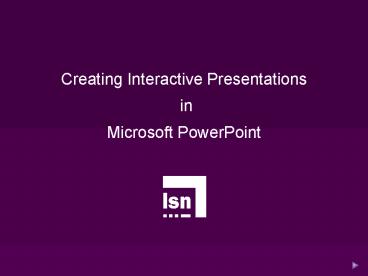









![NOTE: To appreciate this presentation [and ensure that it is not a mess], you need Microsoft fonts: PowerPoint PPT Presentation](https://s3.amazonaws.com/images.powershow.com/6429898.th0.jpg?_=20200725071)

![NOTE: To appreciate this presentation [and insure that it is not a mess], you need Microsoft fonts: PowerPoint PPT Presentation](https://s3.amazonaws.com/images.powershow.com/4691906.th0.jpg?_=20200514087)
![NOTE: To appreciate this presentation [and ensure that it is not a mess], you need Microsoft fonts: PowerPoint PPT Presentation](https://s3.amazonaws.com/images.powershow.com/6427398.th0.jpg?_=20200728051)




![NOTE: To appreciate this presentation [and ensure that it is not a mess], you need Microsoft fonts: PowerPoint PPT Presentation](https://s3.amazonaws.com/images.powershow.com/6484074.th0.jpg?_=20200716105)






![NOTE: To appreciate this presentation [and ensure that it is not a mess], you need Microsoft fonts: PowerPoint PPT Presentation](https://s3.amazonaws.com/images.powershow.com/5816511.th0.jpg?_=20200718068)
![NOTE: To appreciate this presentation [and ensure that it is not a mess], you need Microsoft fonts: PowerPoint PPT Presentation](https://s3.amazonaws.com/images.powershow.com/5528768.th0.jpg?_=202007270510)



