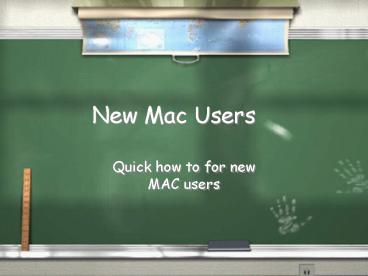New Mac Users - PowerPoint PPT Presentation
New Mac Users
When you first log onto the Mac computer, your desktop will be ... Ejecting a CD, DVD, ... in order to eject the item or you can right click on the icon and ... – PowerPoint PPT presentation
Title: New Mac Users
1
New Mac Users
- Quick how to for new MAC users
2
Your Desktop
- When you first log onto the Mac computer, your
desktop will be blue, you will see the MAC
hardrive and data hardrive, and a bar usually at
the bottom of the screen. This bar is called the
dock.
3
The Dock
- The Dock holds icons that are shortcuts to
applications. You can add and remove icons from
the dock.
4
The Internet
- You can access the internet using either Firefox
or Safari - Internet explorer is not available on the Macs.
5
- You can access your email by using Entourage.
6
Microsoft Office
- You will see the other icons for Microsoft office
on the dock. Excel, Powerpoint, and Word.
7
You can change your desktop settings by going to
theon the menu bar and selecting System
Preferences.
8
Finder
- Finder is similar to Windows Explorer. It
will show you where all of your stuff is.
9
Saving your documents
- Please save your documents in the Documents
folder. Feel free to create subfolders in the
documents folder for organizational purposes.
10
Right Clicking with Macs
- Mac Mice do not have a right mouse button. For
those of you who want this option, you can hold
done the Control key on the keyboard and then
click your mouse. You will then see a drop down
menu.
11
Ejecting a CD, DVD, or Thumb Drive
- CDs, DVDs, and Thumb Drives show up as icons on
your desktop when inserted into the computer.
You will need to drag the icon to your trash in
order to eject the item or you can right click on
the icon and choose eject.
12
Searching for a document that you created
- You can search for a document by going to the
spotlight in the upper right hand corner of
the menu bar. Simply type in the name of the
document you are looking for and the computer
will start searching the harddrive.
PowerShow.com is a leading presentation sharing website. It has millions of presentations already uploaded and available with 1,000s more being uploaded by its users every day. Whatever your area of interest, here you’ll be able to find and view presentations you’ll love and possibly download. And, best of all, it is completely free and easy to use.
You might even have a presentation you’d like to share with others. If so, just upload it to PowerShow.com. We’ll convert it to an HTML5 slideshow that includes all the media types you’ve already added: audio, video, music, pictures, animations and transition effects. Then you can share it with your target audience as well as PowerShow.com’s millions of monthly visitors. And, again, it’s all free.
About the Developers
PowerShow.com is brought to you by CrystalGraphics, the award-winning developer and market-leading publisher of rich-media enhancement products for presentations. Our product offerings include millions of PowerPoint templates, diagrams, animated 3D characters and more.