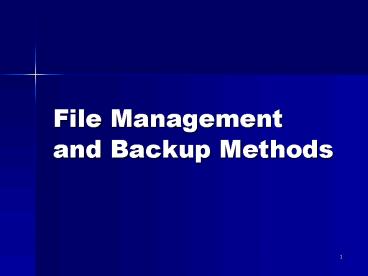File Management and Backup Methods - PowerPoint PPT Presentation
1 / 42
Title:
File Management and Backup Methods
Description:
USB flash drive. Susceptible to electric pulses. 17. A disk stores data in tracks, ... Flash Drive (USB/Thumb Drive) Very portable. Damaged by electric pulses. ... – PowerPoint PPT presentation
Number of Views:118
Avg rating:3.0/5.0
Title: File Management and Backup Methods
1
File Managementand Backup Methods
2
Data vs. Information
- Review
- Data are words, numbers, and graphics that
describe people, events, things, and ideas. - Information organized data used for human actions
and decisions. - File named, related collection of data on a
storage medium such as a hard or floppy disk
3
Directories Paths
- A file specification (path) is the drive letter,
folder(s), filename extension. - A\Word\Gumbo.doc
Drive letter
Filename
Subdirectory (folder)
Extension
4
File Name Conventions (Rules)
- Filename identifies/describes the file
- Unique set of letters, numbers spaces
- Operating systems set limitations on filenames
- Length Limits
- May not use \ ? / lt gt
- Some names forbidden e.g. Com1, Lpt1, Prn
- Upper/lower Case In Unix it matters, but not in
Windows. - Filename extension indicates to the operating
system how to treat the file - Eg. .exe .htm .doc .xls .ppt .mdb .jpg .bmp
- Wildcards are handy for finding specific files.
The asterisk is a wildcard character used to
represent a group of characters in the filename
or extension. - Eg. In Explorer
- File Data Search Files or Folders
5
File-Naming Conventions
6
Executable vs. Data Files
- Executable file programs
- .exe or .com extensions.
- A data file Contains
- Words, numbers, pictures that you can view,
edit, save, send, print. (.doc, .xls, .ppt,
.jpg, pdf) - Passive - created using application software
- You manipulate a data file using the same
software that was used to create it. - A generic filename extension indicates general
type of data contained in a file. - Eg. a .bmp could be opened in Microsoft Paint or
MicroGrafx Picture Publisher - See File Extensions Note
7
Binary Codes Bits Bytes
- All Computers use binary codes (a series of 1s
0s) to convert information into digital data. - Bit Binary Digit (1 or 0)
- Bit - smallest unit for digitizing data 1 or 0
- Byte - 8 bits - represents
- a character, space, numeral, punctuation or a
code for pixel color intensity
8
Prefixes for Digital Metrics
9
How Do Computers Store Data?
- Storage medium
- Magnetic Floppy, Hard Disk, Tape
- Optical - CD, DVD
- Solid State SD, CF, USB Flash
- Storage device Each medium has an apparatus
that records and retrieves data.
10
Media Characteristics
- Versatility
- Durability
- Storage capacity
- kilobyte, megabyte, gigabyte, terabyte
- Speed (Access time, rotation speed, data transfer
rate) - Random vs. Sequential Access
11
Magnetic Media use an iron oxide coating on a
substrate
Disk surface
Read-write head
Storing data on magnetic media
Mylar disk
The reliable life may be as short as three years.
12
Head Crash
- Heads are close to media, especially on hard
drives - Jarring computers can lead to head crashes
- read-write head scratches the disk surface and
damages (loses) the data.
13
Optical Media CD, DVD, Blu-Ray
- 5-10 year life (but play devices become obsolete)
- (originally thought longer probably NOT)
- Inexpensive
- Not subject to electromagnetic destruction
- Heat still a problem
14
- Optical storage stores data as microscopic light
- spots (lands) and dark spots (pits) on the disk
surface.
Optical storage devices read data using
reflected laser light
15
CD, DVD, Blu-Ray
16
Solid State
- Flash memory card
- A chip that is nonvolatile
- Small and can be easily modified and reprogrammed
- Sometimes referred to as media cards
- USB flash drive
- Susceptible to electric pulses
17
A disk stores data in tracks, sectors, clusters
cylinders
A formatted disk is divided into circular
Tracks. The red Region Is a Sector.
De-fragmentation reorganizes files into
contiguous sectors on a disk so it will operate
more efficiently.
18
Operating SystemExtra Functions(Demo using
Explorer)
- Defragmentation
- Undelete
19
Back Up Principles
- Scope
- Documents, Data, Media
- Executable Program files
- Operating System and Drivers
- Frequency
- How often should you back up?
- Cost of lost information
- vs
- Cost of back up (time, media)
20
BACKUP PRINCIPLES
- Keep copy of backup files off site
- Test back ups before deleting prior version
- Protect hardware from natural disasters.
- Maintain redundant or backup systems for critical
functions. - Make plans for ongoing processing in the event of
hardware/software/data disaster. (Consider 9/11)
21
Back up Media - Magnetic Tape
- Tape is a sequential media not suitable for
real time processing - Tape is used mainly for Backup and Archive
- Relatively inexpensive compact
22
Back up Media Hard Drives
- High Capacity
- Relatively fast back up
- Internal vs. External
- Internal is less expensive
- External is portable
- Relatively inexpensive
23
Back Up Media Optical (CD, DVD)
- CD 650 850 MB .10 (lt.14/GB)
- CD recorders are common
- DVD 4.7 17 GB .30 (lt.06/GB)
- DVD recorders less common
- Record once vs. many times (R vs. RW)
24
Back Up Media Solid State Devices
- Compact Flash (CF)
- Secure Digital (SD)
- Flash Drive (USB/Thumb Drive)
- Very portable
- Damaged by electric pulses.
- High Cost/GB
25
BACKUP OPTIONS
- Full Backup Makes a complete copy of all files
specified for backup - Differential Backup Makes a copy of only those
files added or changed since the last FULL backup - Incremental Backup Makes a copy of the files
added or changed since the last backup (any
kind of backup).
26
Discuss the CaseLDSLiving.com
27
Surge Protector Issues
- Why they are needed
- How they work
- How to choose a good one
28
Surge Protectors
- Critical to Protect your Computers and other
Electronic Hardware
29
Voltage as Pressure
- Voltage is like water pressure in a car-wash
hose. - There must be pressure or potential to get work
done - But too much pressure bursts the hoses and
nozzles - The same applies to Electronic Equipment
- Too much voltage destroys electrical circuits
30
Definition of Surges and Spikes
- 120 Volts is normal
- Surges and Spikes
- Significant increases in voltage
- Surge lasts gt 3 nanoseconds
- Spike lasts 1-2 nanoseconds
31
Sources of Spikes and Surges
- Lightning
- Millions of Volts, surge protectors wont help
much here. - More Common Sources
- Turning on appliances or motors cause surges
- Power Company
- Transformers blowing out
- Power-lines getting cut
32
Anatomy of a Surge Protector
- Power diverters
- When voltage gets above a certain level, it is
directed to the ground wire. - If the diverter fails, some surge protectors cut
the circuit - Fuse works once
- Breaker works more than once
33
What to look for in a surge protector
- Protection of outlets, coax, and phone wires
- UL Lab Listing
- Adequate Performance Ratings
- Indicator Light
34
Protection of outlets phone wires
- phone line spikes are bad
- Modems plug into your motherboard
- MB connects to
- hard drive
- everything else
35
Underwriter Lab (UL) Listing
- UL listing as transient voltage surge
suppressor - This means that it meets the criteria for UL
1449, UL's minimum performance standard for surge
suppressors. - Warning! Many power strips listed by UL have no
surge protection components at all.
36
Example of UL Rating Label
37
Adequate Performance Ratings
- Clamping Voltage
- Energy Absorption/Dissipation
- Response Time
38
Clamping Voltage
- The voltage level that will activate the power
diverter - Look for 330 Volts or less.
- Inadequate 400 V or higher
39
Energy Absorption/Dissipation
- How much energy joules a surge protector can
absorb before it fails - Basic Minimum 200-400 Joules
- Better 600 Joules
40
Response time
- How fast surge protector kicks in
- Should be less than one nanosecond
41
Indicator Lights
- If the divert burns out, power may still be there
- Protected and Ground indicator lights glow when
the diverter is protecting and a ground exists
42
QUIZ