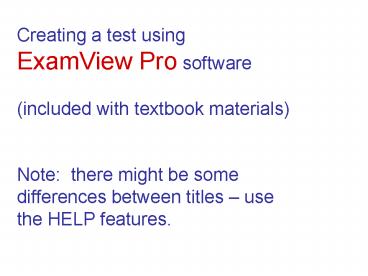Creating a test using - PowerPoint PPT Presentation
Creating a test using
Note: there might be some differences between titles use the HELP features. ... You will have a blank page with the. name of your test at the top ... – PowerPoint PPT presentation
Title: Creating a test using
1
Creating a test using ExamView Pro
software (included with textbook
materials) Note there might be some
differences between titles use the HELP
features.
2
Open ExamView by clicking on the icon
3
Click create a new test Click OK
4
Give your test a title Click OK
5
Select English Click Open
6
Choose a chapter Click OK
7
You will have a blank page with the name of your
test at the top
8
Click the Select From a List button (hold curser
over the button to see description)
9
Change the Sort by choice to State Objective
10
Check questions you want to add (total number of
Qs here) When finished, click OK
11
Your test will be visible Click File, Save As . .
.
12
Select Bank
Each time you want to change chapters, click the
Select Bank button. Then continue as you did in
slide 8 until all questions are added.
13
Give your test a name (same as earlier) Save in
Tests Close out of ExamView your test is built!
PowerShow.com is a leading presentation sharing website. It has millions of presentations already uploaded and available with 1,000s more being uploaded by its users every day. Whatever your area of interest, here you’ll be able to find and view presentations you’ll love and possibly download. And, best of all, it is completely free and easy to use.
You might even have a presentation you’d like to share with others. If so, just upload it to PowerShow.com. We’ll convert it to an HTML5 slideshow that includes all the media types you’ve already added: audio, video, music, pictures, animations and transition effects. Then you can share it with your target audience as well as PowerShow.com’s millions of monthly visitors. And, again, it’s all free.
About the Developers
PowerShow.com is brought to you by CrystalGraphics, the award-winning developer and market-leading publisher of rich-media enhancement products for presentations. Our product offerings include millions of PowerPoint templates, diagrams, animated 3D characters and more.