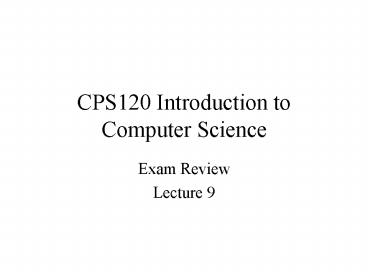CPS120 Introduction to Computer Science - PowerPoint PPT Presentation
1 / 127
Title:
CPS120 Introduction to Computer Science
Description:
A Trojan horse is a program that pretends to do something useful, but instead ... This device is not visual but is considered a 'first draft' of the actual program. ... – PowerPoint PPT presentation
Number of Views:126
Avg rating:3.0/5.0
Title: CPS120 Introduction to Computer Science
1
CPS120 Introduction to Computer Science
- Exam Review
- Lecture 9
2
Introduction To Computers
3
System Components
- Hardware
- I/O devices (input/output)
- keyboard, mouse, monitor, etc.
- CPU
- Primary Storage
- Secondary Storage
- Software
4
Storage Devices
- Primary storage
- RAM (Random Access Memory, or just memory for
short) - active data that is being stored, lost if power
is cut off so save often - ROM (Read-Only Memory)
- commands that are permanently stored on chips
- PCs use BIOS, Macs use the Toolbox
- Secondary storage
- Hard disk, floppy disks
- Slower method of storage retrieval but safer
5
Representing Data Bits
- Computer only uses on off within its
circuits - Binary number system
- On, 1, high state of electricity
- Off, 0, low state of electricity
- Bits (0s and 1s)
6
Typical System
- Computer case
- Monitor
- Printer
- Speakers
- Modem
- Keyboard
- Mouse
7
Types of Ports
- Parallel port 25 holes female connector LPT1
printer or storage devices - Monitor port
- Keyboard port
- Serial port 9 or 25 pins male connector COM1
mouse or modem - Game port
- Network port
- USB port
- 127 devices
- Printer, modem, joy stick
8
Types of Printers
- Ink-jet has a print head that sprays ink through
tiny nozzles onto a page - 2 to 10 pages (ppm)
- 360 to 2400 dots per inch
- Color printers spray cyan, magenta, yellow and
black to create different colors - Laser-printer
- Works like a photo copier
- Speed of 4 to 16 pages
- Have a CPU
- 600 to 2400
- Memory 2mb to 8 Mb
9
Communications
- Modems let a computer exchange information
through telephone lines - Speed of a modem determines how fast it sends and
receives messages - 56,000 bps (56 Kbps)
- V.90 standard receive 56K and send 33.6K
- Speed at which information flows depend on the
quality of the phone line - A modem needs a communications package to manage
the transmission of information - Data compression squeezes together data
10
High-speed Connections
- ISDN Integrated Services Digital Network
- Digital phone line
- 56 Kbps to 128 Kbps
- Cable Modem
- Same cable as TV
- 4000 Kbps
- DSL Digital subscriber line
- High speed digital phone line
- 1000 6000 Kbps
- Satellite
11
USB and Firewire
- High-speed ports that allow information to
quickly transfer between a computer and an
external device - USB
- Supports up to 127 device
- USB 1.0 12 megabits per second
- USB 2.0 480 Mbps
- FIREWIRE
- 63 devices at 400 Mbps
- Can purchase Firewire expansion card
12
CPU (Central Processing Unit)
- Processes instructions, performs calculations,
and manages the flow of information - Performance
- CPU speed is a major factor in determining how
fast a computer operates (faster the speed,
faster computer operates) - Measured in megahertz (MHz) A clock cycle relates
to the clock that controls the timing in the
microprocessor. - For example, a 900MHz (megahertz) clocked
microprocessor generates 900 million clock cycles
per second. - Each generation of CPU is more powerful than the
one before. It's clock cycles are faster at a
given speed
13
BUS
- Electronic pathway that carries information
between devices in a computer - Bus Width (think lanes of a highway)
- 8 bits is one character
- Bus Speed (think speed limit)
- Measured in MHz (millions of cycles per second)
14
Processing
- Random Access Memory Temporarily stores data
inside a computer - Constantly overwritten
- Measured in megabytes (MB)
- 64 minimum these days100 MHz (millions of cycles
per second) - Dynamic RAM is type of memory chip that makes up
memory in many computer systems. Access speed
measured in megabits - Most system boards can support access speed of
Single Inline Memory Module (SIMM) 9 memory
chips - Dual Inline Module (DIMM) 18 memory chips
- If you have limited memory or you have many
programs open, your computer may need to use part
of the hard drive to simulate more memory
15
Using Memory Cache
- Look through documents on your desk (internal
cache) - Look through documents in your desk drawer
(external cache) - Looking through documents in your filing cabinet
(RAM)
16
Relation of Cache Hard Drives
- Disk cache speeds up the computer by storing the
data the computer has most recently used - Constantly updated
- Area of memory
- Fast access
- Then hard drive is searched
17
Hard Drives
- Magnetically stores data on rotating disks called
platters - Stores your operating system and programs
- Document will not be lost when you turn off the
computer - Capacity is measured in bytes
- Speed is measured in revolutions per minute
18
CD-R CD-RW Drives
- CD-R (Compact Disc Recordable)
- Permanent store not erasable
- CD-RW
- Can be erased and rewritten
- Read / Write and Re-write speeds
- Usually 74 minutes
- Special software needed to record onto a disk
- Referred to as burning a CD
19
DVD-ROM Drive
- DVD Digital Versatile Disk
- Generally cannot change the information stored on
a disk - Similar to CD but stores more information
- Speed determines transfer rate (6 X)
- Capacity
- 1 side / 1 layer 4.7 GB
- 1 side / 2 layer 8.5 GB
- 2 sides / 1 layer 9.4 GB
- 2 sides / 2 layers 17 GB
20
Removable Storage Devices
- Jazz Drive 2 GB
- Zip Drive 250 MB
- LS-120 Drive 120 MB
21
Databases
- Organized in
- Tables
- Collection of information about a specific topic
- Field
- Category of information
- Record
- Single instance of information
22
Operating Systems
- Software that controls the overall activity of
the computer - Ensure that all of the parts of the computer work
together smoothly - Functions
- Control hardware
- Run software
- Manage information
- Programs that run on one operating system
platform do not generally run on others
23
Characteristics of Specific OS
- DOS
- Windows 3.1
- Windows 9X
- Windows ME
- Windows XP
- Windows NT/2000
- MAC OS9 10
- UNIX
- LINUX
24
Compilers
- An engine that works on your behalf to process
instructions and allow you to deal with various
basic rules of the language - The compilers job is to make sure you follow the
rules, to require that you provide enough
information that the compiler can translate you
instructions into languages the components can
understand
25
Interpreter vs. Compiler
- Interpreter
- Translates instructions to machine code
line-by-line. - Compiler
- Translates the entire program to machine code
before running it.
26
What Is a Network
- A network is a group of connected computers that
allow people to share information and equipment
27
Physical Networking
- Hubs
- A hub is a device that provides a central
location where all the cables on a network come
together - NICs (Network Interface Card)
- An expansion card that physically connects each
computer to the network - Cables
- Coaxial, Unshielded Twisted Pair (UTP), Shielded
Twisted Pair, Fiber-optic - Wireless
28
Client-Server Networks
- Used for large networks
- Files are stored on a central computer and
everyone who can access the network can be given
access them - Easy to create scheme to backup and protect files
- Client a computer that can access information
stored on the server - Server Central computer that stores files
- NetWare, UNIX, Windows NT/2000
29
Peer-to-Peer
- Used for a small number of computes (e.g. 10)
- Files stored on own computers access given to
them to others on the network - LANtastic, Windows-98, Windows-ME
30
Information Exchange
- Ethernet
- Most popular and least expensive solution
- Each computer waits for a pause before sending
information - Like polite conversation
- Collisions between information often occur
- Computers wait a moment, then resend
- Ethernet 10 Mbps, Fast Ethernet 100 Mbps,
Gigabit Ethernet 1000 Mbps
31
Information Exchange
- Token-ring is a type of network where a token
that collects and delivers information is passed
from compute to computer - Speeds of 4 or 16 Mbps
- Asynchronous Transfer Mode (ATM) is a type of
network that works by sending information in
equal-sized pieces called cells - 25, 155, 622 or 2488 Mbps
- Often networks networks
32
Intranet
- Small version of the Internet in a company
- Uses familiar web-browsers and email packages
- Allows hyper-linking
- VPNs (Virtual Private Network)
- End-to-end encryption
- More cost efficient than private lines
33
World Wide Web
- Part of the Internet consisting of a huge
collection of documents stored on computers
around the world - Web server computer that stores and delivers web
pages - Web site collection of web pages
- URL (Uniform Resource Locator) unique address
- HTTP, Computer, Directory, Name of Page
- Hyperlinks jump to different web pages
34
Creating Good Passwords
- In order to be useful in authentication and
authorization, a password should meet the
following criteria - Passwords must be at least six characters
- Passwords must include three of four types of
characters - Uppercase letters
- Lowercase letters
- Numbers
- Non-alphabetic characters such as punctuation
marks - Passwords shouldn't contain personal information
35
Pass-phrases
- If you are serious about good password security,
get in the habit of using pass-phrases. For
example, it is easy enough to remember a phrase
like born on the 4th of July, but creating a
password from it like bot4thoJ would create a
password that meets the criteria discussed above.
36
Virus Definition
- A computer virus is a computer program that can
infect other computer programs by modifying them
in such a way as to include a copy of itself. A
virus, by definition, can't exist by itself. It
must infect an executable program. - A simple virus that can make a copy of itself
over and over again is relatively easy to
produce. Even such a simple virus is dangerous
because it will quickly use all available memory
and bring the system to a halt.
37
Other Types of Viruses
- An e-mail virus is not any different from a
regular virus it just has a different mode of
transportation ILOVEYOU" - Melissa
- Script viruses are destructive code that does its
damage by executing a program on a client machine - A macro virus is a type of computer virus that is
encoded as a macro embedded in a document
38
Anti-Virus Software
- Anti-viral software can be set up to run
automatically each time you boot up the machine
or run an executable. You can also execute
anti-viral software manually if you suspect you
have had a problem or you have received a
suspicious attachment or some sort of un-trusted
media. - There are two parts to most pieces of anti-viral
software the engine and the definitions. - The definitions change all the time. This is the
part of anti-viral software that needs to be
updated constantly, because the population of
viruses changes rapidly, with newly developed
viruses springing up along with minor
modifications of existing viruses (mutations)
appearing constantly. - The engine, on the other hand, is static and
changes only at major release points. The engine
is the driving force behind a virus program that
checks for virus signatures on you machine and in
your software.
39
Stay Current
- The program you use isn't as important as how
often you use it and that you keep it updated
with the most recent virus definitions - To be effective, antiviral software must be
current -- even two-month-old software can be
dangerously outdated
40
Other Types of 'Malware'
- A worm is a special type of virus that can
replicate itself and use memory, but cannot
attach itself to other programs - 'Code Red'
- Nimda
- A Trojan horse is a program that pretends to do
something useful, but instead does something
nefarious. - Trojans aren't infectious
- Often they place executables on the drive
41
Hardening Your System
- The term "hardening" refers to the process of
configuring software so as to minimize potential
security risks - Hardening security-specific applications like
firewalls, intrusion detection systems, and
antiviral tools involves turning on features and
setting restrictive access rules
42
Your Security Profile
- A port is an interface on a computer to which you
can connect a device - A port is an endpoint to a logical connection
- The port number identifies what type of port it
is - Personal computers have various types of ports.
In this context - A key to determining your computers security
profile is to determine port usage
43
How do Firewalls Work?
- A firewall is analogous to a moat around a
medieval castle. In essence, the moat and
drawbridge represent a "choke" point for all
traffic in and out - A single point is much easier to monitor and can
be closed if needed - All messages entering or leaving the intranet
pass through the firewall, which examines each
message and blocks those that do not meet the
specified security criteria
44
How Does it Work Technically?
- Firewalls act as proxy servers, by masking the
address of internal machines - Or packet filters using a "wall of code" that
inspects each individual "packet" of data as it
arrives at either side of the firewall
45
Different Types of Backups
- Different types
- Full
- Incremental
- Differential
46
Introduction to Programming
47
The Program Development Cycle
48
What Can a Program Do?
- A program can only instruct a computer to
- Read Input
- Sequence
- Calculate
- Store data
- Compare and branch
- Iterate or Loop
- Write Output
49
Fundamental Programming Concepts
- Assignment of values to a variable
- Iteration (Looping)
- Over a set of set of statements
- With respect to a logical expressions
(conditions) - Delegation of sub-tasks to functions / procedures
50
The Structure Theorem
- The Structure Theorem states that any algorithm
can be built from three basic control structures.
- One-after-another (Sequence)
- Decision-making (Selection)
- Making choices between 2 or more alternatives
- Repetition (Iteration)
- Concerned with repetitive tasks (and the
termination conditions of loops)
51
What is an Algorithm?
- An algorithm is merely the sequence of steps
taken to solve a problem - Two parts
- Actions to be executed
- Order in which those actions are to be done
- Computational steps that transform the input data
into useful output data. - Algorithms are not programs
- They need to be coded in a programming language
like C
52
Pseudocode Flowcharts are Important
- Pseudocode
- Make a detailed description of your algorithms
logic before worrying about C syntax and data
layout. - An algorithm you develop using pseudocode should
be capable of implementation in any procedural
programming language - Pseudocode is generally independent of the
implementation language - Flowcharts
- A graphical layout of the algorithm is often very
useful in spotting illogical logic!
53
Reasons Programmers Draw Flowcharts
- Drawing a flowchart gives the programmer a good
visual reference of what the program will do - Flowcharts serve as program documentation
- Flowcharts allow a programmer to test alternative
solution to a problem before coding - Flowcharts provide a method for easy desk checking
54
Common Flowchart Symbols
55
Rules for Drawing Flowcharts
- Top to bottom and left to right
- Draw the flowchart the way you like to read
- Use arrowheads on flow lines whenever the flow is
not top to bottom, left to right - Be neat ! Use graphics software
- Avoid intersecting lines
56
Disadvantages to Flowcharts
- Time consuming
- A program flowchart shows how the input becomes
output, but it does not show why a particular
step is done - Flowcharts are subjective
57
Pseudocode
- This device is not visual but is considered a
first draft of the actual program. - Pseudocode is written in the programmers native
language and concentrates on the logic in a
programnot the syntax of a programming language.
58
General Rules for Pseudocode
- There is no standard pseudocode
- The rules of Pseudocode are generally
straightforward - Should be easily read and understood by
non-programmers - All statements showing "dependency" are to be
indented. - These include while, do, for, if, switch
59
Pseudocode Statement Rules
- Statements are written in a simple English-like
language - Each instruction is started on a separate line
- Logic-showing keywords are written in UPPER CASE
or typed in BOLD UPPERCASE - (e.g. IF, THEN, FOR, DO etc.)
- These are the only uppercase words in this form
of pseudocode. - Indentation is used to show structure
- Instructions are written from top to bottom, with
only one entry point and one exit point - Logically related groups of instructions can be
formed into modules and given a name
60
Rules for Pseudocode
- Make the pseudocode language-independent
- Indent lines for readability
- Make key words stick out by showing them
capitalized, in a different color or a different
font - Punctuation is optional
- End every IF with ENDIF
- Begin loop with LOOP and end with ENDLOOP
- Show MAINLINE first all others follow
- TERMINAE all routines with an END instruction
61
Compilation Process
- Get the set of instructions from you
- Review the instructions to see if they violate
the rules (syntax) of the language - If all the rules are obeyed, create a working
file in the language of the computer (machine
language) - Attach to the working file full instructions for
any shortcuts you may have used (linkage) - Assemble a final file in machine language
62
Compiling and Debugging
- Executable code will not be created until you
correct all of the syntax errors in your source
code - Then the fun (with logic errors) begins
63
Syntax Logic Errors
- A syntax error is simply the violation of the
rules of a language misuse of structure and form
in programming or a violation of the compilers
rules. These errors are detected by the compiler - Also know as 'fatal compilation errors'
- A logic error is a mistake that complies with the
rules of the compiler that causes the program to
generate incorrect output
64
Error Prevention Testing
- Use good design and programming style
- Don't use global variables
- Study your code before typing and running it
- Have someone else look at it
- Make your program self-documented
- Program defensively put in assertions and
self-checking code and comment them out - Test your code at boundary values for variables
- Log your bugs
- Test code in pieces using "stubs"
- Consider correctness, reliability, utility and
performance
65
Semantic Error Detection
- Use the tracing method to display the value of
critical variables - Make the error reproducible
- Get a stack trace of function calls to verify
sequencing - Correct the error immediately when you find it
and check if you made it somewhere else - Examine your last code changes for errors
- Ensure that you have saved and run the corrected
programs
66
Debugging
- Debugging is the process of locating and fixing
or bypassing bugs (errors) in computer program
code or the engineering of a hardware device. - To debug a program is to start with a problem,
isolate the source of the problem, and then fix
it.
67
Debugging Steps
- Proofread before compiling
- Compile
- Correct all the obvious errors
- Start at the beginning of the list of errors and
warnings - A single syntax error may cause the compiler to
believe numerous other syntax errors are
occurring - Look at the error lines and if you see the error,
fix it. Otherwise, leave it for later. It may
vanish when you fix something else - Dont worry if more errors appear. Some errors
mask other errors - Recompile when you have fixed what you recognize
68
Debugging Steps
- Repeat 3 4 until no further errors are obvious
- Attempt to solve the remaining errors in a
top-down fashion - Solve whatever errors you can without spending
long periods of time on any given error - Recompile whenever you feel you dont see any
further solutions
69
A Debugging Mindset
- Assume your syntax is wrong. Look it up!
- Add working comments as you change things
- If you are 100 sure a line is correct, then
search for a syntax error in the lines ABOVE that
line - Start with the immediately previous line and work
backward - Never make a change you cant explain
70
Debugging Checklist
- Visually verify the spelling and case of keywords
and identifiers - -- Remember, in the editor, keywords are blue,
literals are black and comments are green - -- Look for problems with l and 1 and o and 0
- Verify syntax with a reference book, not just
visually - -- Dont trust your eyes you see what is
supposed to be there - Try to find an example in the reference book that
does something similar and compare the code - Verify that the necessary delimiters used for
that line are there - -- Check the lines above and below as well
71
Debugging Checklist
- Without looking at your source code or notes,
rewrite the instruction on a piece of paper and
then compare it to your actual code dont cheat - Verify that the line is really the source of the
error by commenting the line using // - Dont worry about other errors that result from
this - If the error disappears, it probably results from
the line you are working on - If it moves to the next line it is probably
caused earlier in the code - Remember that the compiler cannot be trusted to
pinpoint lines
72
Warnings
- Even though an executable has been generated, you
may not be done with syntax errors - Compilers generate syntax warning messages which
are not fatal errors but represent special error
checking functions for certain common programming
errors
73
Linker Errors
- Not all syntax errors are detectable by the
compiler - These errors do not become apparent until files
are put together to create an executable - These errors are not linked to a specific line of
code - Look for the name of the variable and see what
lines of code it occurs on using EDIT and FIND - LNIK2001 unresolved external
- LNK1120 unresolved externals
74
Logic/Semantic Errors
- If the data is good and a program does not do
what it is supposed to do, there must be at least
one logic error present - The syntax rules of C have been correctly
followed, but the meaning of the code is
incorrect
75
Semantic Errors
- A semantic error is a violation of the rules of
meaning of a programming language - E.g. My refrigerator just drove a car to Chicago
- Overt logic errors
- Something is obviously wrong even though the
program is running - Covert logic errors
- Not so obvious something is wrong
- Run things various ways to highlight these errors
76
Approaches to Correction
- Desk-checking
- Inserting Tracing Statements
- Used when program "crashes"
- Runs to completion with incorrect output
- Using an interactive debugger
77
Common Semantic Errors
- Infinite Loop
- Created when a loop in which the expression
tested never becomes false - Misunderstanding operator precedence
- Dangling else
- Off-By-One Error
- Loop that iterates one fewer or one more than is
correct - Code inside a loop that doesnt belong there
- Not using a compound statement when one is
required - Array index bounds error
78
Computer Mathematics
79
Representing Data
- The computer knows the type of data stored in a
particular location from the context in which the
data are being used - i.e. individual bytes, a word, a longword, etc
- 01100011 01100101 01000100 01000000
- Bytes 99(10, 101 (10, 68 (10, 64(10
- Two byte words 24,445 (10 and 17,472 (10
- Longword 1,667,580,992 (10
80
Alphanumeric Codes
- American Standard Code for Information
Interchange (ASCII) - 7-bit code
- Since the unit of storage is a bit, all ASCII
codes are represented by 8 bits, with a zero in
the most significant digit - H e l l o W o r l d
- 48 65 6C 6C 6F 20 57 6F 72 6C 64
- Extended Binary Coded Decimal Interchange Code
(EBCDIC)
81
Decimal Equivalents
- Assuming the bits are unsigned, the decimal value
represented by the bits of a byte can be
calculated as follows - Number the bits beginning on the right using
superscripts beginning with 0 and increasing as
you move left - Note 20, by definition is 1
- Use each superscript as an exponent of a power of
2 - Multiply the value of each bit by its
corresponding power of 2 - Add the products obtained
82
Binary to Hex
- Step 1 Form four-bit groups beginning from the
rightmost bit of the binary number - If the last group (at the leftmost position) has
less than four bits, add extra zeros to the left
of the group to make it a four-bit group - 0110011110101010100111 becomes
- 0001 1001 1110 1010 1010 0111
- Step 2 Replace each four-bit group by its
hexadecimal equivalent - 19EAA7(16
83
Converting Decimal to Other Bases
- Step 1 Divide the number by the base you are
converting to (r) - Step 2 Successively divide the quotients by (r)
until a zero quotient is obtained - Step 3 The decimal equivalent is obtained by
writing the remainders of the successive division
in the opposite order in which they were obtained - Know as modulus arithmetic
- Step 4 Verify the result by multiplying it out
84
Representing Signed Numbers
- Remember, all numeric data is represented inside
the computer as 1s and 0s - Arithmetic operations, particularly subtraction
raise the possibility that the result might be
negative - Any numerical convention needs to differentiate
two basic elements of any given number, its sign
and its magnitude - Conventions
- Sign-magnitude
- Twos complement
- Ones complement
85
Representing Negatives
- It is necessary to choose one of the bits of the
basic unit as a sign bit - Usually the leftmost bit
- By convention, 0 is positive and 1 is negative
- Positive values have the same representation in
all conventions - However, in order to interpret the content of any
memory location correctly, it necessary to know
the convention being used used for negative
numbers
86
Sign-Magnitude
- For a basic unit of N bits, the leftmost bit is
used exclusively to represent the sign - The remaining (N-1) bits are used for the
magnitude - The range of number represented in this
convention is 2 N1 to 2 N-1 -1
87
Sign-magnitude Operations
- Addition of two numbers in sign-magnitude is
carried out using the usual conventions of binary
arithmetic - If both numbers are the same sign, we add their
magnitude and copy the same sign - If different signs, determine which number has
the larger magnitude and subtract the other from
it. The sign of the result is the sign of the
operand with the larger magnitude - If the result is outside the bounds of 2 n1 to
2 n-1 1, an overflow results
88
Twos Complement Convention
- A positive number is represented using a
procedure similar to sign-magnitude - To express a negative number
- Express the absolute value of the number in
binary - Change all the zeros to ones and all the ones to
zeros (called complementing the bits) - Add one to the number obtained in Step 2
- The range of negative numbers is one larger than
the range of positive numbers - Given a negative number, to find its positive
counterpart, use steps 2 3 above
89
Twos Complement Operations
- Addition
- Treat the numbers as unsigned integers
- The sign bit is treated as any other number
- Ignore any carry on the leftmost position
- Subtraction
- Treat the numbers as unsigned integers
- If a "borrow" is necessary in the leftmost place,
borrow as if there were another invisible
one-bit to the left of the minuend
90
Ones Complement
- Devised to make the addition of two numbers with
different signs the same as two numbers with the
same sign - Positive numbers are represented in the usual way
- For negatives
- STEP 1 Start with the binary representation of
the absolute value - STEP 2 Complement all of its bits
91
One's Complement Operations
- Treat the sign bit as any other bit
- For addition, carry out of the leftmost bit is
added to the rightmost bit end-around carry
92
Introduction to C
93
C Usages Conventions
- C is absolutely case sensitive
- For Instance A is 97 in ASCII and a is 65
- Remember in ASCII , , and ( are not equivalent
- No keywords in ANSI standard are even partially
uppercase - While is not a keyword, while is
- Be careful if you define new keywords
- The most common practice in C is to use small
letters of the first part of a variable name and
capitals for the rest of it
94
Characteristics of a C Program
- Comments
- Compiler Directives
- Functions
- Braces
- Statements
95
A Simple C Program
- Comments //Simple C Program
- //
- // Purpose To demonstrate the
- // parts of a simple C program
- Compiler Directive include ltiostream.hgt
- Main Function main ( )
- Braces
- Statements cout ltlt "This is a simple program
" - return 0
96
Comments
- Document what is happening, why it is happening
and other issues - Commentary is ignored by the compiler
- C has inline, block and documentary comments
- Inline comments are within line of code
- Use the // symbols
- Block comments are long comments delimited with
/ and /
97
Compiler Directives
- Instructions to the compiler rather than part of
the C language - Most common directive is include
- For Example include ltiostream.hgt
- A .h file is a header file. It serves as a link
between program code and standard C code needed
to make programs run
98
Functions
- A function is a block of code that carries out a
specific task - Every C program has a main function that
executes when a program initiates - Includes open parenthesis to designate a function
- Ends with a return 0 statement
99
Scope Delimiters
- A symbol or pair of symbols used to define a
region or area which is considered a locale - In programming, many structures need to have
their scope defined because they should not
affect the entire program - In C, the symbols and are used
100
Semicolons
- There must be a semicolon after every statement
- To tell the compiler that the statement is
complete - Function definitions and compiler directives are
exempt
101
Columns and White Space
- Modern programming languages are free form with
delimiters instead of columns to determine the
end of instructions - The (semi-colon) is the delimiter used in C
- Use tabs, indents, and blank lines in any manner
that makes code easier to understand - Many programming instructions become subordinate
to other instructions due to scope and other
restrictions. Formatting code to reflect this
makes it easier to read
102
Uppercase or Lowercase
- Be careful to use the same combination of
uppercase or lowercase lettering when you enter
source code - Commands and other reserved words are all lower
case
103
Variables
- Variables or identifiers are used to hold
information - Usually mixed case with the first letters small
and the rest starting with a capital - e.g. theWeight
104
Literals
- Literals are system commands and other pieces of
information that the compiler doesnt understand,
and therefore, takes your word for them - In C, literals are enclosed in straight double
quotes " " which is the shift of the apostrophe
105
C Control Structures
- "Sequence statements" are imperatives
- "Selection" is the "if then else" statement
- AND, OR, NOT and parentheses ( ) can be used for
compound conditions - "Iteration" is satisfied by a number of
statements - "while"
- " do "
- "for"
- The case-type statement is satisfied by the
"switch" statement. - CASE statements are used for most non-trivial
selection decisions
106
Variables
- Used to store values in virtually every computer
program - Used for remembering things during program
execution - Variables have names, types and values
- Values can change during execution
107
Data Types - Whole Numbers
- To store whole numbers in a variable, we use a
variable of the int data type. - An int variable uses 4 bytes of memory.
- An int variable can store a number as low as
-2,147,483,648. - An int variable can store a number as high as
2,147,483,647.
108
Data Types - Decimal Numbers
- To store decimal numbers in a variable, we use a
variable of the double data type - A double variable uses 8 bytes of memory
- A double variable can store a number as low as
-1.7 x 10308 - A double variable can store a number as high as
1.7 x 10308 - A double variable can store a number with up to
15 digits of precision (significant digits)
109
Data Types - Characters
- To store a letter or a single character (such as
, , , etc.), we use a variable of the char
data type. - A char variable only uses 1 byte of memory.
- A char variable can only hold one letter, digit,
or character.
110
Data Types Words / Phrases
- To store a word or phrase (string value), we use
a variable that is a string - Technically string is not a data type
- You can think of it as a data type for now
111
Using Variables in C
- Variables must be declared before they are used
in C. Get into the habit of doing this at the
top of your functions - char grade // a students semester
grade - int numStudents // number of students in our
class - double price // price of item
- string userName // user's name
112
Variable Names
- Variable names are technically known as
identifiers - Choose your own variable names but you must be
careful to use valid ones. Otherwise, the
compiler will be confused and errors will result.
When choosing your variable names - do not use keywords that are defined in the
programming language (Reserved Words) - do not include spaces or other disallowed
characters - do not use more than 31 characters
- do begin the identifier with a letter
- Remember, C is completely case sensitive
113
Initializing Variables
- C does not automatically initialize all
variables to the value 0 - If you do not initialize a variable to a certain
value, the variable will have an indeterminate
value that can corrupt the logic of your program - You should usually initialize your variables at
the same time that you declare them. This is done
with a declaration statement that is also an
initialization statement - int numberOfPizzas 3 double
monthlyCarPayment 685char letterGrade
'A'string firstName "Paul"
114
Constants
- Sometimes you need to use the same value many
times throughout a program. In this case, it is
proper to use a constant rather than a variable - Constants allow you to give a name to a value
used several times in a program - The value never changes
115
Type Compatibilities
- You cannot store a value of one type in a
variable of a different type a type mismatch
occurs - You can typecast
- Supply the name of the data type you want to use
to interpret the variable followed by the
variable placed in parenthesis - C PI float (diameter)
116
The Assignment Operator
- The assignment operator is the equal symbol ()
- The assignment operator changes the value of the
variable to its left after evaluating the
expression on its right - For example
- sum 3 1000
- The variable sum ends up with the value 1003
- salary 40000
- poundsPressure 15 12
- sum original 300
- salary salary raise
117
Multiple Assignments
- i j k 10
- // initializes all three variables to the value,
10 - This statement is equivalent to
- i 10
- j 10
- k 10
118
Common Arithmetic Operators
- for addition
- - for subtraction
- for multiplication
- / for division
- for modulus (like finding the remainder
of a division problem)
119
Compound Operators
- Example 1
- j 1
- // is the same as j j 1
- Example 2
- total / 2
- // is the same as total total / 2
120
Increments and Decrement
- The incrementing () and decrementing (--)
operators are useful at times if used carefully - counter
- is equivalent to counter counter 1
and counter 1 - counter--
- is equivalent to counter counter - 1
and counter - 1 - Use the incrementing and decrementing operators
with variables in statements such as these, that
is with no other operators or code except the
variable name that is being incremented or
decremented.
121
Order of Operations
- Obey the order of operations
- Perform the following mathematical operations in
this order Parentheses, Exponentiation,
Multiplication, Division, Addition and
Subtraction - Multiplication and division are of equal
precedence, so you must work left to right within
an algebraic expression - The modulus operator () has the same precedence
as and / but is higher in precedence than and
-. - Addition and subtraction work left to right
within an algebraic expression as well - Use parentheses if necessary to override the
order of operations in order to produce the
desired result
122
Decision Making In Computers
- A circuit quite simply allows one out of two
choices to be made depending on its inputs - When decisions are made in a computer program,
they are simply the result of a computation in
which the final result is either TRUE or FALSE - The value zero (0) is considered to be FALSE by
C. Any positive or negative value is considered
to be TRUE
123
Using Relational Operators
- Relational operators provide the tools with
which programs make decisions with true and false
evaluations
equal to NOTE this is two equals
symbols next to each other, not to be confused
with the assignment operator, gt greater
thanlt less thangt greater than or
equal tolt less than or equal to!
not equal to
124
Order of Logical Operations
- Logical operators may be mixed within evaluation
statements but the following order of preference
must be respected - NOT operator (!)
- AND operator ()
- OR operator ()
- Short-circuit evaluation in C allows the
compiler to quickly evaluate a logical expression
in some cases without having to completely
evaluate each part of the expression
125
Complete order of operations
- The complete order of operations including all of
the arithmetic, relational, and logical operators
including all of the basic arithmetic,
relational, logical operators is - , /,
- , -
- lt, gt, lt, gt, , !
- !
126
Color Coding in Visual C Editor
- Comments are green and are ignored by the
compiler - All ANSI keywords are coded in blue
- Other code is in plain black
- Compiler keywords like cin and cout are also
shown in black
127
C2065 Undeclared Identifier
- Several things may produce this error
- Misspelling a keyword
- Misspelling a programmer defined name
(identifier) - Misuse of case in a keyword or identifier
- Failure to declare an identifier