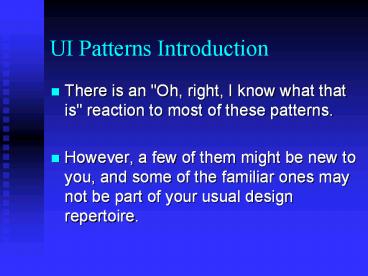UI%20Patterns%20Introduction - PowerPoint PPT Presentation
Title:
UI%20Patterns%20Introduction
Description:
A house generally has a kitchen, living area, bedroom and bathrooms. ... Even changing the mouse pointer to an hourglass may not be enough feedback. Progress Bar ... – PowerPoint PPT presentation
Number of Views:34
Avg rating:3.0/5.0
Title: UI%20Patterns%20Introduction
1
UI Patterns Introduction
- There is an "Oh, right, I know what that is"
reaction to most of these patterns. - However, a few of them might be new to you, and
some of the familiar ones may not be part of your
usual design repertoire.
2
Different UI Pattern Experiences
- If you don't have years of design experience
already, a set of patterns may serve as a
learning tool. - If you talk to users, engineers, or managers
about UI design, or write specifications, then
you could use the pattern names as a way of
communicating and discussing ideas. - Each pattern description tries to capture the
reasons why the pattern works to make a UI easier
to use.
3
The Floor Plan Analogy
- The User Interface Pattern concept is inspired by
the finding of design solutions in the
architecture. - Just as houses have various floor plans, a good
user interface does as well. - A house generally has a kitchen, living area,
bedroom and bathrooms. - A user interface uses similar structures,
arranged so they fit the needs of their users or
inhabitants.
4
UI Patterns
- Kept application independent
- Adjusted in the design phase for application
requirements. - Define the individual components that will solve
individual requirements. - (I.e. Do we need a bedroom or a hallway here?)
- Define how the components will be combined to
create the application. - (What will the layout of the house look like
when we are done?)
5
User Interface Pattern Questions
- Which User Interface Patterns are needed to be
able to accomplish certain tasks? - Which work objects need to be processed?
- How should user interface screen elements such as
fields be grouped together?
6
User Interface Pattern Questions
- How should the individual elements of a User
Interface Pattern be arranged on the user
interface? - Which are the most important elements of a given
User Interface Pattern, and which other, less
important ones, are also required?
7
UI Pattern Answers
- Did you think Id just give them to you? ?
- Answers are derived from market and user
research. - Dependant on the business practices and end user
to be supported.
8
User Interface Patterns
- Patterns are more general, while techniques are
more specific. - Together the two form a foundation for solving
common problems, and there is no need to
re-architect every problem. - Consider how they would be used to design a new
interface or redesign an existing one.
9
Table Sorter
- Problem Users need to search or scan a complex
table for values that interest them - Use when
- Users are viewing data in a table where they must
search for interesting values. - There are several meaningful possibilities for
sorting the table and users may be more effective
if they can dynamically select the column to be
sorted.
10
Table Sorter
- Solution Allow users to change the column that
is used for sorting the table. - As users click on the column header, the table is
sorted by that columns data. - Another click reverses the order, which can be
visualized using an up- or down-wards pointing
arrow. - Make sure it is visible which columns can be
clicked on and which one is active.
11
Table Sorter
- Further Benefits This pattern allows users to
organize data in a table with relatively few
clicks.
- Courtesy http//www.mibexplorer.com
12
Tabs
- Problem Users need to select an element out of a
set (Navigation), or a large number of parameters
must be displayed. - Use When
- Navigation If a large number of destinations
which a user can select can be broken down into
groups, preferably less than ten, tabs can be
used. - The destination is either known already or the
user may have an idea about the kind of item they
are after.
13
Tabs When to Use
- Large amounts of data are usually not unrelated
and can be divided into categories that match the
user's conceptual view. - Parameter Display When there are a large number
of parameters, the most important, or ones
without a sufficient default value, are often
displayed on the first tab. - Subsequent tabs hold parameters that have been
categorized and labeled via the tab headers.
14
Tabs - Solution
- Divide the data into sections and present one
section at a time. Show all sections and let
users switch directly between sections. - Show the section labels horizontally and place
the items for the current section underneath it.
The currently selected category is generally
highlighted. - This effect can be enforced by showing the
tabular sheets visually, i.e. connecting the
items-area with the current selection.
15
Tabs Further Benefits
- Further Benefits Tabbing instantly shows the
users which sections are available and makes them
reachable in one click. - An important limitation comes from the fact that
the categories are usually placed horizontally. - Consequently, the number of categories that "fit"
is usually smaller than 10, unless an
alphabetical index is used.
16
Tabs Example 1
Navigation Tabs (Courtesy www.amazon.com)
17
Tabs Example 2
Parameter Display Tabs (Courtesy Equipe
Communications)
18
Paging
- Problem The user needs to browse through a large
list of items - Use When
- Users need to go through a large list of items.
- This pattern is applicable when the items are too
large to fit on one page. (But gt 10) - The items are typically ordered and the users are
likely to find their desired result close to the
beginning.
19
Paging - Solution
- Present the results grouped in pages with a fixed
number of items. - Provide a direct link to a particular page and
links to the next/previous page that allow
Stepping through the pages. - Show around 5 to 10 items at a time.
- Also show the total number of items and use a
title to say what kind of items they are.
20
Paging - Example
- The navigation bar should tell the users the most
important information about the list how many
items there are, how many they see now and how to
get to the rest.
Paging (Courtesy, Google)
21
Tree Table
- Problem Related items which have a parent-child
or temporal relationship need to be displayed in
a related way. - Use When
- The UI displays multivariate information, so a
table works well to show the data (or allow them
to be sorted, as in Table Sorter). - The items are primarily organized as a hierarchy,
so you also want a tree, or outline, to display
them.
22
Tree Table - Solution
- Combining the two data-viewing approaches into
one gives you the best of both worlds - The cost is some visual and programming
complexity. - You can show the hierarchy of items, plus a
matrix of additional data or item attributes, in
one unified structure. - Additional Notes This technique is popular in
email clients and news readers, where threads of
discussion form treelike structures.
23
Tree Table - Example
- Courtesy Outlook Express's news reader
24
List Selector
- Problem Users need to configure an object
consisting of several parts.
25
List Selector Use When
- A complex selection needs to be created by users
from a large but defined list of items. - Items must be independent of each other so that
they can be removed or added without
consequences. - At some point users may change their minds and
remove selected parts. Users need to know which
parts are selected and which are available. - The number of available parts may change during
usage of the application.
26
List Selector - Solution
- Show all the parts and allow the user to add or
remove a part from the selection list. - Show the list of parts, in categories if
applicable, on one side and the list of selected
parts on the other side. - Place add and remove functionality in between the
left and right side. - The user can add parts by selecting them and then
adding them to the parts list. - Consider speed-ups such as double-clicking or
dragging to add or remove an item.
27
List Selector Other Thoughts
- Showing both the available and selected parts
gives the user a complete and instant overview. - The visual organization creates a logical task
flow from left to right. - Because item lists are used the design can easily
accommodate new items or categories. - NOTE This pattern may have to be altered if the
left to right reading pattern isnt followed in
the language your users speak.
28
List Selector Example
List Selector (Courtesy Yahoo!)
29
List Sorting
- It is worth noting that the List Selector is very
similar to a pattern where users can sort the
display of their selection. - This is useful if users want to see certain data
first. - It is useful to constrain the user within their
selection and not provide confusion or ways to
mis-configure.
30
List Sorting - Solution
- Solution Present the list together with up and
down buttons. - By selecting an item and pressing the up or down
button, the item can be moved. - Effectively it swaps its place with the item
above or below it when it is moved. - By selecting several items, users can move a
small set of items to a new place.
31
List Sorting - Example
- List Sorting (Courtesy, Yahoo!)
32
Wizards - Problem
- The user wants to achieve a single goal but
several decisions need to be made before the goal
can be achieved.
33
Wizards Use When
- A non-expert user needs to perform an infrequent
complex task consisting of several subtasks where
decisions need to be made. - The number of subtasks must be small.
- The tasks can be ordered but are not always
independent of each other. - To reach the goal several steps need to be taken
but the exact steps required may vary because of
decisions made in previous steps.
34
Wizards - Solution
- Take the user through the entire task one step at
the time. - When the complex task is started, the user is
informed about the goal that will be achieved and
the fact that several decisions are needed. - The user can move between tasks using a
navigation system provided by the interface,
generally back, next and finish buttons.
35
Wizards - Solution
- If the user cannot start the next task before
completing the current one, feedback is provided
indicating the user cannot proceed before
completion. - The user is also able to revise a decision by
navigating back to a previous task. - Additional Notes
- The navigation buttons suggest the users that
they are navigating a path with steps. - The inexperienced user may be able to learn a
task or avoid invalid configurations, but an
experienced user may take longer to perform the
operation.
36
Wizards - Example
- Wizard (Courtesy Microsoft XP)
37
Progress Bar - Problem
- Users are often impatient and need feedback
during operations which take a long time to
complete. - Even changing the mouse pointer to an hourglass
may not be enough feedback.
38
Progress Bar
- Use When A time-consuming operation will take
longer than two seconds or so to complete. - Solution
- It's been shown experimentally that if users see
an indication that something is going on, they're
much more patient, even if they have to wait
longer. - Maybe it's because they know that "the system is
thinking," and it isn't just hung or waiting for
them to do something.
39
Progress Bar
- Additional Notes Show an animated indicator of
how much progress has been made. - what's currently going on,
- what proportion of the operation is done so far,
- how much time remains, and
- how to stop it.
- If the UI doesnt know how long the task will
take to complete, show something animated which
is noncommittal about percentages
40
Progress Bar NOTE!
- NOTE The GUI application shouldnt be frozen
(i.e. unable to repaint itself, unable to perform
other operations) during the time that the longer
operation is taking place. Putting the operation
on a separate thread, or Swing Worker Thread in
Java is desirable.
41
Progress Bar Example
- Animated Progress Bar (Courtesy Microsoft XP)
42
Be Creative, Have Fun!
- Use existing patterns and techniques as a base to
work from. - It takes a lot of work to make an easy to use
GUI, but it is well worth it in the long run! - Dont get too bizarre, and be prepared to collect
feedback on the usability of new items before
deployment to customers. - Examples Table for binary logging string,
various validation items, etc.
43
References
- Jenifer Tidwell
- http//www.mit.edu/jtidwell/ui_patterns_essay.htm
l - http//time-tripper.com/uipatterns
- SAP Design Guild
- http//sapdesignguild.org/community/readers/print_
reader_crm_latzina.asp - www.welie.com
- http//www.welie.com/patterns